Bios upgrade, 3 how to upgrade your motherboard bios – Intel SOCKET 370 CELERON TS-ASP3 User Manual
Page 61
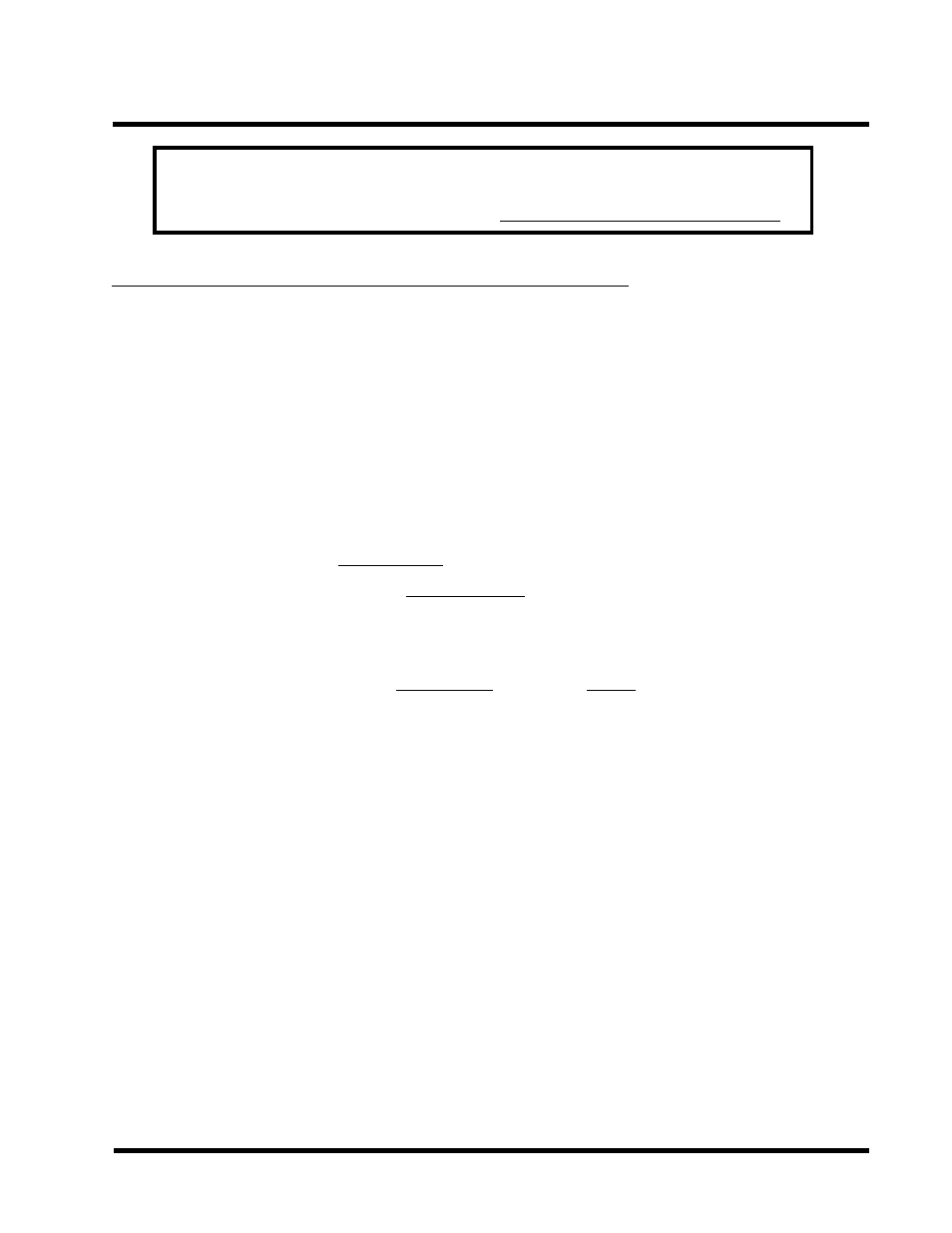
BIOS UPGRADE
57
Your system could be damaged if the wrong BIOS version is
accidently used. If you are not sure what version you should
choose, please contact us at: [email protected]
Warning:
5.3 How to Upgrade Your Motherboard BIOS
Please follow the 5 steps listed below to upgrade your BIOS.
Step 1: Make a record of your original or existing BIOS Setup parameters.
- Press [Del] during the Power On Self Test to enter the BIOS Setup Program when you
start your system.
- Write down the value of each parameter in order to re-configure your system after
BIOS updating.
Step 2: Make a System Disk
- Put a clean 3.5" disk in Drive A
MS-DOS: Key in Format A:/S and press [Enter].
Windows O/S: Select the My Computer icon.
Click [3.5" Floppy (A:)]
Select [File/Format] from Command Bar
Under Format 3.5 Floppy (A:) Menu select
Format type = Full item, and
Other Options = Copy system files
Click [Start] button
Step 3: Download the updated Bios.exe file from the web site to a floppy disk.
(Ref 5.1 and 5.2)
Step 4: Type Bios.exe to decompress it.
Step 5: Please read the Readme.txt file carefully, and follow the instructions step by step.
Then you can finish the BIOS upgrade.
