Advanced setup —continued – Integra DTR-4.5 User Manual
Page 60
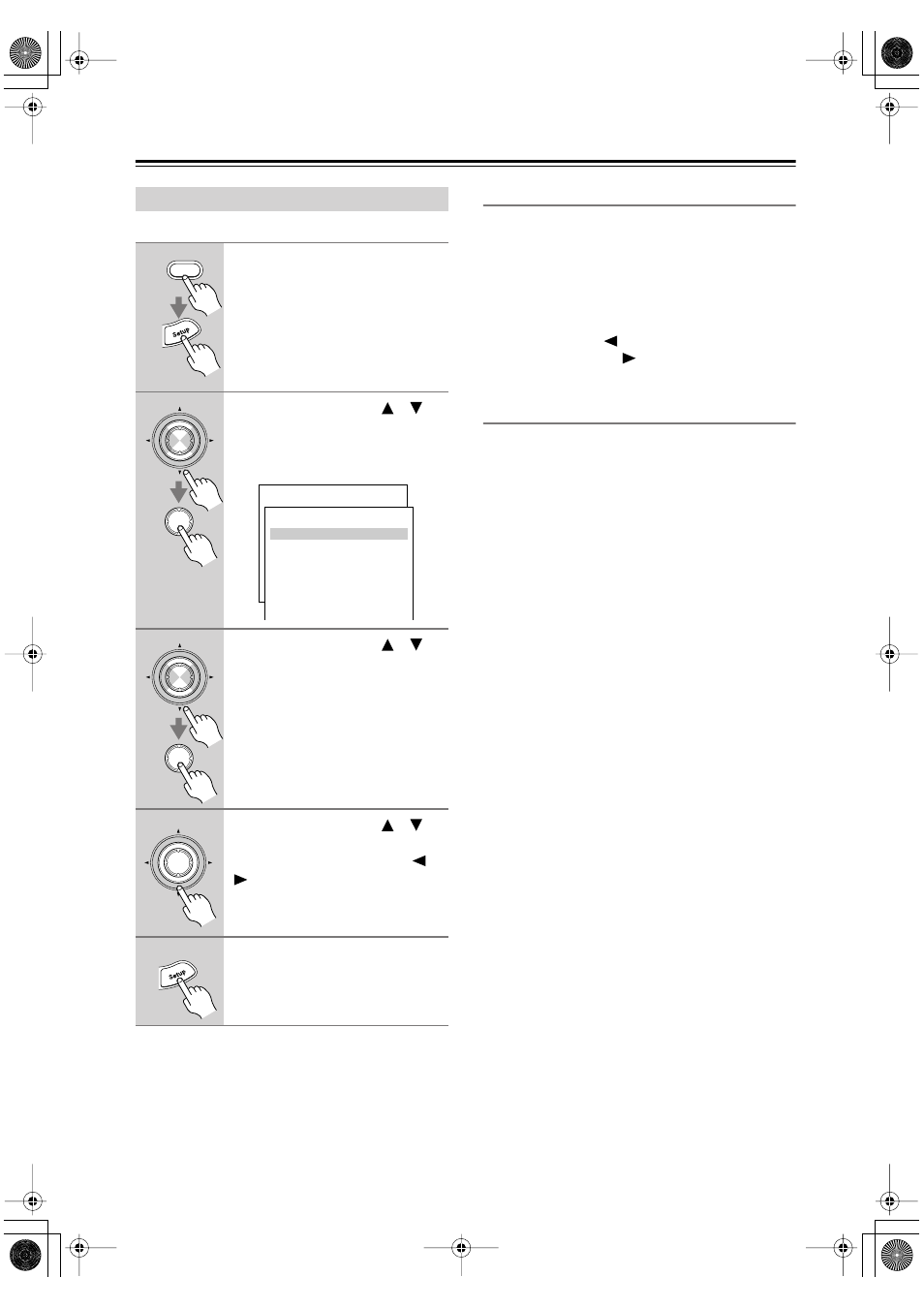
60
Advanced Setup
—Continued
This section explains the items on the Preference menu.
Note:
• This procedure can also be performed on the AV
receiver by using its [Setup] button, arrow buttons, and
[Enter] button.
6-1. IntelliVolume
With this preference, you can set the input level for each
input source. This is useful if some of your AV compo-
nents are louder or quieter than others.
While this preference is shown onscreen, you can select
each input source and set the levels while listening to and
comparing them.
If a component is too loud compared to your other com-
ponents, use the Left [
] button to adjust the level. If it’s
too quiet, use the Right [
] button.
• The level can be set from –12 dB to +12 dB.
6-2. Volume Setup
■
a. Volume Display
With this preference, you can choose how the volume
level is displayed.
Absolute:
Display range is MIN, 1 through 99, MAX.
Relative:
Display range is –
∞
dB, –81 dB, –80 dB
through +18 dB.
The absolute value 82 is equivalent to the relative value
0 dB.
■
b. Maximum Volume
With this preference, you can prevent the volume being
set too high by specifying a maximum volume level.
When the Volume Display preference is set to Absolute,
the range is from 50 to 99. When it’s set to Relative, the
range is –32 dB through +17 dB. To specify no maxi-
mum volume, select Off.
■
c. Power On Volume
With this preference, you can specify the volume setting
to be used each time the AV receiver is turned on.
When the a. Volume Display preference is set to Abso-
lute, the range is MIN, 1 through 99, or MAX. When it’s
set to Relative, the range is –
∞
dB, –81 dB through
+18 dB.
To use the same volume level that was used when the AV
receiver was turned off, select Last.
The Power On Volume cannot be set higher than the
maximum volume specified with the b. Maximum Vol-
ume setting.
■
d. Headphones Level
With this preference, you can specify the headphone vol-
ume relative to the main volume. This is useful if there’s
a volume difference between your speakers and your
headphones. The headphone volume can be set between
–12 dB and +12 dB.
Setting Preferences
1
Press the [Receiver] button fol-
lowed by the [Setup] button.
The main menu appears onscreen.
2
Use the Up and Down [
]/[
]
buttons to select “6. Preference,”
and then press [Enter].
The Preference menu appears.
3
Use the Up and Down [
]/[
]
buttons to select menu items,
and then press [Enter].
4
Use the Up and Down [
]/[
]
buttons to select the settings,
and use the Left and Right [
]/
[
] buttons to set them.
The settings are explained below.
5
When you’ve finished, press the
[Setup] button.
The setup menu closes.
Receiver
Enter
Enter
Menu
------------------------
1.Initial Setup
2.Speaker Setup
Advanced Setup
3.Surround Setup
4.Audio Adjust
5.Listening Mode Preset
6.Preference
Basic Setup
6.Preference
------------------------
2.Volume Setup
3.OSD Setup
4.Remote Setup
5.Digital Format
6.12V Trigger A Setup
7.12V Trigger B Setup
8.12V Trigger C Setup
1.IntelliVolume
Enter
Enter
Enter
