Intel M600 User Manual
Page 48
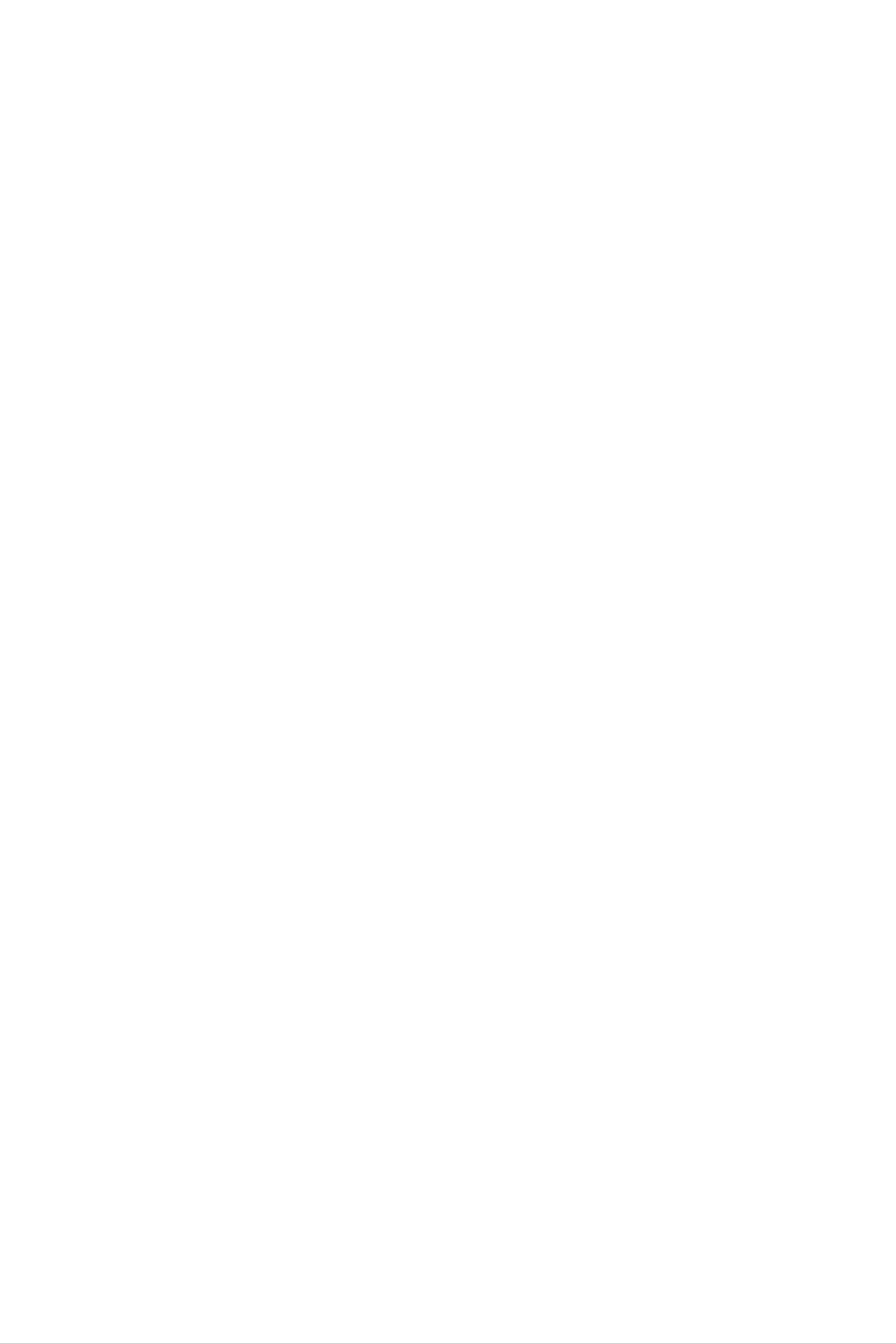
PCM-9586 User’s Manual
38
3.
At the “Confirm Password” prompt, retype the desired password,
then press
4.
Select Save to CMOS and EXIT, type
To Change Password
1.
Choose the Set Password option from the CMOS Setup Utility
main menu and press
2.
When you see “Enter Password,” enter the existing password and
press
3.
You will see “Confirm Password.” Type it again, and press
4.
Select Set Password again, and at the “Enter Password” prompt,
enter the new password and press
5.
At the “Confirm Password” prompt, retype the new password, and
press
6.
Select Save to CMOS and EXIT, type
To Disable Password
1.
Choose the Set Password option from the CMOS Setup Utility
main menu and press
2.
When you see “Enter Password,” enter the existing password and
press
3.
You will see “Confirm Password.” Type it again, and press
4.
Select Set Password again, and at the “Enter Password” prompt,
don’t enter anything; just press
5.
At the “Confirm Password” prompt, again don’t type in anything;
just press
6.
Select Save to CMOS and EXIT, type
