Motorola DCP501 User Manual
Page 123
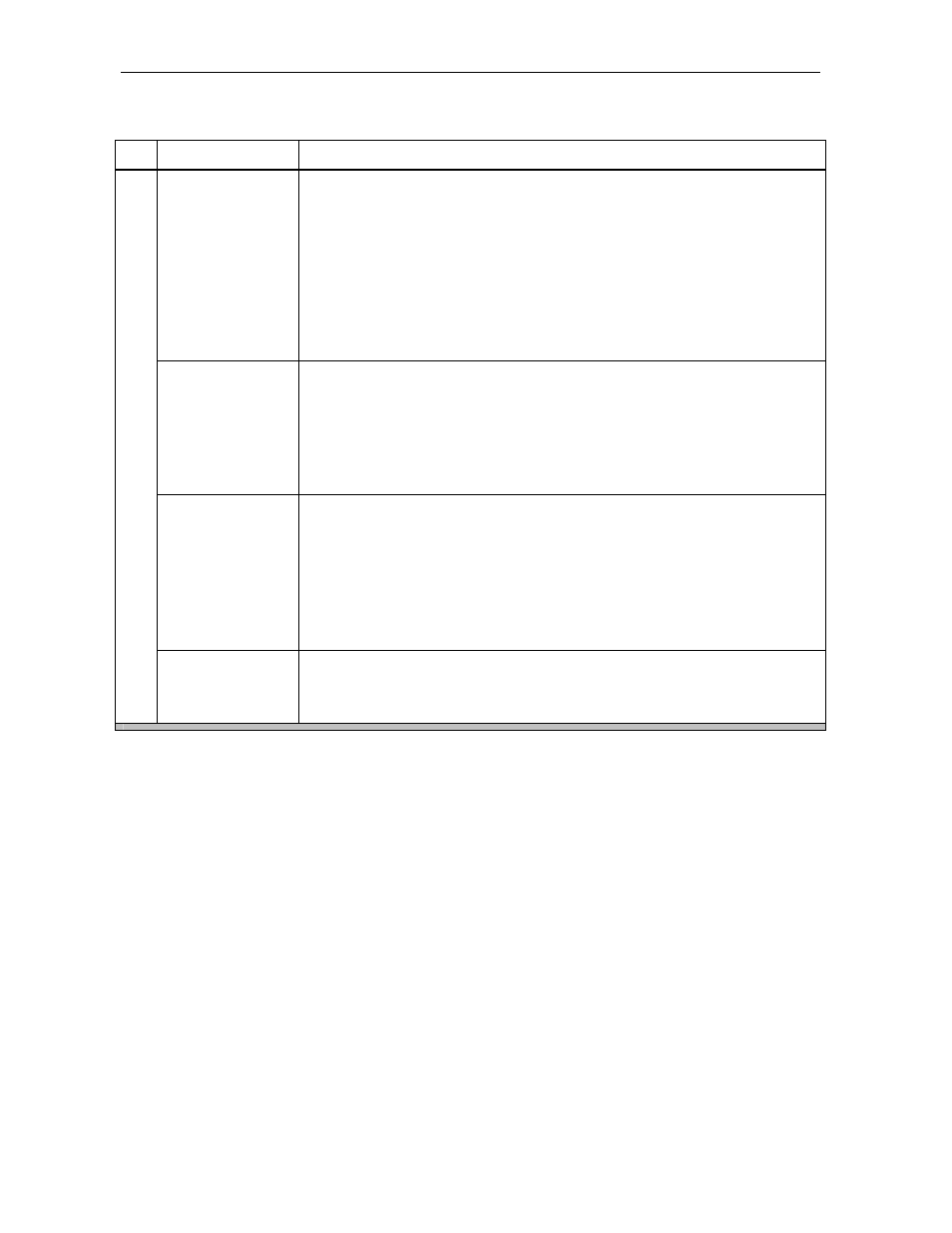
114 Troubleshooting
DCP501 User Guide
Problem
Possible
Solution
The disc does not
play.
Verify that a disc has been inserted into the DVD tray.
The disc may be upside down in the tray. Ensure that the disc is inserted with
the playback side facing down.
The player does not support playback of all disc formats (CD-ROM, etc.).
Verify that the disc format is supported by the DCP501.
Severe scratches, abrasions, or smudges on the playback side of the disc may
prevent proper operation. Check the disc for damage and clean the playback
side with a soft cloth.
The region code on the DVD does not match the DCP501 player.
The disc does not
play from the
beginning.
REPEAT, PROGRAM, or SHUFFLE playback has been selected. Press the
STOP/EJECT button until the STOP message is displayed on the screen.
Resume Play has been selected. The player will continue playback from the
previous position on the disc if the STOP/EJECT button has only been
pressed once or if the DCP501 was changed to another mode (CATV, VCR1,
etc.) while the DVD player was in operation. Press the STOP/EJECT button
until the STOP message appears on the screen.
Messages, menus,
and subtitles
appear in the
wrong language.
Use the DVD SETUP menu from the MAIN SETUP menu to select the desired
languages for menus, messages, and subtitles.
Some DVDs provide the ability to select the language(s) to use for playback,
menus, subtitles, and messages. Press the MENU button while the DVD is
playing (some DVDs need to be stopped before their main menu can be
accessed) and select the desired language(s).
Some DVDs do not offer multilingual tracks and cannot be listened to in other
languages beside the recorded track.
DVD/CD PLAYER
The DVD picture
does not fill the
TV screen.
Many DVDs are recorded in several different aspect ratios to allow for a
customized viewing experience. Use the DVD SETUP menu from the MAIN
SETUP menu to select the TV Aspect (Letterbox, Pan & Scan, or Widescreen)
that provides the best viewing experience.
