Editing a saved route, Routes 52 – Magellan 500 User Manual
Page 59
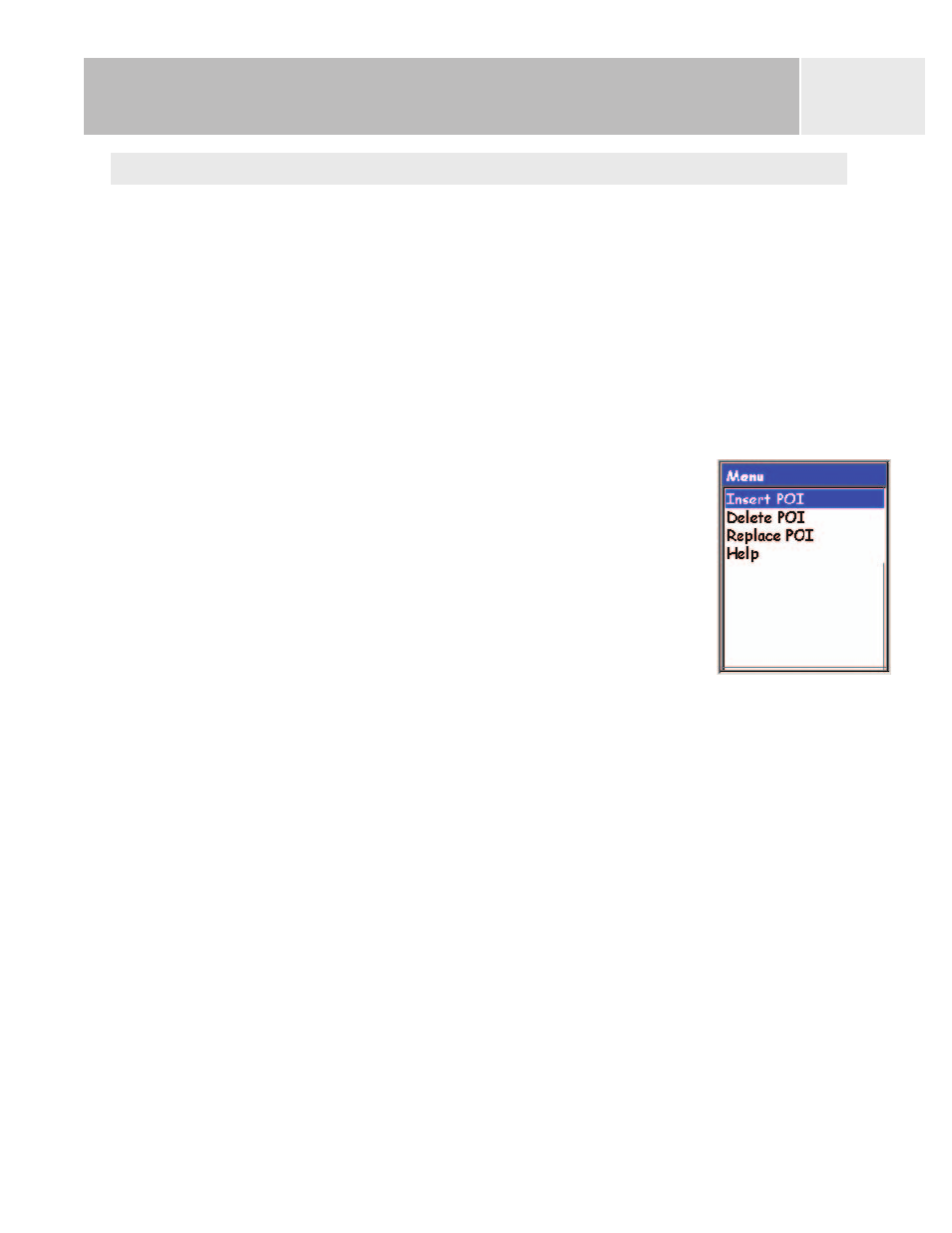
Editing a Saved Route
Saved routes can be edited to add a new leg at the end of the route (
Add POI), remove a leg
(
Delete POI), insert a new leg (Insert POI), or change the destination from one POI to
another (
Replace POI).
1.
Press MENU.
2.
Use the Arrow joystick to highlight
Routes.
3.
Press ENTER.
4.
Locate the file that contains the route you want to edit. (The eXplorist will
automatically open the default file.)
5.
With the file highlighted press ENTER.
6.
Highlight the name of the route.
7.
Press ENTER.
8.
Highlight
Edit Route.
9.
Press ENTER.
10. Adding a Leg: Use the Arrow joystick to highlight
Add POI.
Press ENTER. Search the POI database for the new POI.
The new POI will be added to the end of the route.
Inserting: Use the Arrow joystick to highlight the POI that you want to a new leg
inserted in front of. Press MENU, highlight
Insert POI and press ENTER. Search
the POI database for the new POI. The new POI will be added inserting into the
route you are creating.
Deleting: Use the Arrow joystick to highlight the POI you want to delete from the
route. Press MENU, highlight
Delete POI, and press ENTER.
Replacing: Use the Arrow joystick to highlight the POI you want to replace. Press
MENU, highlight
Replace POI, and press ENTER. Search the POI database for the
new POI. The POI you select will replace the POI that was originally highlighted.
11. When the route has been edited, use the Arrow joystick to highlight
Save Route.
12. Press ENTER.
13. [Optional] Use the Arrow joystick and the ENTER button to input a name, up to ten
characters, for the route.
14. Highlight
OK.
15. Press ENTER.
Routes
52
