Copying a preloaded poi, Points of interest 41 – Magellan 500 User Manual
Page 48
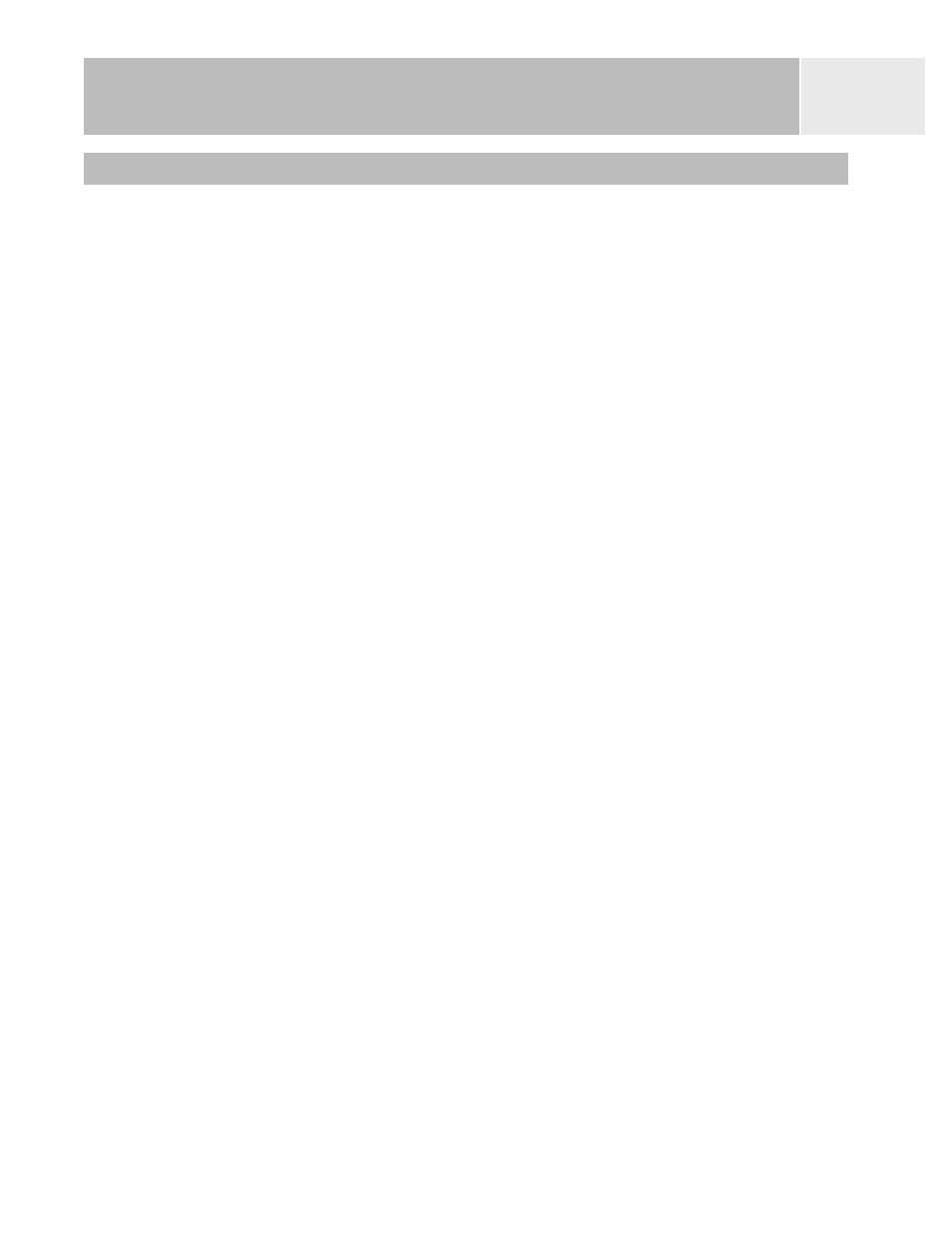
Points of Interest
41
Copying a Preloaded POI
POIs that have been preloaded as part of the background map can be saved as a user-entered
POIs. Preloaded POIs cannot be deleted; it just copies it to the
My Points of Interest
portion of the database.
1.
Press MENU.
2.
Use the Arrow joystick to highlight
Pts of Interest.
3.
Press ENTER.
4.
Use the Arrow joystick up/down to highlight
Background Map.
5.
Use the Arrow joystick left/right to select
Nearest or Alphabetical.
6.
Press ENTER.
7.
[Only if Alphabetical selected] Use the Arrow joystick and the ENTER button to
enter the first few characters of the POI you are searching for. Highlight
OK and
press ENTER to continue.
8.
Use the Arrow joystick to highlight the POI to be copied.
9.
Press ENTER.
10. Use the Arrow joystick to highlight
Save.
11. Press ENTER.
Steps 12 through 14 are optional.
12. Use the Arrow joystick to highlight the field you want to change.
13. Press ENTER.
14a. If the Icon field is selected: Use the Arrow joystick to select the icon desired and
press ENTER. To aid in your selection, the type of icon selected is displayed in the
information block at the top of the keypad.
14b. If the Name field is selected: Use the Arrow joystick to select the character desired
and press ENTER. If you make a mistake, highlight
Back and press ENTER. To
access the lower-case characters, highlight
Shift and press ENTER. To clear
everything and start over, highlight CLEAR and press ENTER. When you are
satisfied with the name, highlight
OK and press ENTER.
Note: User-entered POI names can be up to 20 characters long (including spaces).
14c. If the Message field is selected: Use the keypad displayed, just as was described
in 14b, to enter a message for this POI.
15. When the Icon, Name and Message fields are ready, use the Arrow joystick to
highlight
Save.
16. Press ENTER.
17. Locate the file where the POI is to be saved and press ENTER.
