Searching for a preloaded poi using alphabetical, Points of interest 37 – Magellan 500 User Manual
Page 44
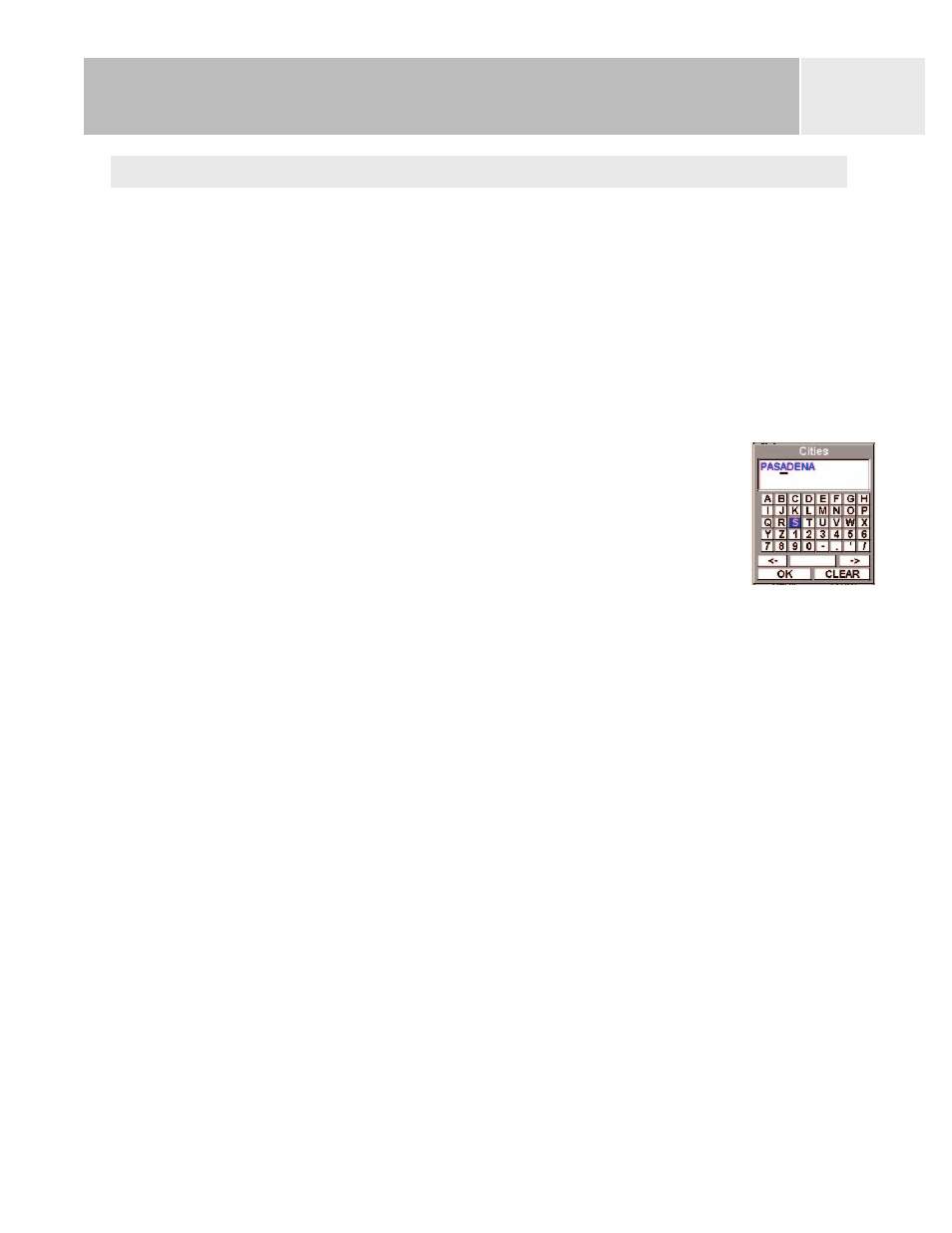
Searching for a Preloaded POI using Alphabetical
This is very similar to searching for a POI using nearest; but, due to the large numbers of
POIs in the database, an additional step has been added to speed up the process of finding
the POI you are looking for.
1.
Press MENU.
2.
Use the Arrow joystick to highlight
Pts of Interest.
3.
Press ENTER.
4.
Use the Arrow joystick in an up/down motion to highlight
Background Map.
5.
Use the Arrow joystick in a left/right motion to select
Alphabetical.
6.
Press ENTER.
7.
Use the Arrow joystick to highlight the category (
Cities,
Highways, Airports, Waterways, or Parks) for the POI.
8.
Press ENTER.
9.
Use the Arrow joystick and the ENTER button to enter the first
few characters of the POI you are searching for. (Five characters
is usually enough to put you close enough on the list to the
POI you are looking for.)
10. Use the Arrow joystick to highlight
OK.
11. Press ENTER.
12. Use the Arrow joystick to highlight the POI desired and press ENTER.
From here you can copy or view on the map the POI you have highlighted by pressing ENTER
and selecting the desired function from the menu. Detailed information on these functions
can be found later in this manual.
Points of Interest
37
Keyboard used to narrow
the search
