Deleting an event, Deleting a task – Motorola C139 User Manual
Page 20
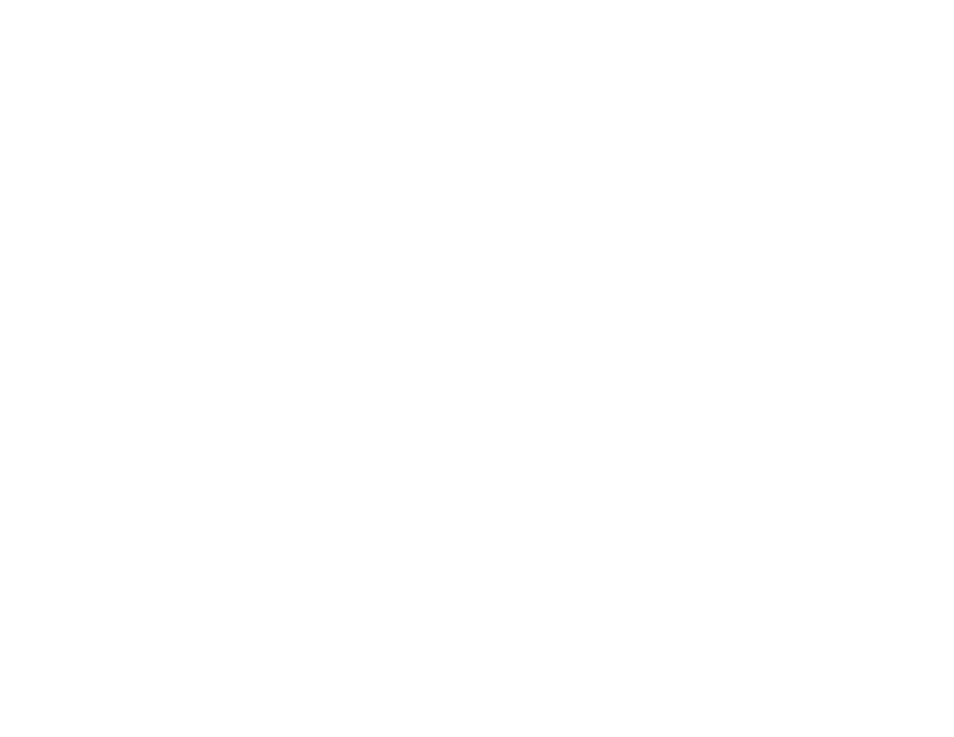
18
main attractions
7
Press OK to save the copy of the
event/task.
8
Scroll to event/task details, and edit the
information as necessary.
9
Press DONE to store the new event/task
and return to the day view.
deleting an event
Find it: Press M > Calendar
1
Scroll left or right to the scheduled event
day.
2
Press VIEW to display the day view.
3
Scroll to the event to delete.
4
Press M to open the Calendar Menu.
5
Scroll to Delete, and press Select.
For non-repeating events, a confirmation
message will pop up. Choose Yes or No to
confirm or cancel the delete. For
repeating events, the phone displays a
delete event menu:
Scroll to This Event Only or Repeat Events. Press
SELECT to select the event(s) to delete.
deleting a task
Find it: Press M > Calendar
1
Scroll left or right to the scheduled task
day.
2
Press VIEW to display the day view.
3
Scroll to the event to delete.
4
Press M to open the Calendar Menu.
5
Scroll to Delete, and press Select.
6
When a confirmation message displays,
choose Yes or No to confirm or cancel the
delete.
