Motorola DSR205 User Manual
Page 46
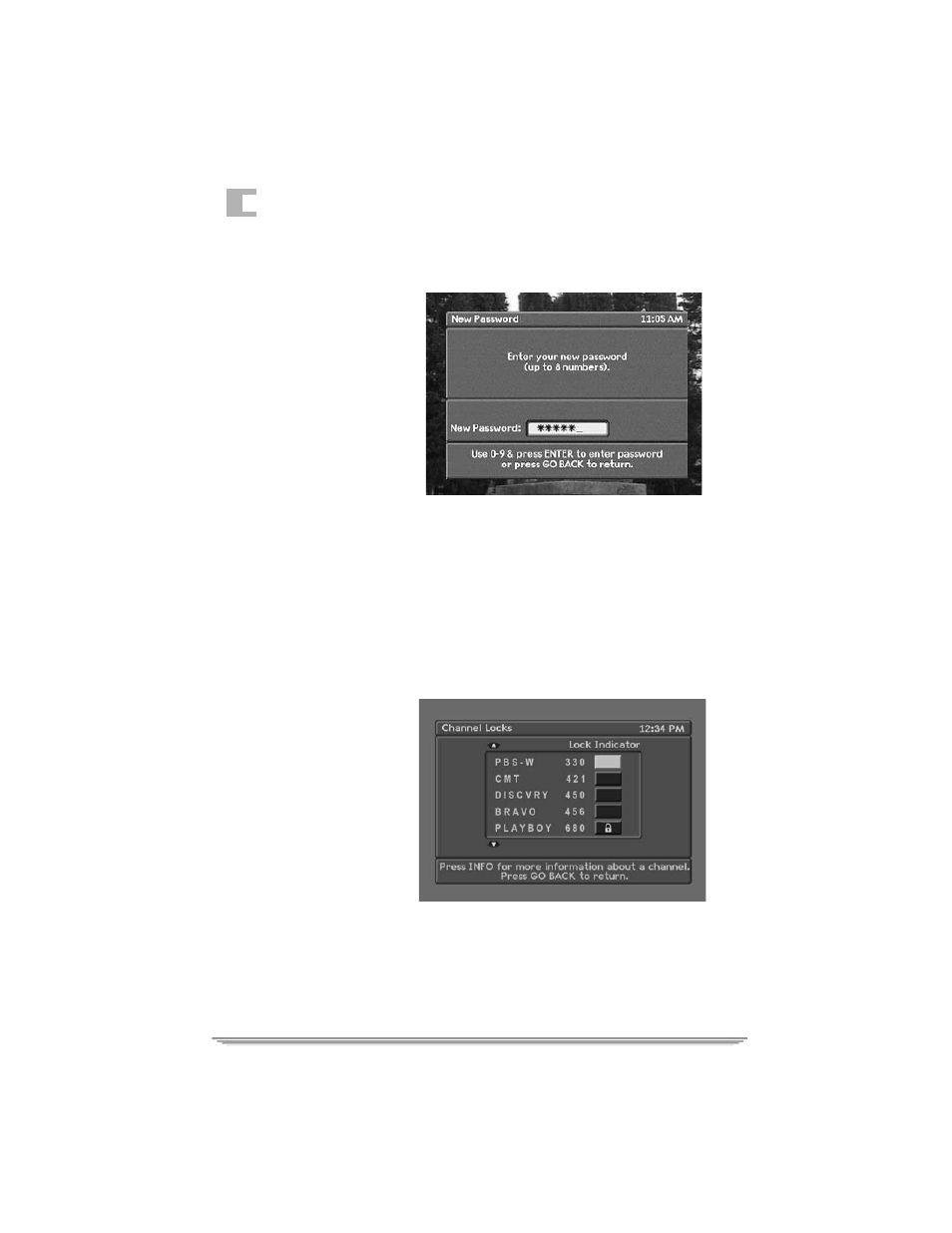
4
36
Changed screen appears, letting you know that your password is now effective.
Press the GO BACK key to return to the Parental Control menu.
To Set a New Password. If
you wish to change your
password in the future, you
must first enter your current
password to gain access to the
Parental Control menu. From
the Parental Control menu,
select option 1 (Set
Password). The New
Password screen appears. Key
in a new password, and press
the ENTER key. When the
Confirm Password screen
appears, re-enter the new password. A Password Changed screen will confirm that
your password has been changed.
To Clear Your Password. If you wish to clear your password so that no
passwords are required to purchase Pay Per View programs or view locked-out
channels or programs, you must first enter your current password to gain access to
the Parental Control menu. From the Parental Control menu, select option 1 (Set
Password). The New Password screen appears. Press the ENTER key without
keying in any numbers. When the Confirm Password screen appears, press the
ENTER key again without keying in any numbers. A Password Changed screen
will confirm that your password has been cleared.
2. Set Channel Locks. The
Set Channel Locks option
allows you to lock out
specific channels from
viewing. Once a channel is
locked out, you must use the
parental control password to
view programs on the locked
out channel.
•
Select option 2 (Set
Channel Locks). The
Channel Locks menu
appears. The Channel Locks menu displays a list of channel names, numbers,
and buttons. Press the
v
keys to scroll up and down the list of names.
Select a highlighted channel (press the ENTER key) to lock it out. A lock
appears on the button. To remove a lock, select a channel that is already locked
(press the ENTER key when it is highlighted).
•
Press the GO BACK key to exit this menu. Changes are saved automatically
