Connections to audio/video monitor, Connections to audio/video monitor and vcr – Motorola DSR205 User Manual
Page 15
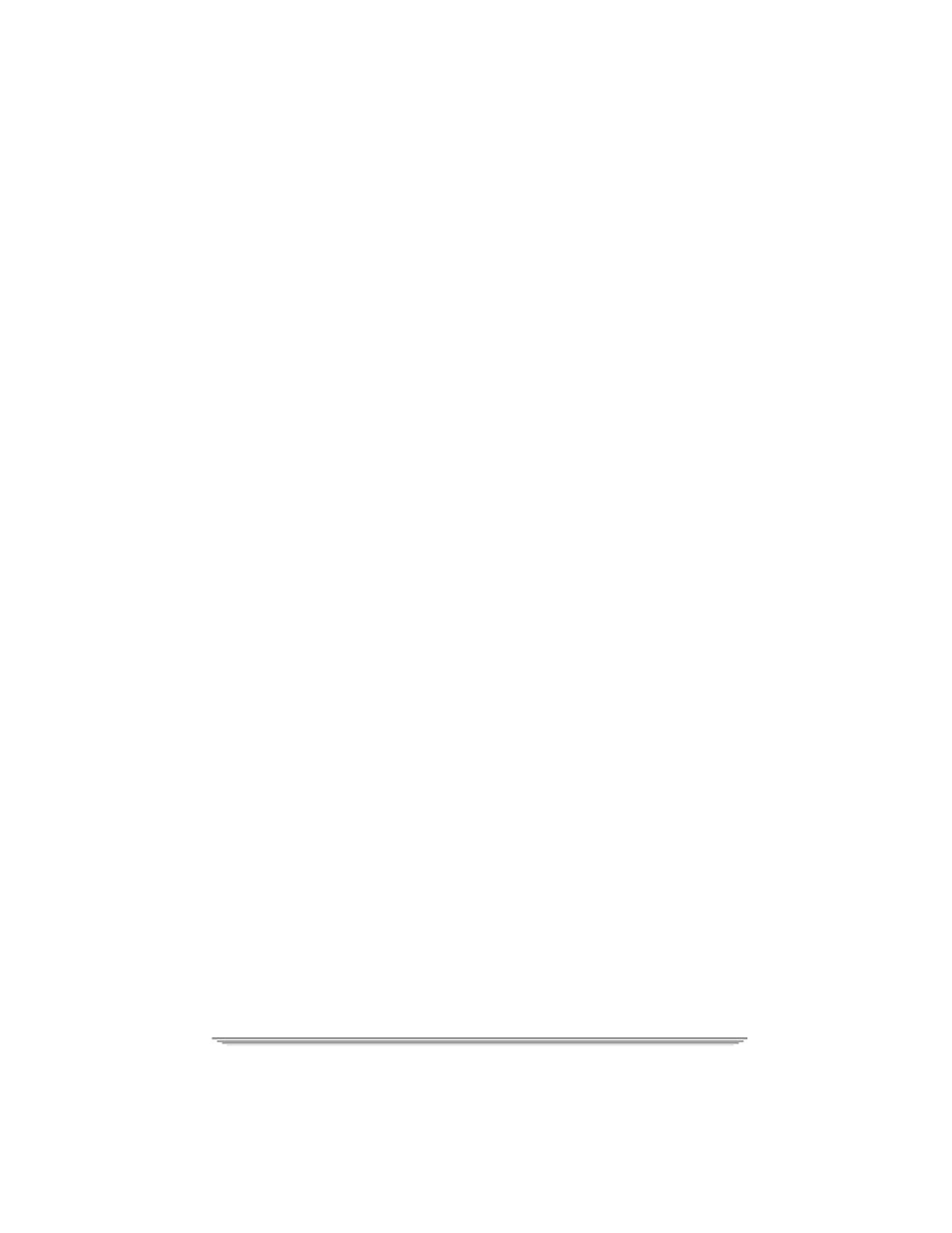
Installation
DSR205 User Guide
5
•
Select option 4 (Check System Status), and the System Status menu will
appear. Line A shows your Unit ID number.
•
Telephone the company that provides your programming subscription, and ask
to authorize your unit.
•
When your receiver has received the authorization message the Trip Counter
on the Installation Settings menu will advance.
Completing the Receiver Connections to
Your Entertainment System
You will need to make changes to connect your VCR.
•
Connect the top/left TV terminal on the back panel of the receiver to the IN
terminal on the VCR. If you had already connected this cable to your TV you
must disconnect and connect it to your VCR.
•
Connect the OUT terminal(s) on the VCR to the VHF IN terminal(s) on the
TV.
Connections to Audio/Video Monitor
Complete the following steps if you only plan to connect the satellite receiver to
an audio/video monitor:
•
Using standard RCA-type audio/video cables, connect the top/left TV
(VIDEO output) terminal on the rear panel of the receiver to the video input
terminal on the monitor (or TV using the baseband inputs).
•
Using standard RCA-type audio/video cables, connect the two bottom/left
speaker (R and L) terminals on the back panel of the receiver to the audio input
terminals on the monitor (or TV using the baseband inputs).
Connections to Audio/Video Monitor and VCR
Complete the following steps if you plan to connect the satellite receiver to an
audio/video monitor and VCR:
•
Using standard RCA-type audio/video cables, connect the top/right TV
(VIDEO output) terminal on the rear panel of the receiver to the video input
terminal on the VCR.
•
Using standard RCA-type audio/video cables, connect the two bottom/right
Speaker icon (R and L) terminals on the rear panel of the receiver to the audio
input terminals on the VCR.
•
Using standard RCA-type audio/video cables, connect the audio and video
