Motorola AURA R1 User Manual
Page 72
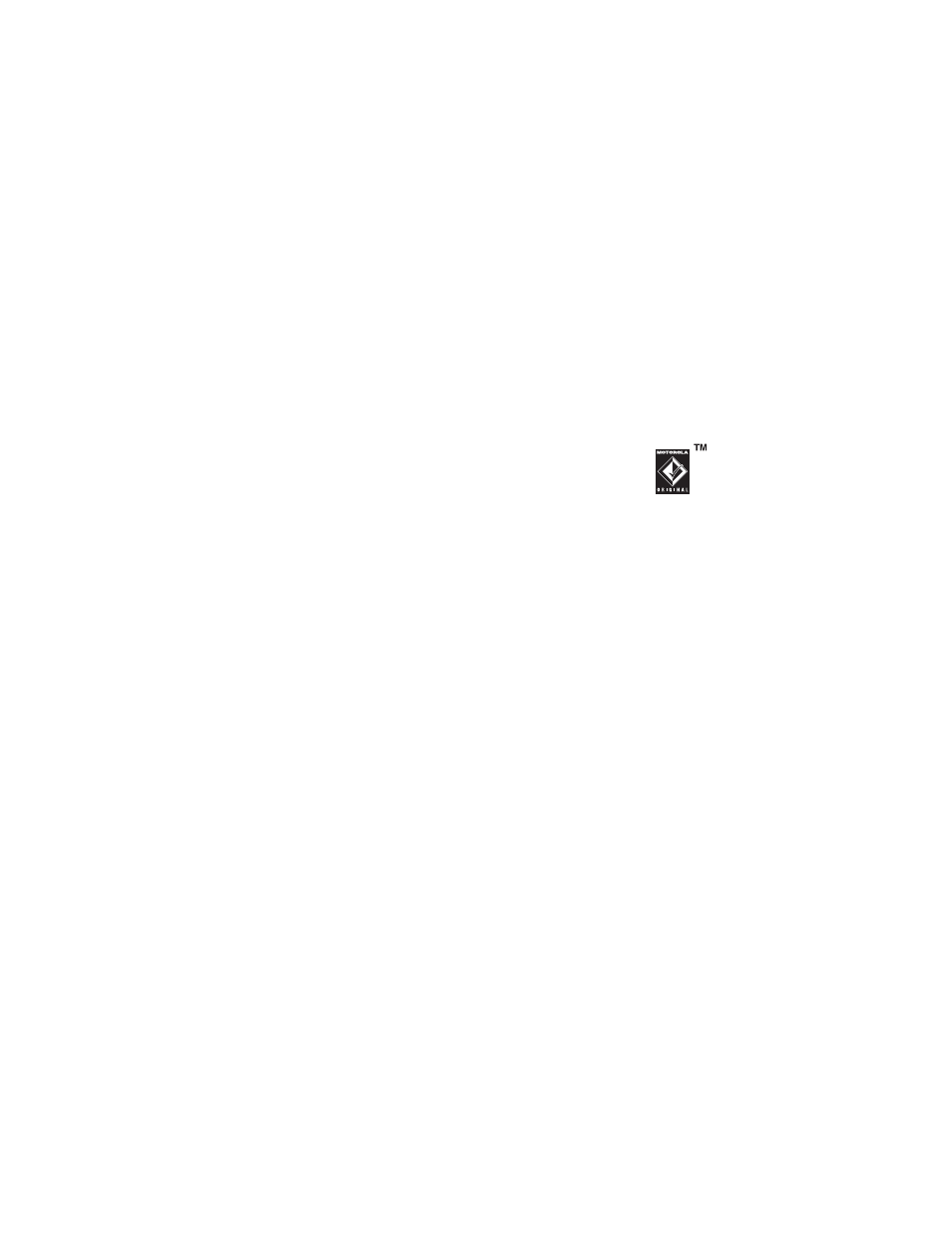
70
ENTERTAINMENT
3
From the main menu, select
8
Web Access > Browser.
To return to the music player from another
application:
1
Press
–
to exit the application and
return to the home screen.
2
From the home screen, press
S
up to
return to the music player screen.
Manually Transfer Music
Without using Windows Media Player 11,
you can manually copy or sync music files
from the computer to your phone.
Supported Audio Formats
Before you copy audio files to your phone,
make sure the files are in a format the phone
recognizes: AMR-NB, AMR-WB, AAC
(MPEG4 AAC-LC), AAC+, Enhanced AAC+,
MP3, 8-bit Linear PCM, 16-bit Linear PCM,
8-bit A-law PCM, 8-bit mu-law PCM, WMA
v9 L2 (also WMA v3, v7, v8), Real Audio LBR
(Cook), Real Audio Sipro (ACELP®.net),
Real Audio 10.
On Your Phone
Press Menu >
7
Settings > Connections
> USB Setting > Extended Memory
Attach a Motorola Original USB
cable to the micro USB port on
your phone and to an available
USB port on your computer. A
Motorola Original USB cable and supporting
software may be included with your phone.
These tools are also sold separately.
On Your Computer
When your phone is connected to the
computer in extended memory mode, the
phone’s basic memory and extended
memory appear as two separate removable
disks on the computer.
1
Find where your phone’s basic memory
and extended memory appear as
Removable Disk icons. On a Windows
PC, this is the My Computer window.
On a Macintosh® computer, it’s on the
desktop.
