Motorola AURA R1 User Manual
Page 68
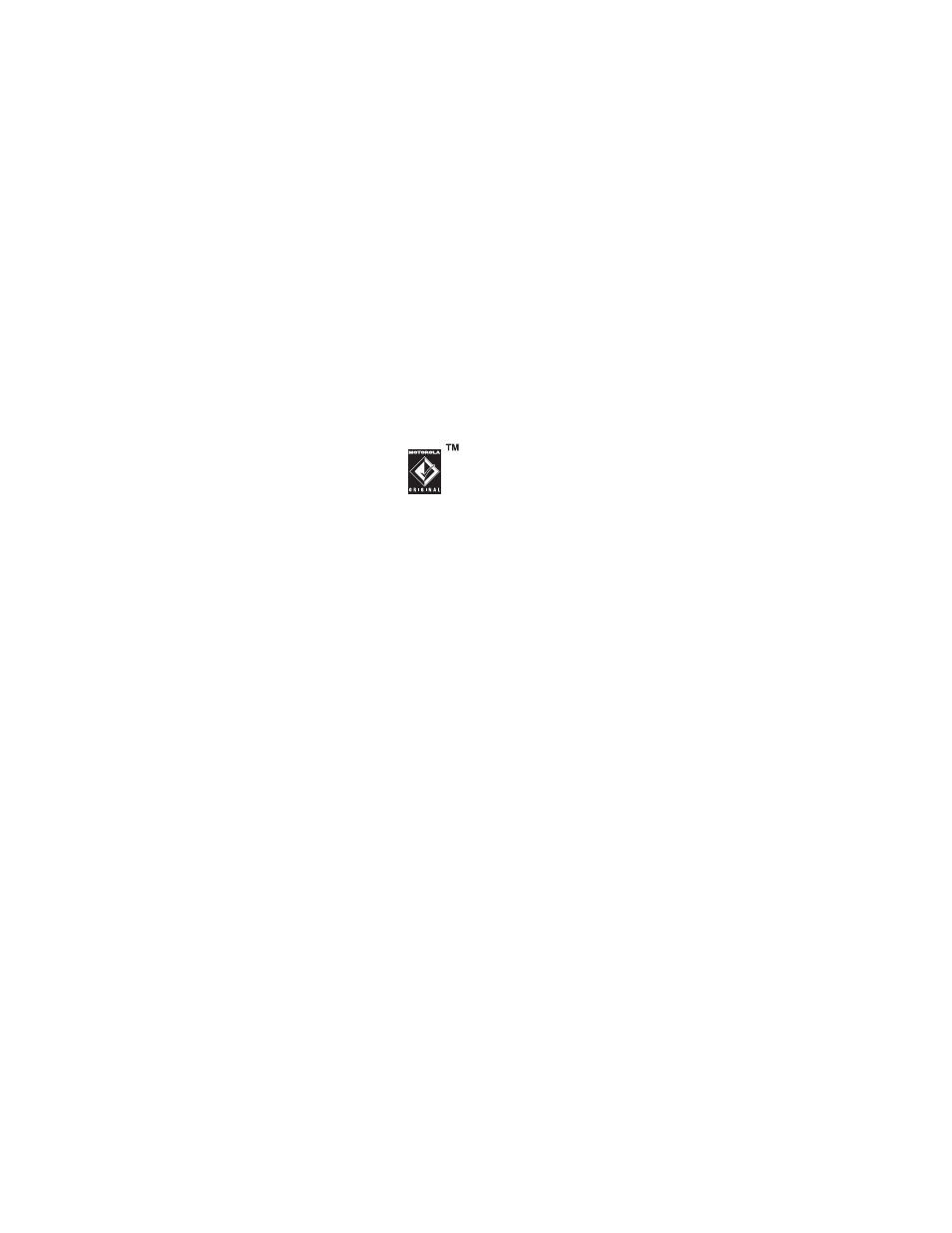
66
ENTERTAINMENT
On Your Phone
Press Menu >
7
Settings > Connections
> USB Setting > Media Synchronization
Attach a Motorola Original USB
cable to the micro USB port on
your phone and to an available
USB port on your computer. A
Motorola Original USB cable and supporting
software may be included with your phone.
These tools are also sold separately.
Note:
Some phone functions are
temporarily unavailable when a USB
connection is active.
On Your Computer
Open Windows Media Player 11. Your phone
appears in the upper right corner of the
Windows Media Player 11 screen. The
phone’s music files are listed on the left side
of the screen.
1
Select the Sync tab in Windows Media
Player 11.
2
Drag and drop songs or playlists onto
the Sync List on the right side of the
Windows Media Player 11 screen.
3
Click Start Sync to copy the songs onto
the phone.
4
When you finish, disconnect your phone
from the computer.
Play Music
Find it:
Menu >
2
Multimedia
> Media Finder > Music Library > category
> song name
You can select a song or playlist from the
following categories: Recently Played,
Shuffle Songs (play all songs in random
order), All Songs, Playlists, Artists, Albums,
Genres, or Composers.
Tip:
Use the phone’s built-in speaker to play
your music out loud. Use wireless stereo
headphones or a wired headset to enjoy
your music in private.
