Manage your phone data, Back up your phone, Upload media files – Motorola AURA R1 User Manual
Page 25
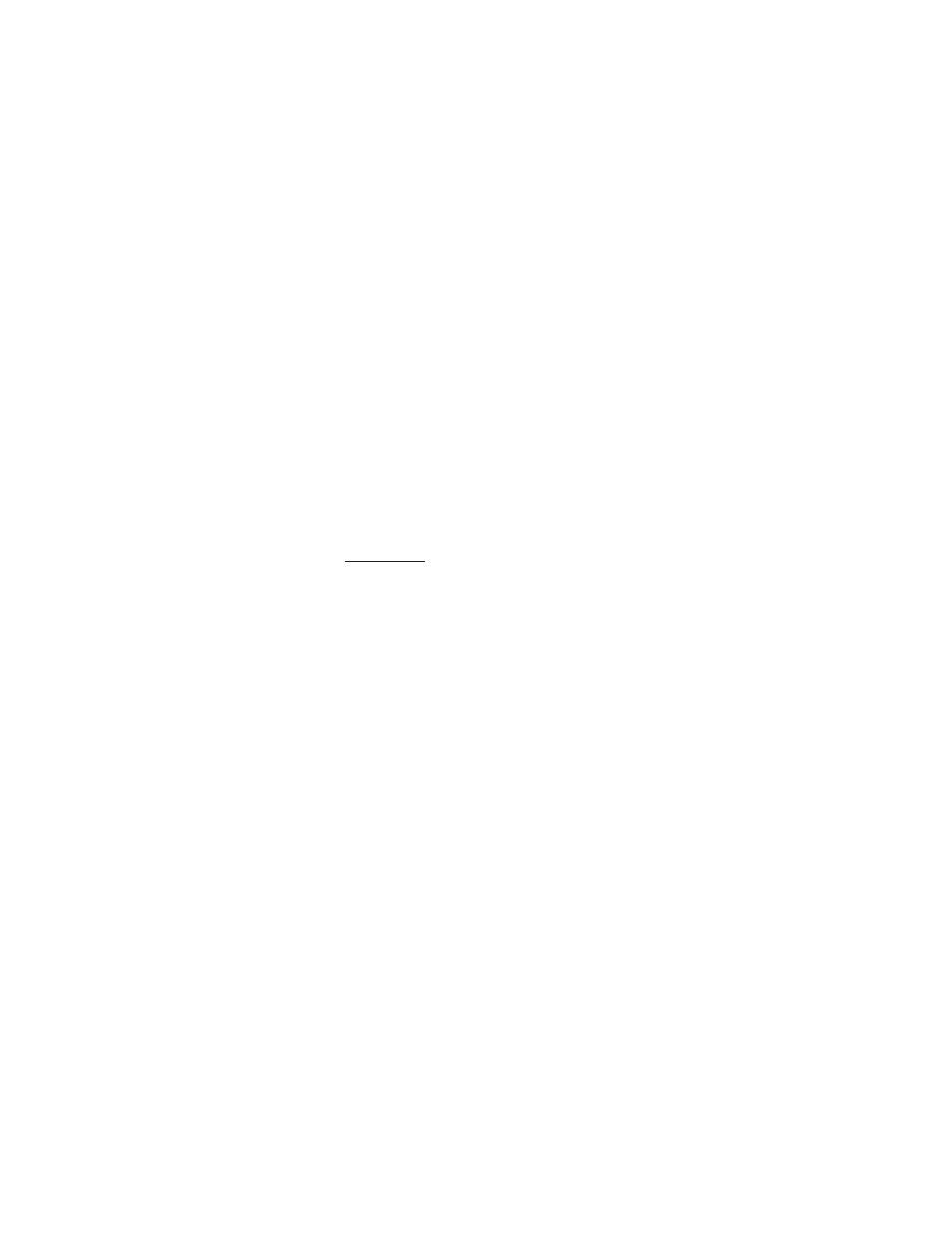
23
VUFONE SERVICE
6
Select Backup to upload the selected
files to your vufone Web portal.
7
Remove the SIM card from the old
phone and insert it in your new AURA.
8
Open the vufone application on your
new phone, and select Restore to
transfer the files to the new phone.
For a complete list of supported mobile
devices, please see www.vufone.com.
Manage Your Phone Data
You can use your personal Web portal to
manage the personal information on your
phone. vufone lets you back up, edit, and
restore your phone’s contacts, calendar,
pictures, videos, and music from the Web
portal.
With vufone, you can upload and share your
phone’s photos and videos on the Web,
listen to your music on the Web, download
Web pictures and videos to your phone,
and more.
Back Up Your Phone
To back up the contents of your phone to
the Web portal:
Find it:
Menu >
5
Office Tools > vufone
> Synchronize
To select the types of content you want to
synchronize between your phone and Web
portal, press Options > Settings.
Upload Media Files
To upload photos, videos, or music to your
Web portal, you’ll need to select these file
types for synchronization.
Tip:
You can also selectively choose files to
upload.
Find it:
Menu >
5
Office Tools > vufone
> Upload Files
1
Choose the categories of files you want
to upload: Images, Video, Music, and/or
Docs.
