Time & date, Clock style, Wallpaper – Motorola AURA R1 User Manual
Page 37
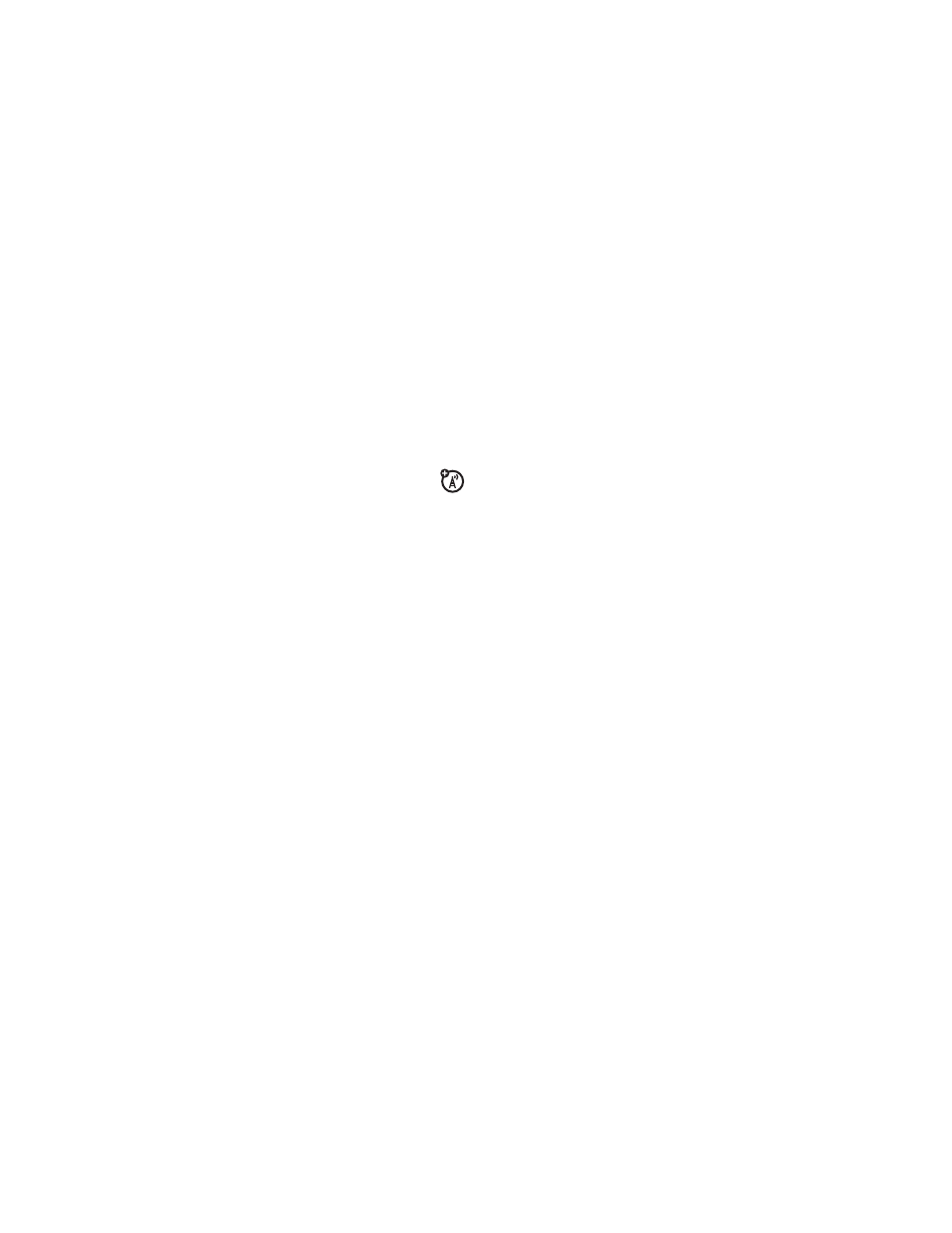
35
PERSONALIZE
Time & Date
Your phone can automatically update the
time and date. It uses the time and date for
the Calendar.
To synchronize time and date with
the network:
Find it:
Menu >
7
Settings
> Phone Settings > Time & Date
> Auto-Update Local Time > On
To manually set the time and date:
Find it:
Menu >
7
Settings
> Phone Settings > Time & Date
> Auto-Update Local Time > Off, then
> Time and Date
To adjust time and date, press
S
left/right
to scroll to a setting, then press
S
up/
down to change it. Press Set to save your
settings.
To set your time zone:
Find it:
Menu >
7
Settings
> Phone Settings > Time & Date
> Time Zone, then select a city in your time
zone
Shortcut:
Press keypad keys to enter the
first letters of the city you want.
Clock Style
Change the clock style that appears in the
display when the blade is closed:
Find it:
Menu >
7
Settings
> Home Screen > External Clock Style
> clock style
Shortcut:
From the home screen, press
Shortcuts > Clock Style.
Wallpaper
Change the background wallpaper image
that appears in the home screen when the
blade is open:
Find it:
Menu >
7
Settings
> Home Screen > Change Wallpaper
> Wallpapers and Graphics
