Monarch Instrument 9460 User Manual
Page 41
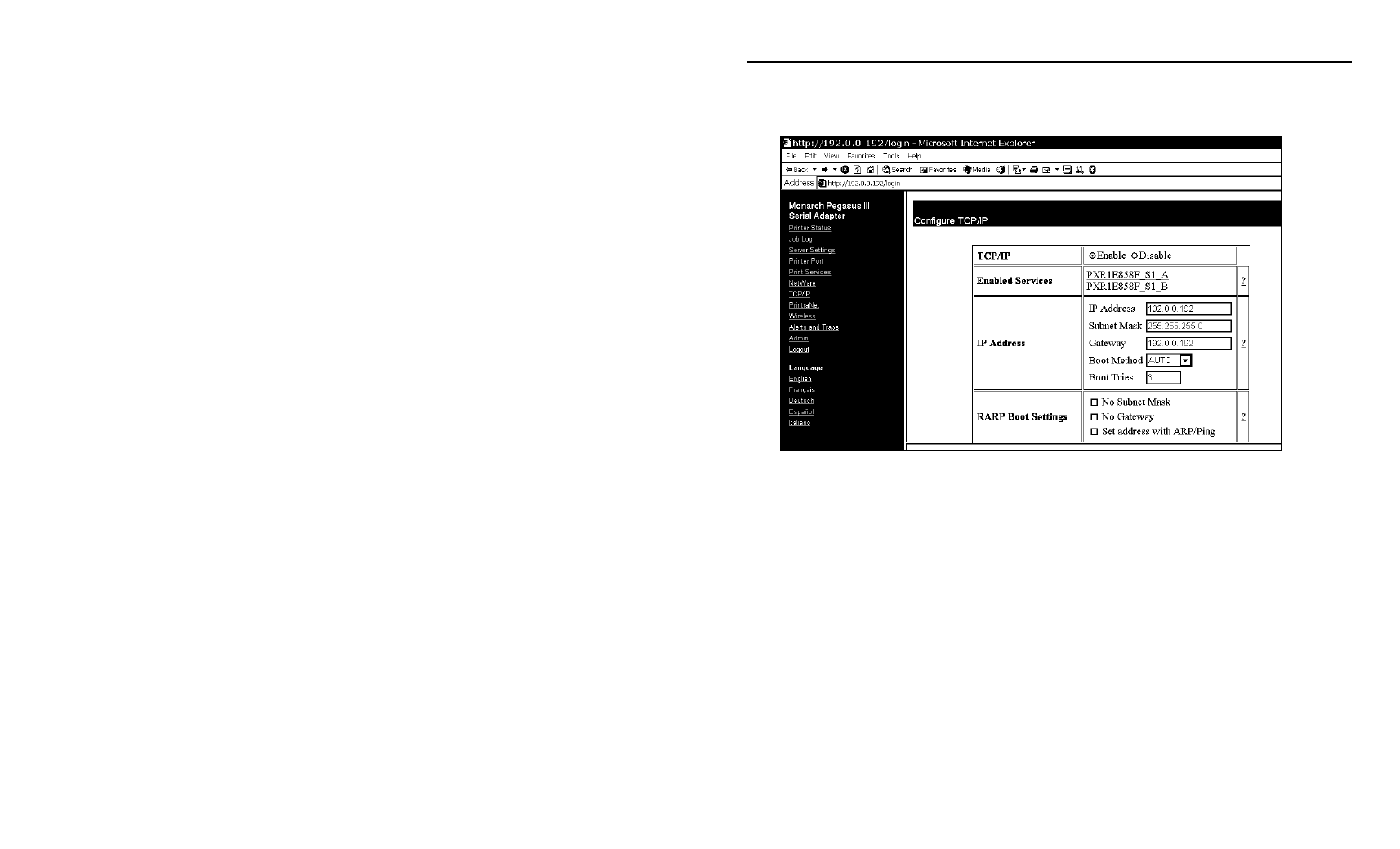
Using a Web Browser 4-7
C h a n g i n g T C P / I P S e t t i n g s
You can enable TCP/IP, select applications, set the IP Address, Subnet
Mask, and more.
1. From the side menu, click TCP/IP.
2. Click the name of the enabled service to modify the TCP/IP parameters
for that service. See “Configuring Print Services” for more information.
3. You can change protocols, assign an IP address, subnet mask, gateway
and more.
Note: If you disable the IP protocol, you will not be able to configure the
printer from your Web browser.
4. When you are finished, click Submit.
5. Click the reset link at the bottom of the screen. The Reset Server screen
appears.
6. Click Submit and wait five seconds for the print server to reset. Even
though you submitted your changes, they do not take effect until you
reset the print server.
You must re-enter your access password to make any further changes to
the printer settings.
