Key tips, Rotate the screen, Quick tips – Motorola 68000202880-C User Manual
Page 8
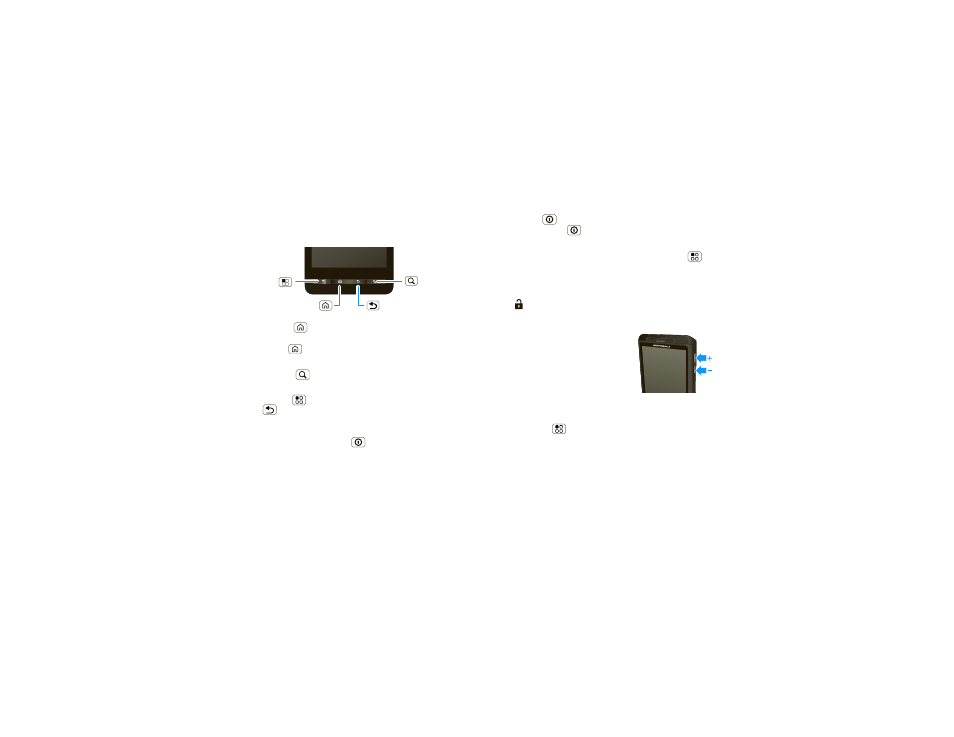
6
Touchscreen & keys
Key tips
Menu, home, & back
Press Home
to close any menu or app and return
to the home screen. In the home screen, press and
hold Home
to show the last eight apps you used,
then touch an app to open it.
Press Search
for text search, or press and hold for
voice search.
Press Menu
to open menu options, or press
Back
to go back.
Power/Lock & sleep key
Press and hold Power/Lock
to open the
Power/Lock key menu, where you can turn
Airplane
mode or Silent mode on or off, or turn off the phone
(
Power off).
To save your battery, prevent accidental touches. or
when you want to wipe smudges off your
Back Key
Menu Key
Home Key
Search Key
touchscreen, put the touchscreen to sleep by pressing
Power/Lock
. To wake up the touchscreen, just
press Power/Lock
again.
To change how long your phone waits before the
screen goes to sleep automatically, press Menu
>
Settings > Display > Screen timeout.
Tip:
To make the screen lock when it goes to sleep,
use “Screen lock” on page 53. To unlock the screen,
drag
to the right.
Adjust volume
Press the volume keys to change
the ring volume or the earpiece
volume (during a call).
Rotate the screen
In many apps, the touchscreen
adjusts to display in landscape mode when you turn
the phone sideways:
Find it:
Menu
>
Settings > Display > Auto-rotate
screen
Quick tips
If ever you’re not sure what to do next, try one of
these:
