Google latitude, Join google latitude, Add & remove friends – Motorola 68000202880-C User Manual
Page 45: Share location, Hide your location
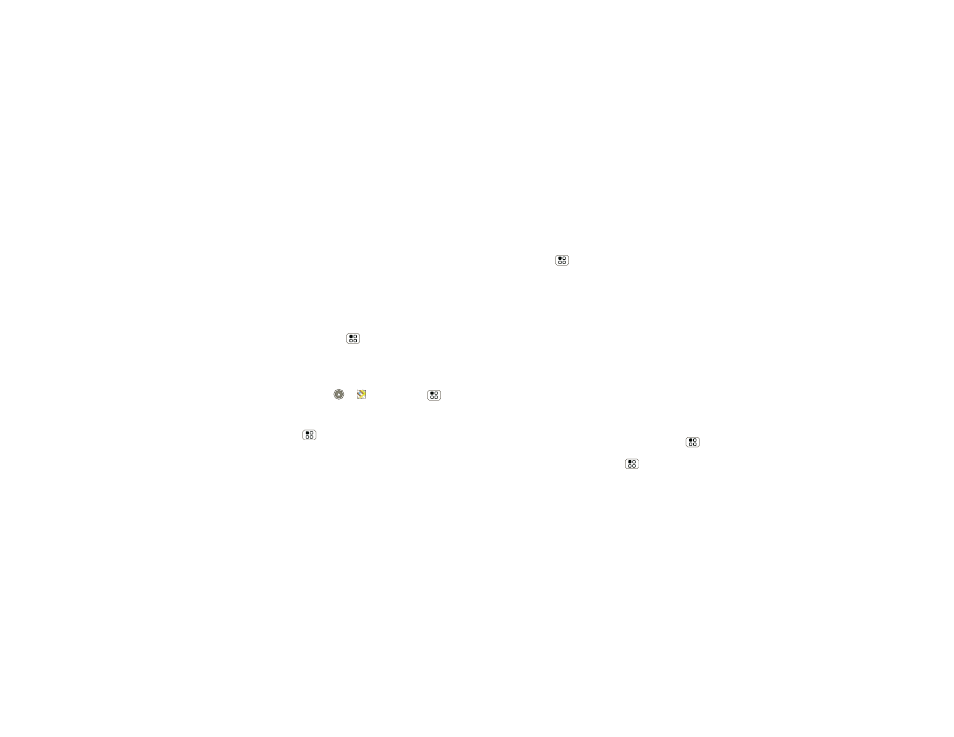
43
Google Latitude™
Google Latitude
™
where are your friends & family?
Join Google Latitude
Keep track of where your friends and family are on
Maps. Plan to meet up, check that your parents got
home safely, or just stay in touch.
Don’t worry, your location is not shared unless you
agree to it. You need to join Google Latitude, and then
invite your friends to view your location or accept their
invitations. When using Maps (in any mode except in
Street View), press Menu
>
Join Latitude. Read
the privacy policy and if you agree with it, touch
Agree
& Share.
Add & remove friends
Find it:
Launcher icon
>
Maps > Menu
>
Latitude
To add friends:
1
Press Menu
>
Add friends.
2
Touch
Select from Contacts, then touch a contact.
Or, touch
Add via email address, then enter an
email address.
3
Touch
Add friends.
If your friends already use Google Latitude, they’ll
receive an email request and a notification. If they have
not yet joined Google Latitude, they’ll receive an email
request that invites them to sign in to Google Latitude
with their Google account.
To remove friends:
1
Press Menu
>
Latitude to show your friend’s
list, then touch a friend in your list.
2
Touch
Remove this friend.
Share location
When you receive a request to share location details
you can choose to:
•
Accept and share back—See your friend’s location,
and your friend can see yours.
•
Accept, but hide my location—See your friend's
location, but they can't see yours.
•
Don't accept—Location information is not shared
between you and your friend.
Hide your location
To hide your location from a friend, press Menu
>
Latitude to show your friend’s list. Touch your
contact name, then press Menu
>
Edit privacy
settings > Hide your location.
