Google maps, Quick start: google maps, Set your location sources – Motorola 68000202880-C User Manual
Page 43: Find your location, Find any location
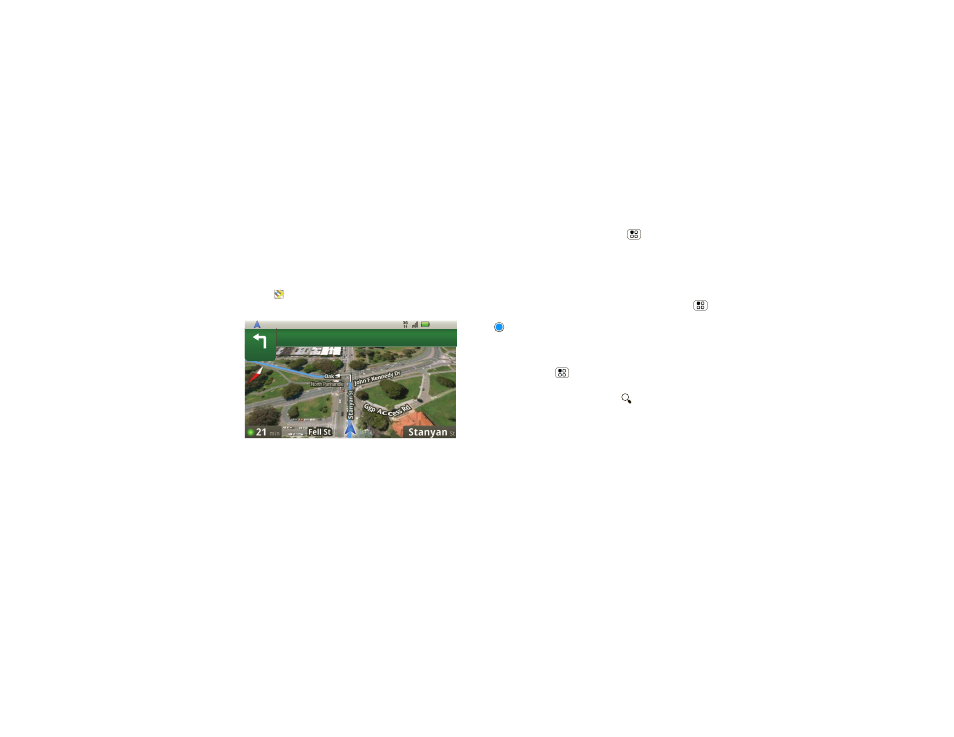
41
Google Maps™
Google Maps
™
where you are, where you’re going
Quick start: Google Maps
Where am I? What’s around here? Don’t worry—let
Google Maps help you explore your surroundings and
find what you’re looking for.
Find it:
Maps
Note:
The map image you see may be a little different.
Set your location sources
Set your phone to determine your location using GPS
satellite signals (highly accurate, but uses battery
200
Oak
ft
St
3:00 PM
power) or using the mobile network (less accurate, but
conserves battery power).
To set your location, press Menu
>
Settings
>
Location & security > Use GPS satellites and/or Use
wireless networks.
Find your location
Note:
Don’t forget to set your location sources.
From the main Google Maps screen, press Menu
>
My Location. Your location is shown on the map as
. The bigger the circle, the less accurate the
location.
Find any location
1
Press Menu
>
Search.
2
Enter text in the search box, like an address,
business, or city, then press
.
Tip:
If it’s an address you have visited before, select
from the list shown.
3
Touch the search box to view all the results, then
touch the one you want.
Get directions
Find your way with turn-by-turn directions. You can
even have them spoken so you can keep your eye on
the road.
