Contacts, Quick start: contacts, Call or email contacts – Motorola 68000202880-C User Manual
Page 17: View & use contacts
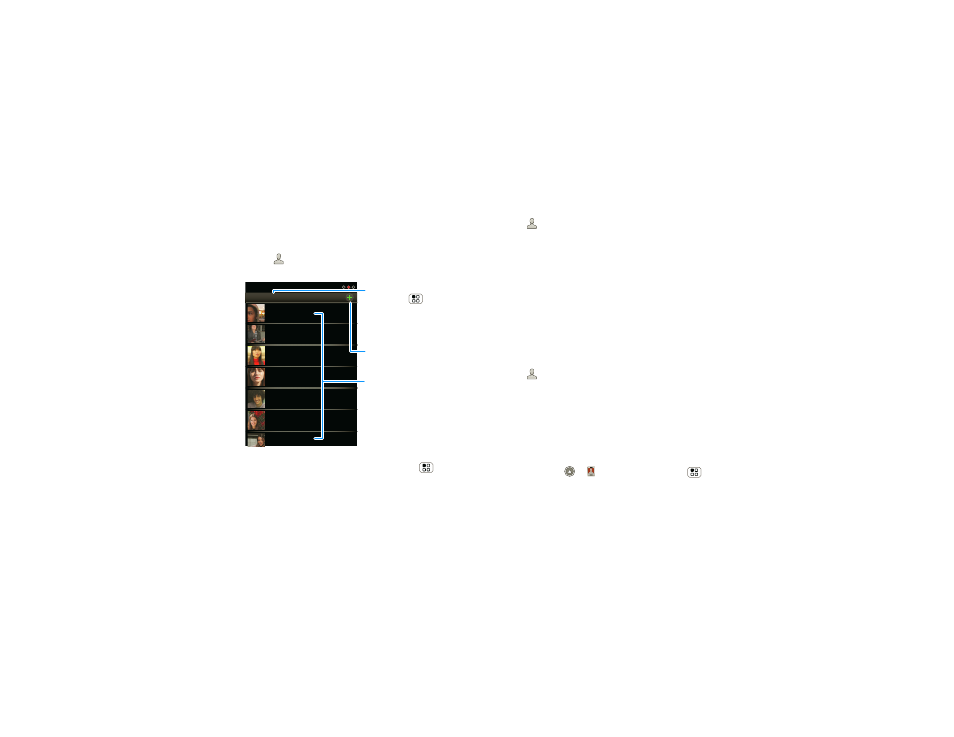
15
Contacts
Contacts
contacts like you’ve never had before
Quick start: Contacts
Find it:
Contacts
Tip:
To search the list, press and hold Menu
to
open a touchscreen keyboard, then type a name.
When you flick or drag the list, drag the scroll bar that
appears to move the list faster.
Contacts: A-Z
Arthur Baudo
Barry Smyth
Cheyenne Medina
Christine Fanning
Jim Somers
Kat Bleser
Kristin Cullen
Contacts: All contacts
Group
Press Menu to choose
which group to show (like
All or Favorites).
Create Contacts
Contacts List
Touch to view contact
information. Touch & hold
to call, send a text
message, & more.
Call or email contacts
Find it:
Contacts
For
View contact, Call contact, Send text message,
Send email, or other options, touch and hold the
contact.
View & use contacts
When you set up a social networking account (see
“Social networking” on page 36), you’ll know what
everybody’s up to and when. Every time you pick up a
call, check a message, or look up a friend’s contact
info, sure, you’ll see their name and number, but you
can see their social network status and smiling face,
too.
Find it:
Contacts
•
To find a contact, type the contact name.
Touch a contact to open its details. While viewing
details, you can start a call or message by touching a
phone number or other info. Flick the screen left or
right to see
Social Networking updates or History.
Tip:
To change which account provides the pictures
for your
Contacts, from the home screen touch
Launcher icon
>
My Accounts > Menu
>
Picture source.
