Media share – Motorola 68000202880-C User Manual
Page 24
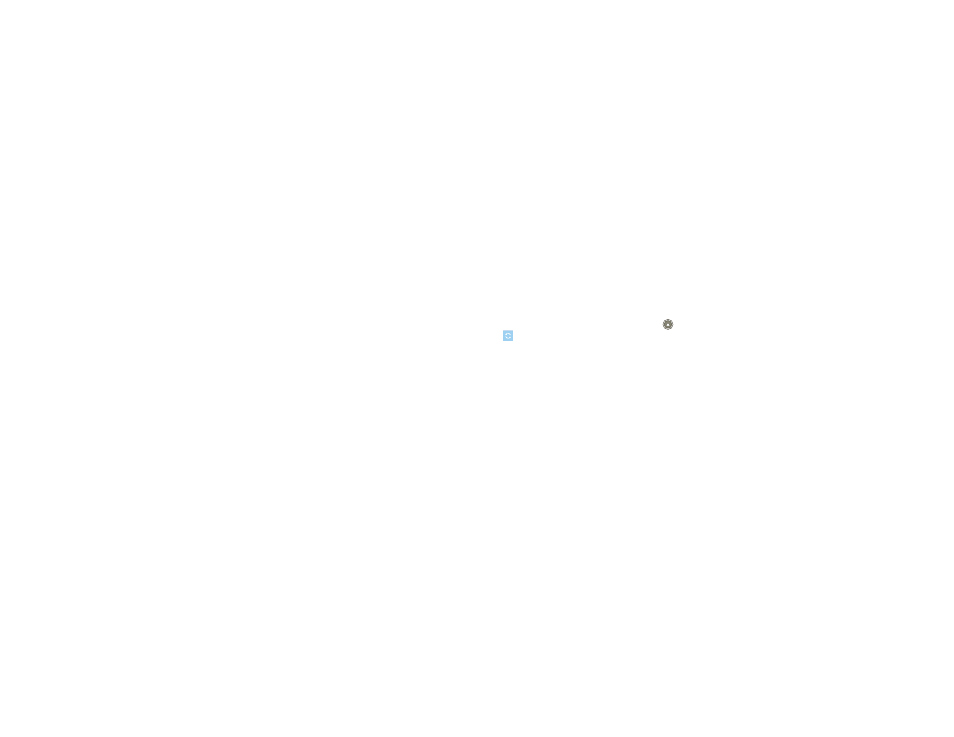
22
Digital living
•
If you already have a Blockbuster account, touch
Enter PIN, then enter your account information.
Now you can browse or search Blockbuster.com to
find the videos you want to rent or purchase.
Media Share
Media Share gives you an easy way to share your
media content—photos, videos, and tunes—with
friends and family.
Share your media via DLNA devices:
The
Media
Share wizard guides you through the easy setup steps.
Share photos & videos:
Share any photos or videos
on your phone, even the ones you created. Or, if you
want, see your photos and videos in HD quality on an
HDTV or monitor.
More tunes:
Enjoy favorites from your phone playlist
on your home sound system. Or get music from your
portable music player and add it to your phone’s music
library.
Connect
You must be connected to a Wi-Fi network or another
device:
•
Connect to your computer with a USB cable
(see “USB connection” on page 49).
•
Connect to a Wi-Fi network or use your own Wi-Fi
hotspot (see “Wi-Fi™” on page 47).
Media Share will lead you the rest of the way.
Your Media Share world
Note:
If you’re using a Wi-Fi connection, you must
allow access to other devices to download media from
your phone and to share your files.If you want to
access media files on other devices, they must allow
access.
To use
Media Share, touch Launcher icon
>
Media Share. Then select the Media Share
feature you want to use.
• Share media
—Allow other devices to access media
files on your phone. Without downloading any
media from your phone, other people can view your
pictures or videos, or play your songs, on their own
devices.
• Sync media
—Sync the media files on your phone
with other devices.
• Copy media
—Copy a picture from one phone to
another.
• Play media
—Select media for playback on another
device in a Wi-Fi network.
