Ipmi settings – Minicom Advanced Systems DX User IP User Manual
Page 48
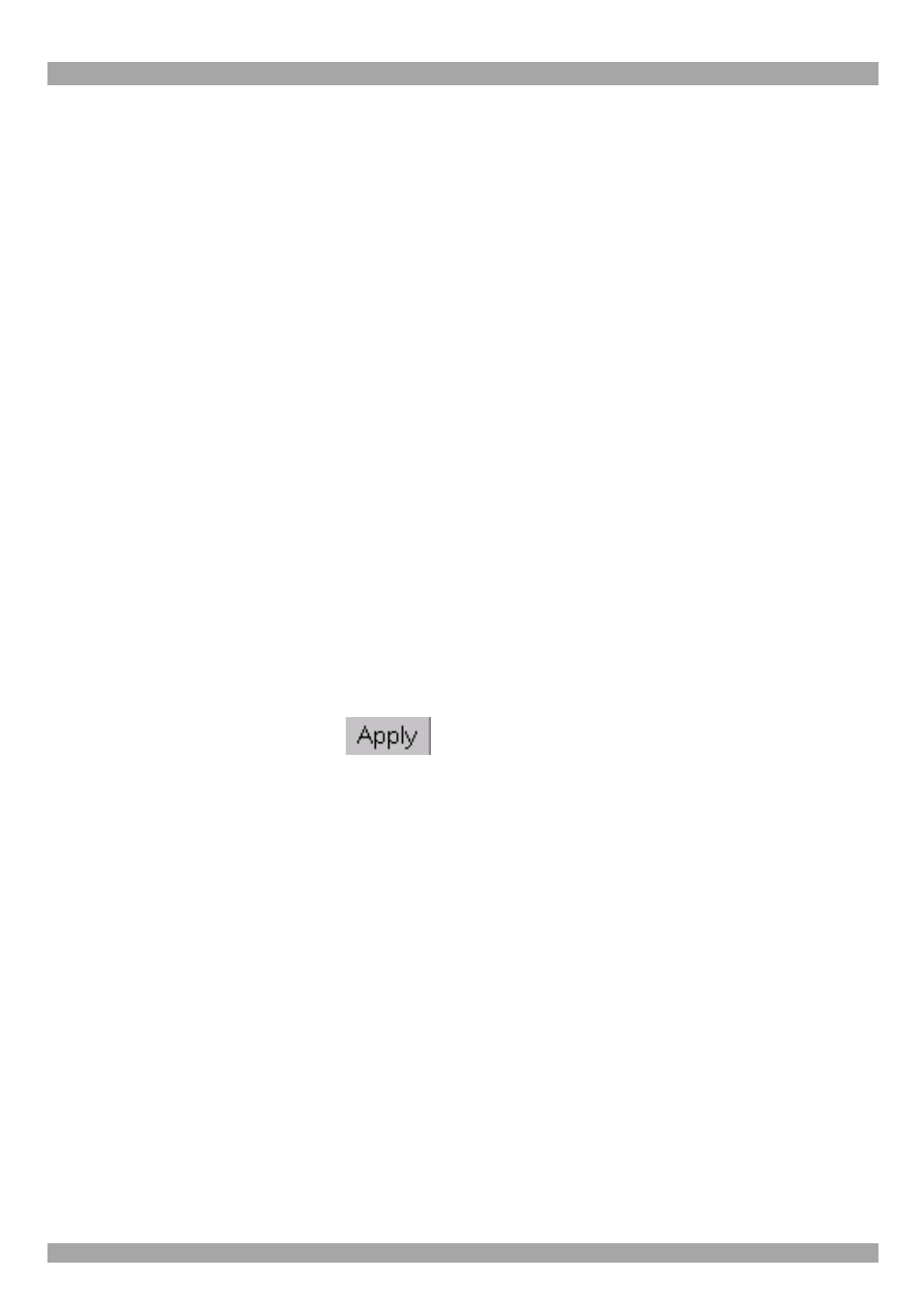
DX USER IP
47
Write Community - This community allows you to set options and reset DX User
IP or the host via SNMP.
System Location - Type a description of the physical location of the host. This will
be used in reply to the SNMP request "sysLocation.0".
System Contact - Type a contact person for the host. This will be used in reply to
the SNMP request "sysContact.0".
Enable SNMP Authentication Traps -When checked, an SNMP trap will be sent
in case somebody has tried to access DX User IP via SNMP using a wrong SNMP
community.
Enable DX User IP Authentication Traps - When checked, an SNMP trap will be
sent if somebody tries to login via the Web front-end. Both successful and failed
logins trials will be indicated. Furthermore, there will be notification about other
security violations like trying to perform an action via Web front-end for which a
user has no permission.
Enable Host Traps -When checked, DX User IP will send SNMP traps whenever
the host is reset, powered down or powered up.
Trap destinations Enter IP addresses, to which the traps will be sent. For every IP
address, set an according community so that your management client can identify
the SNMP traps.
After making the entries click
.
The DX User IP SNMP MIB
Click the link to access the DX User IP SNMP MIB file. With it, an SNMP client
can communicate with DX User IP. Copy the MIB file and import it to the SNMP
client software.
38. IPMI Settings
The DX User IP IPMI (Intelligent Platform Management Interface) is an additional
way to power on or off the system or to perform a hard reset. You can also show an
event log of the host system and the status of some system sensors (i.e. temperature).
If your host system supports IPMI, you can access it in one of the following ways:
·
IPMI over Serial
·
IPMI over LAN
Both require IPMI V1.5.
