Network settings – Minicom Advanced Systems DX User IP User Manual
Page 35
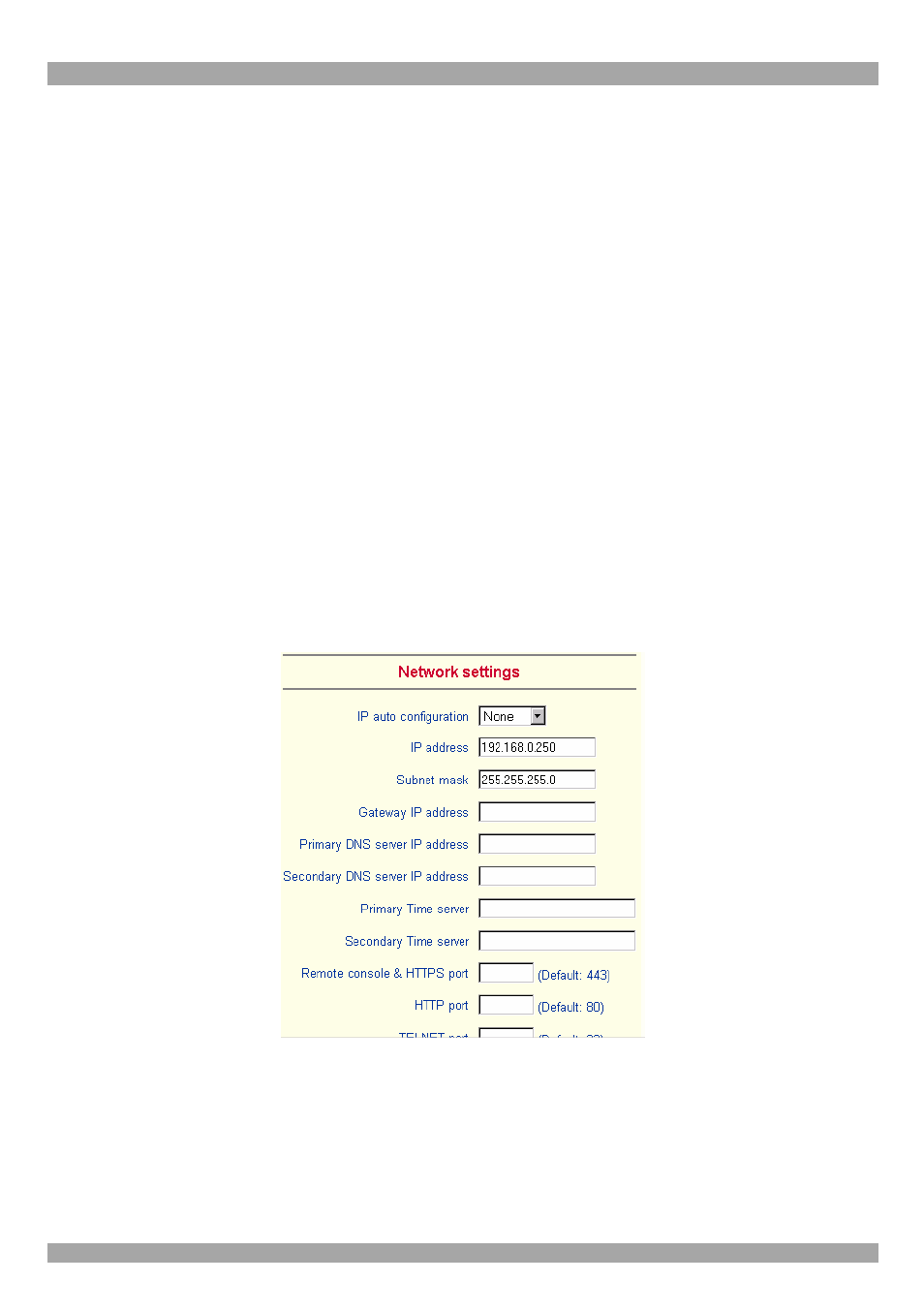
USER GUIDE
34
To change access rights:
1. From the Drop down list select a user/group. The selection list shows only users
and groups, which you have the right to change.
2. Click the Update button. The access rights of the user appear. The meaning of the
Permissions is as follows:
Viewing a field. allow view means you can view it. deny access means you cannot
view it.
Changing a field setting. Allow change means you can change it. (This doesn’t give
an automatic right to view the value, the allow view value must also be set). Deny
change means you cannot change it.
Using a function. allow access means you can use it. deny access means you cannot
use it.
3. Select the desired permission and click Apply.
33. Network Settings
From the DX User IP Menu choose Network Settings. The Network Settings appear.
See Figure 27.
Figure 27 The Network Settings
In the Network Settings panel you can change the network parameters.
The initial IP configuration is usually done directly at the host system. However you
can also connect to the DX User IP using its pre-configured IP settings.
