Rotate the screen, Home screen, Quick start: home screen – Motorola DROID 68000202474-B User Manual
Page 8
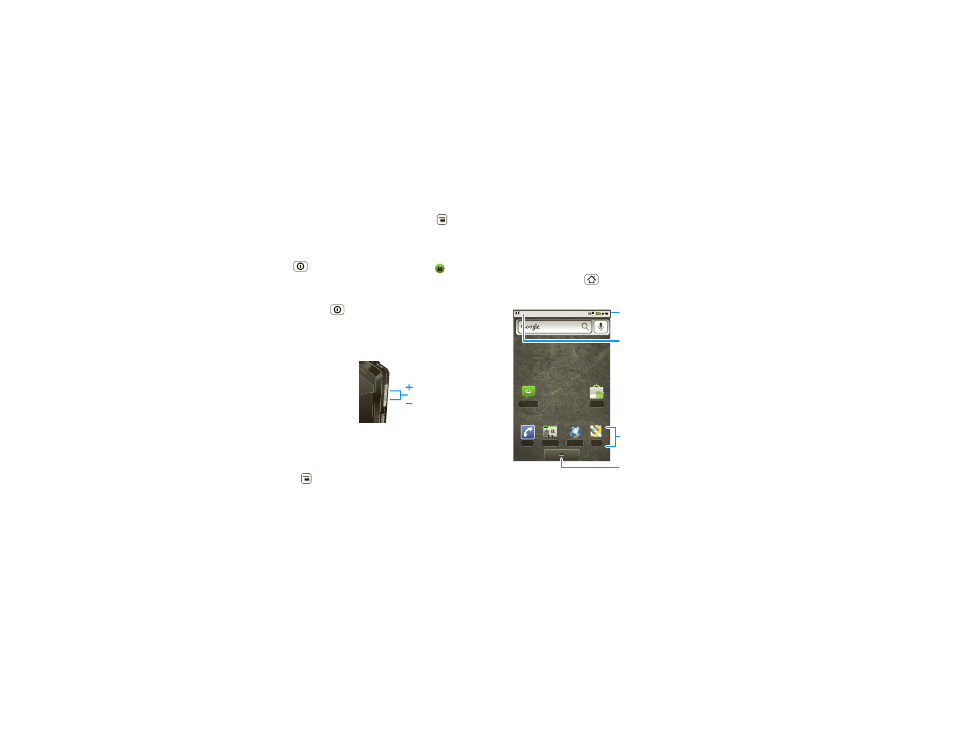
6
Home screen
To change how long your phone waits before the
screen goes to sleep automatically, touch Menu
>
Settings > Sound & display > Screen timeout.
Tip:
To make the screen lock when it goes to sleep,
use “Screen lock” on page 42. To unlock the screen,
press Power
or open the phone. Then, drag
to
the right.
Power key menu
Press and hold Power
to open the power key
menu, where you can turn off the phone (
Power off),
or turn
Airplane mode or Silent mode on or off.
Adjust volume
Press the volume keys to
change the ring volume (in
the home screen), or the
earpiece volume (during a
call).
Rotate the screen
When you rotate the phone 90 degrees
counterclockwise, the touchscreen can rotate to stay
right-side up:
Find it:
Menu
>
Settings > Sound & display
>
Orientation
Volume Keys
Home screen
quick access to the things you need most
Quick start: Home screen
The home screen gives you all your latest information
in one place. It’s what you see when you turn on the
phone or touch Home
from a menu. It’s basically
like this:
Note:
Your home screen might look a little different.
Phone
Messaging
Market
Contacts
Browser
Maps
Status Bar
Touch & drag this bar down
to check notifications.
Status Indicators
Shortcuts
Touch to open.
Applications Tab
Drag up to see
all your apps.
