Motorola DROID 68000202474-B User Manual
Page 34
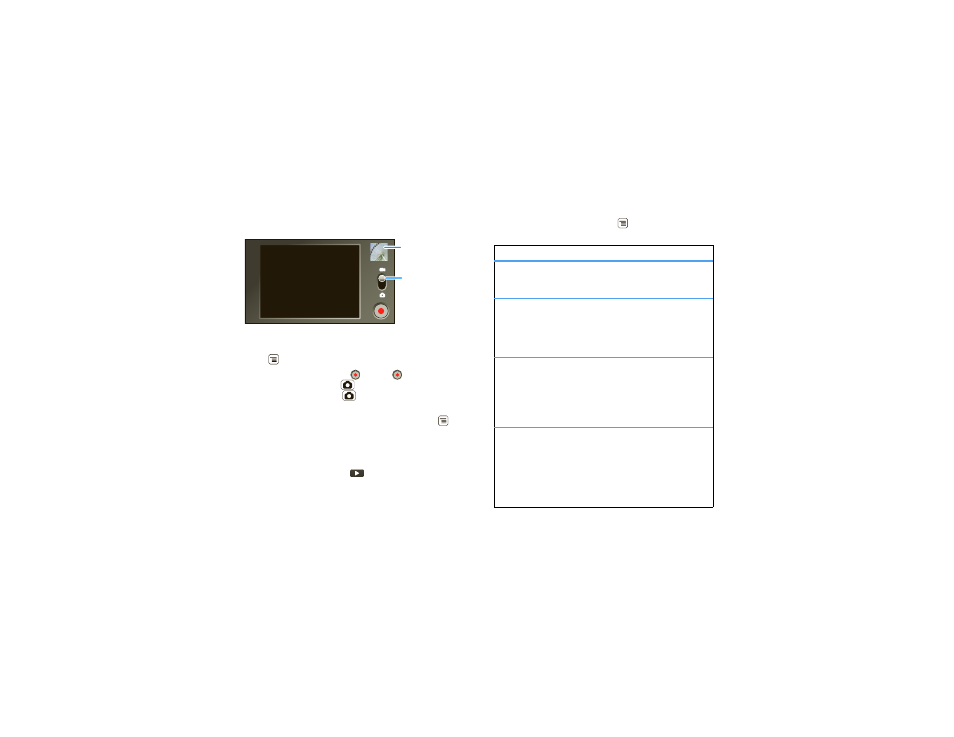
32
Photos & videos
Note:
To get the clearest videos, wipe the lens clean
with a soft, dry cloth before you record a video.
Tip:
To send your video in a message, set the video
quality to
Low (for MMS messages) by touching
Menu
>
Settings > Video Quality.
To record
the video, touch
. Touch
to stop the
video. Or, press Camera
. To stop the video
recording, press Camera
again.
A thumbnail of the video you’ve just taken is shown on
the right. Touch the thumbnail, then touch Menu
:
•
To
send
the video in a message or post it online,
touch
Share. For more info on sharing your photos,
see “Share your photo gallery” on page 31.
•
To
play
the video, touch
.
•
To
delete
the video, touch
Delete.
Drag down to
change to
camera.
Thumbnail of
Last Video
Touch to view.
Video options
In the viewfinder, touch Menu
>
Settings to open
the video menu:
options
Video quality
Select
Low if sending the video in
an MMS message,
High if storing
the video on an SD card.
Video
duration
Set the length of your video. Select
30 seconds if sending the video in
an MMS/video message. Select
10 minutes or 30 minutes if storing
the video on an SD card.
White balance
Compensate for color differences
in different lighting. Set to
Auto or,
for greater precision, set to
Incandescent or Fluorescent for
indoor lighting or to
Daylight or
Cloudy for outdoor lighting.
Color effect
Apply different color effects on
videos. Choose
Sepia for an
“antique” look,
Mono for black and
white,
Negative to invert the video
image,
Red Tint, Blue Tint, or
Green Tint to apply tints to the
video.
