Google data synchronization, Synchronize with microsoft™ office outlook, Corporate calendar – Motorola DROID 68000202474-B User Manual
Page 23: Corporate directory
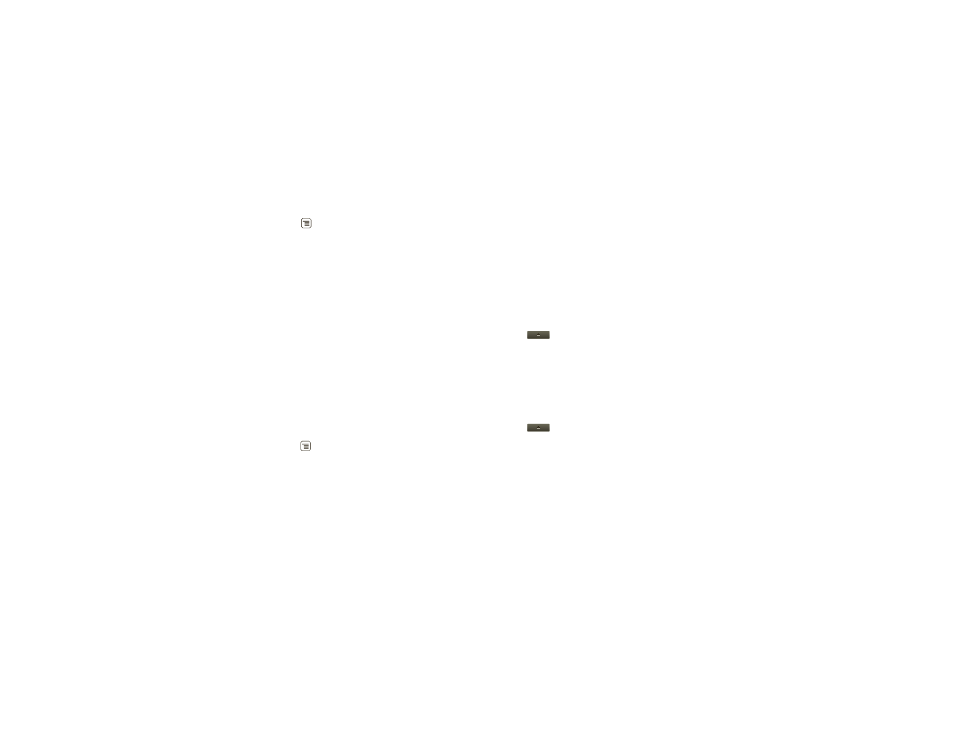
21
Manage your life
Google data synchronization
Find it:
Menu
>
Settings > Accounts & sync
The Google apps on your phone give you access to the
same personal information (emails, events, and
contacts) that you have on a computer using Gmail,
Calendar, and Contacts. It’s easy to synchronize the
Google apps information you want to keep up to date.
Select apps to synchronize
1
Touch
Background data.
Tip:
To save battery power do not touch
Background
data.
2
Touch
Add account to add the apps you want to
synchronize, like
Google, Facebook, or Corporate.
Synchronize with Microsoft™ Office
Outlook™
If you use Microsoft™ Office Outlook™ on your work
computer, your phone can synchronize emails, and
events with your Microsoft™ Exchange server.
Find it:
Menu
>
Settings > Accounts & sync > Add
account > Corporate
1
Enter your user name ([email protected]),
password, email address, and server details
including domain name and security type (server
address is the same URL you use to access your
company’s email using the Web on your computer).
Note:
Contact your business IT department for
server details.
2
Touch
Next.
3
Set up your sync options: select email, contacts, or
calendar.
4
Touch Save & sync.
Corporate calendar
Find it:
>
Corporate Calendar
Corporate calendar appointments are shown in a
separate calendar from Gmail calendar appointments.
Once you have configured your corporate account, you
can start the Corporate calendar app to view, add, and
manage your corporate calendar appointments.
Corporate directory
Find it:
>
Corporate Directory
After you configure your corporate account, you can
start the
Corporate Directory app to search corporate
directory details by specifying a user’s name or email
address. You can then easily call, text, or email the
user.
