The modem cannot connect when dialing – Multi-Tech Systems MultiModem ZBA User Manual
Page 25
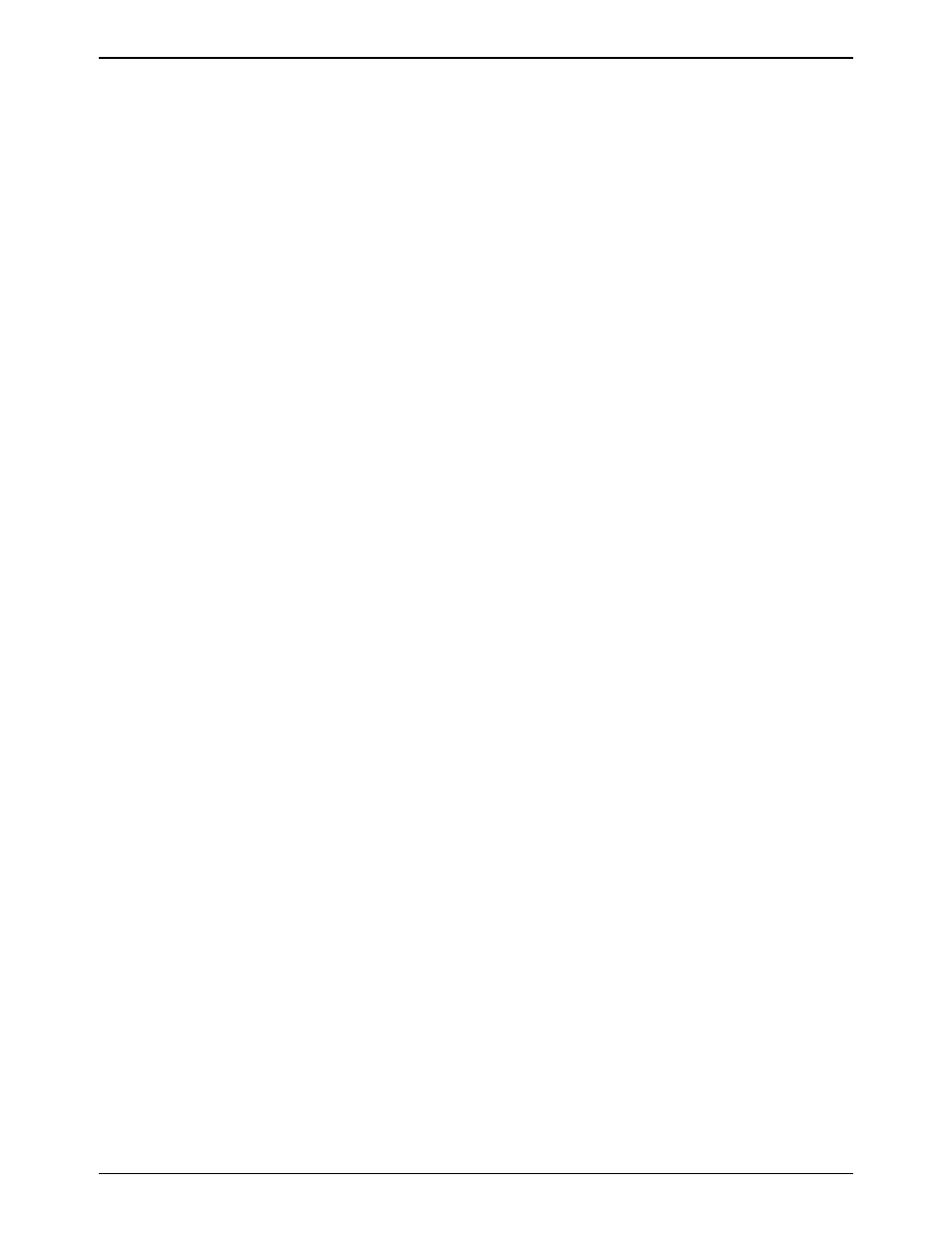
Chapter 7 – Troubleshooting
Multi-Tech Systems, Inc. MT5634ZBA-Series User Guide (S000286G)
25
•
Your communication software settings may not match the physical port to which the modem is connected. The
serial cable might be plugged into the wrong connector—check your computer documentation to make sure. Or
you might have selected a COM port in your software other than the one the modem is physically connected
to—compare the settings in your software to the physical connection.
•
If the modem is on, the cable is plugged into the correct port, the communication software is configured
correctly, and you still don’t get an OK, the fault might be in the serial cable. Make sure it is firmly connected at
both ends.
•
Is this the first time you have used the cable? If so, it may not be wired correctly. Check the cable description on
the packaging to make sure the cable is the right one for your computer.
•
Peripheral expansion cards, such as sound and game cards, might include a serial port preconfigured as COM1
or COM2. The extra serial port, or the card itself, may use the same COM port, memory address, or interrupt
request (IRQ) as your communication port. Be sure to disable any unused ports.
Windows 9x: Right-click on My Computer, select Properties from the menu, click on the Device Manager tab,
double-click on Ports, then double-click on the communication port your modem is connected to. In the port’s
Properties sheet, click on the Resources tab to see the port’s input/output range and interrupt request. If
another device is using the same address range or IRQ, it appears in the Conflicting Device List. Uncheck
Use automatic settings to change the port’s settings so they do not conflict with the other device, or select the
port the conflicting device is on and change it instead. If you need to open your computer to change switches or
jumpers on the conflicting device, refer to the device’s documentation.
Windows NT 4.0: To look for address or IRQ conflicts, click Start, Programs, Administrative Tools (Common),
and Windows NT Diagnostics. In the Windows NT Diagnostics dialog box, click the Resources tab to see
which input/output ranges and interrupt requests are in use. If you need to open your computer to change
switches or jumpers on the conflicting device, refer to the device’s documentation.
•
The serial port might be defective. If you have another serial port, install the modem on it, change the COM port
setting in your software, and try again.
•
The modem might have a problem beyond the scope of this user guide. If you have another Multi-Tech modem,
try the other modem (if there is no problem with the other modem, call Technical Support for assistance. See
Appendix F for phone numbers).
The Modem Cannot Connect When Dialing
There can be several reasons the modem fails to make a connection. Possibilities include
•
lack of a physical connection to the telephone line.
•
a wrong dial tone.
•
a busy signal.
•
a wrong number.
•
no modem at the other end.
•
a faulty modem, computer, or software at the other end.
•
incompatibility between modems
•
poor line conditions.
You can narrow the list of possibilities by using extended result codes. Extended result codes are enabled by default. If
they have been disabled, include V1X4 in the modem’s initialization string, or in terminal mode enter ATV1X4 and press
E
NTER
. When you dial again, the modem reports the call’s progress.
•
If the modem reports NO DIALTONE, check that the modem’s telephone line cable is connected to both the
modem’s LINE jack (not the PHONE jack) and the telephone wall jack. If the cable looks secure, try replacing it.
If that doesn’t work, the problem might be in your building’s telephone installation. To test the building
installation, plug a telephone into your modem’s telephone wall jack and listen for a dial tone. If you hear a dial
tone, your modem might be installed behind a corporate phone system (PBX) with an internal dial tone that
sounds different from the normal dial tone. In that case, the modem might not recognize the dial tone and might
treat it as an error. Check your PBX manual to see if you can change the internal dial tone. If you can’t, change
your modem’s initialization string to replace X4 with X3, which will cause the modem to ignore dial tones.
•
If the modem reports BUSY, the other number might be busy, in which case you should try again later.
However, it might indicate that you have failed to add a 9, the prefix to the phone number if you must dial 9 for
an outside line.
If you must dial 9 to get an outside line, the easiest way to dial it automatically is to include it in the modem’s
dial prefix; e.g., ATDT9. Note the comma, which inserts a pause before the number is dialed. By inserting 9,
into the dial prefix, you do not have to include it in each directory entry.
To change the dial prefix in Windows HyperTerminal, select Connect from the Call menu, click Dialing
Properties, and type 9 in the local and long distance boxes in How I dial from this location.
