Connect the modem to your pc, Connect the modem to the telephone line, Connect the modem to a phone (optional) – Multi-Tech Systems MultiModem ZBA User Manual
Page 10: Connect a microphone (voice option), Connect speakers (voice option), Connect the modem to the ac power outlet, Power-on test
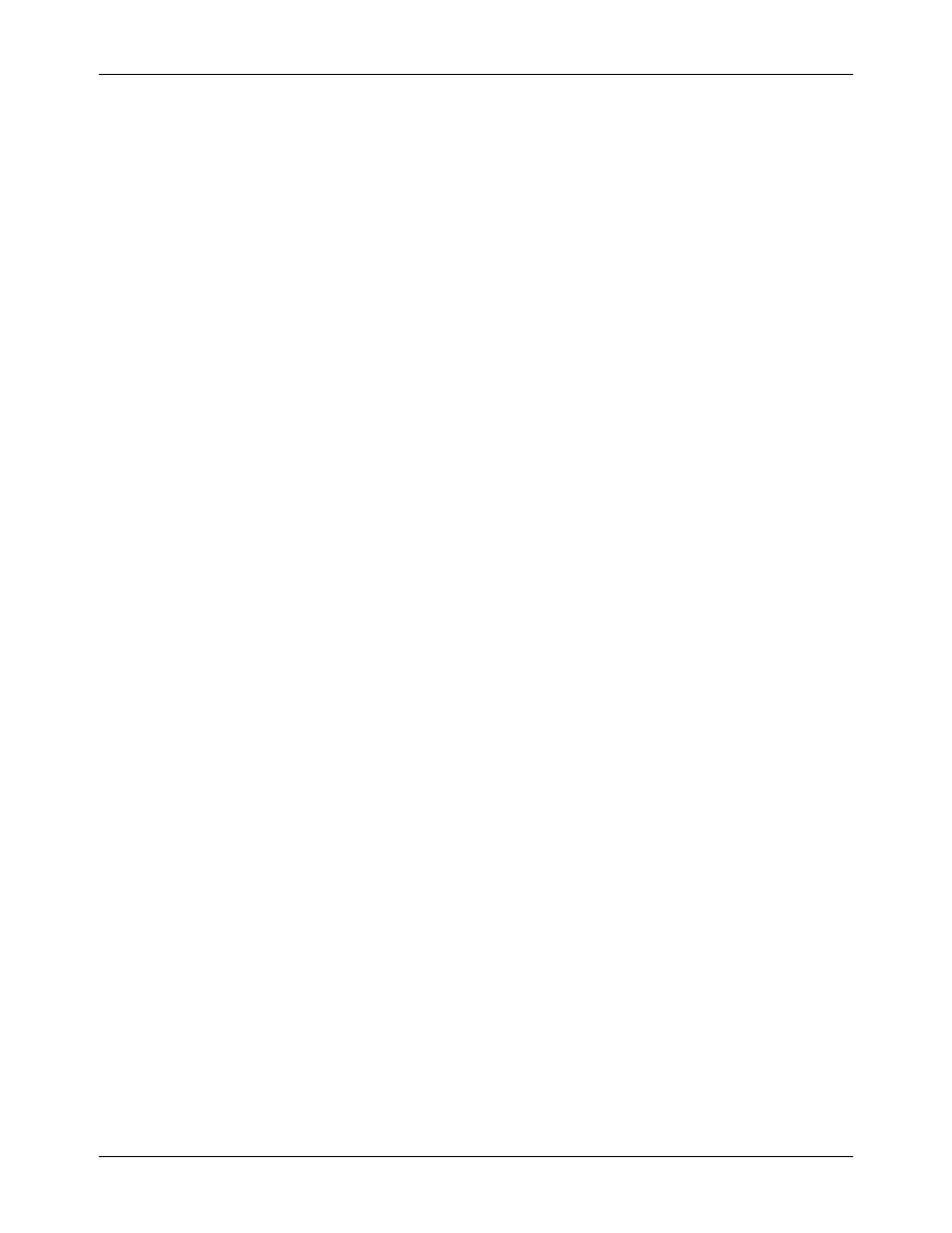
Chapter 2 – Installation
Multi-Tech Systems, Inc. MT5634ZBA-Series User Guide (S000286G)
10
Connect the Modem to Your PC
Plug one end of the serial cable into the RS232 connector on the modem and the other end into a serial port
connector on your computer, such as COM1 or COM2.
Connect the Modem to the Telephone Line
Plug one end of the modular telephone cable into the modem’s LINE jack and the other end into a standard
phone wall jack.
Important: The LINE jack is not interchangeable with the PHONE jack. Do not plug the telephone into the
LINE jack or the line cable into the PHONE jack.
Note: Regulatory agencies may impose certain restrictions on equipment connected to public telephone
systems. For more information, see Appendix A.
Connect the Two-Wire Leased Line (Leased Line Only)
Plug one end of a two-wire telephone cable into the modem’s LINE jack and the other end to a two-wire
leased line wall jack or terminals.
Note:
Before you can use the modem on a leased line, you must first change the internal jumpers. See “Step
2: Change the Internal Jumpers.”
Connect the Modem to a Phone (Optional)
If you want to connect a phone to the same line as the modem, plug it into the modem’s PHONE jack.
Important: The PHONE jack is not interchangeable with the LINE jack. Do not plug the telephone into the
LINE jack or the line cable into the PHONE jack.
Connect a Microphone (Voice Option)
For voice mail or speakerphone applications, plug an unamplified microphone into the MIC jack on the side of
the modem. The microphone should have a stereo 1/8-inch mini plug. Do not use a monophonic microphone
.
Connect Speakers (Voice Option)
For speakerphone or voice mail applications, use a 1/8-inch mini plug male-to-male stereo patch cord to
connect the SPKR jack on the side of the modem to the LINE IN jack on your sound card. If your sound card
does not have a LINE IN jack, use its MIC jack. The stereo male-to-male patch cord can be purchased at a
local PC retail store.
If you do not have a sound card, you can plug an unamplified speaker directly into the SPKR jack.
Connect the Modem to the AC Power Outlet
The power switch is located on the right side of the modem. Make sure it is set to OFF.
For the global products, plug the universal power supply into the PWR jack on the modem. Then plug one end
of the country-specific power supply cord into the universal power supply and the other end into a power
outlet or power strip.
For Non-global products, plug the power supply lead into the PWR jack on the modem. Plug the transformer
into a power outlet or power strip.
Note:
Use only the power supply supplied with the modem. Use of any other power supply voids the warranty
and can damage the modem.
Power-On Test
Test the modem by turning it on. When you turn it on, the modem performs a diagnostic self-test, after which
the 56 indicator should light. If this does not happen, check that the power switch is on, the power supply is
solidly connected, and the AC outlet is live. If these measures do not work, see Chapter 7, “Troubleshooting.”
