Chapter 7 – troubleshooting, None of the indicators light, The modem does not respond to commands – Multi-Tech Systems MultiModem ZBA User Manual
Page 24
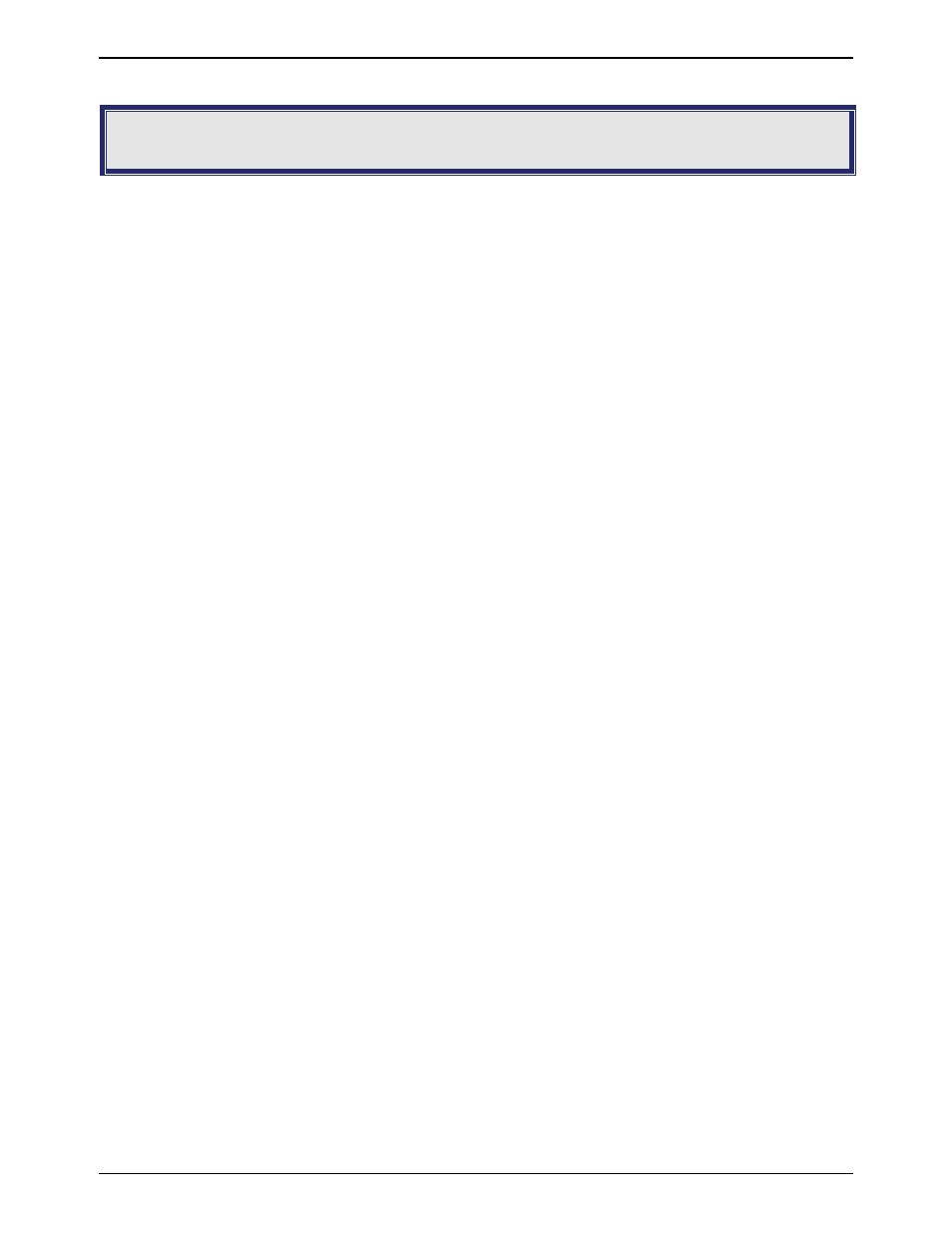
Chapter 7 – Troubleshooting
Multi-Tech Systems, Inc. MT5634ZBA-Series User Guide (S000286G)
24
Chapter 7 – Troubleshooting
Your modem was thoroughly tested at the factory before it was shipped. If you are unable to make a successful
connection, or if you experience data loss or garbled characters during your connection, it is possible that the modem is
defective. However, it is more likely that the source of your problem lies elsewhere. The following symptoms are typical of
problems you might encounter:
•
None of the LEDs light when the modem is on.
•
The modem does not respond to commands.
•
The modem cannot connect when dialing.
•
The modem disconnects while online.
•
The modem cannot connect when answering.
•
File transfer is slower than it should be.
•
Data is being lost.
•
There are garbage characters on the monitor.
•
The modem doesn’t work with Caller ID.
•
Fax and data software can’t run at the same time.
If you experience problems, please check the following possibilities before calling Technical Support (see Appendix F).
None of the Indicators Light
When you turn on the modem, the LED indicators on the front panel should flash briefly as the modem runs a self-test. If
the LEDs remain off, the modem is probably not receiving power.
•
Make sure the modem’s power switch is on, especially if you normally turn the modem on by turning on a power
strip.
•
If the modem is plugged into a power strip, make sure the power strip is plugged in and its power switch is on.
•
Make sure the power supply is firmly connected to the modem and the power supply’s power cord is firmly
connected to both to the power supply and the wall outlet or power strip.
•
If the power strip is on and the modem switch is on, try moving the power supply to another outlet on the power
strip.
•
Test that the outlet is live by plugging another device, such as a lamp, into it.
•
The modem or power supply may be defective. If you have another Multi-Tech modem, try swapping modems. If
the problem goes away, the first modem or power supply might be defective. Call Technical Support for
assistance.
CAUTION: Do not under any circumstances replace the power supply with one designed for another product; doing so
can damage the modem and void your warranty.
The Modem Does Not Respond to Commands
•
Make sure the modem is plugged in and turned on. (See “None of the Indicators Light.”)
•
Make sure you are issuing the modem commands from data communication software, either manually in
terminal mode or automatically by configuring the software. (You cannot send commands to the modem from
the DOS prompt.)
•
Make sure you are in terminal mode in your data communication program, the TR LED should be lit, then type
AT and press E
NTER
. If you get an OK response from your modem, your connections are good and the problem
likely is in the connection setup in your communication software.
•
Try resetting your modem by turning it off and on. If you are using DOS or Windows 3.1 communication
software, make sure the initialization string includes &F as the first command, to cancel any “leftover’ command
that could affect the modem’s operation.
•
If you don’t get an OK, the problem may still be in the communication software. Make sure you have done
whatever is necessary in your software to make a port connection. Not all communication programs connect to
the COM port automatically. Some connect when the software loads and remain connected until the program
terminates. Others can disconnect without exiting the program. The modem’s TR indicator lights to show that
the software has taken control of the modem through the COM port.
