Step 5: configure the modem for best performance, Modem serial speed guidelines – Multi-Tech Systems MultiModem ZBA User Manual
Page 13
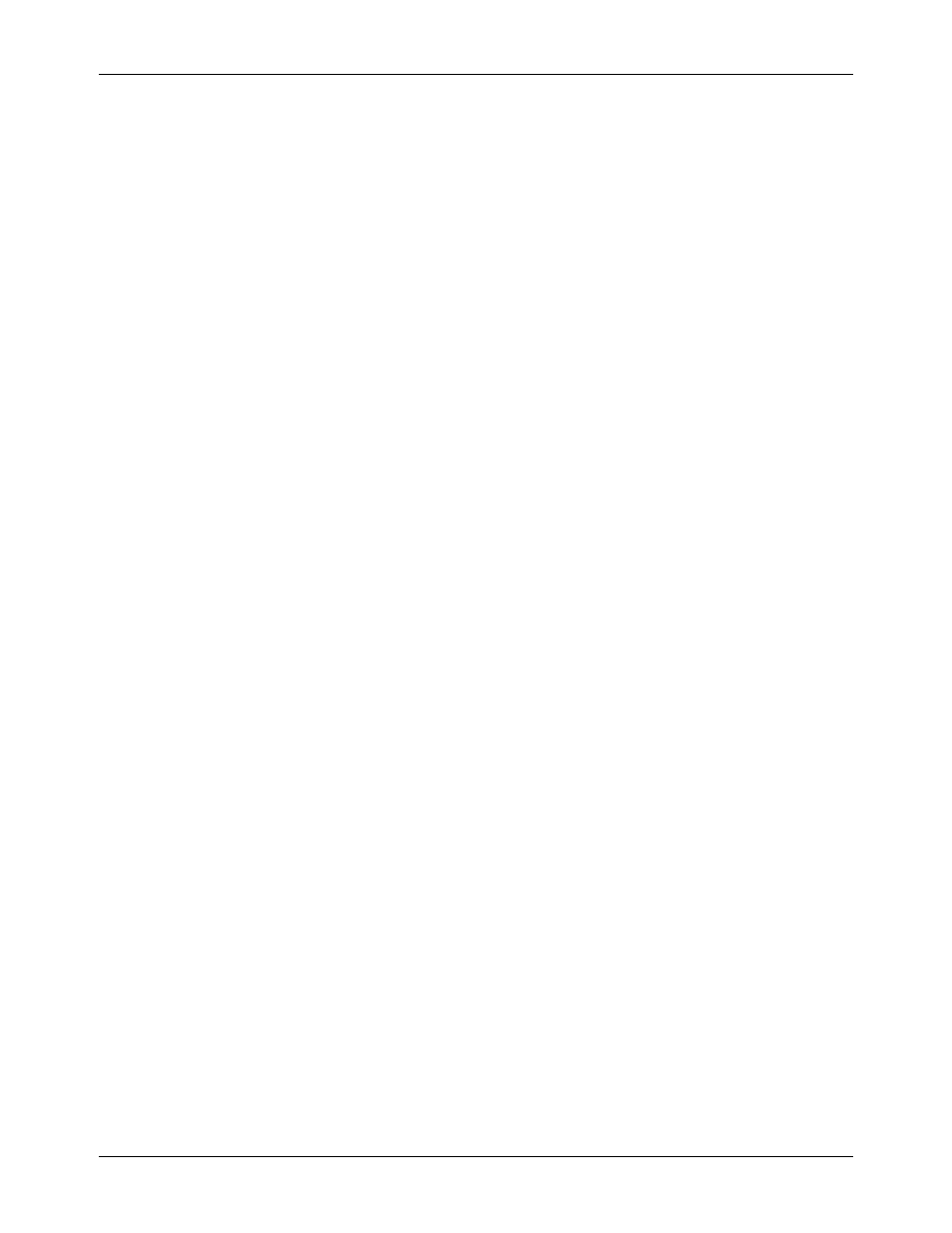
Chapter 2 – Installation
Multi-Tech Systems, Inc. MT5634ZBA-Series User Guide (S000286G)
13
Step 5: Configure the modem for best
performance
With Micorsoft Operating System, you can configure your modem using HyperTerminal.
Ensure that there are not other applications running that could take control of the com port to which the
modem is connected. Disable fax service and routingt and remote access if running.
To configure your modem, follow these steps:
1.
Ensure that the modem serial cable supplied with your modem is connected.
2.
In Hyperterminal, select Start I Programs I Accessories I Communications I HyperTerminal.
3.
In the Connection Description Name window, enter any name and click OK.
4.
In the Connect To dialog, click the down arrow on Connect Using and select Direct to Com Port X when X is
the Com Port connected to your modem. Click OK.
5.
In the Com X Properties dialog, select a speed of 115200 in the Bits per second window and leave everything
else at default. Click OK. The TR LED on the modem should light.
6.
Now you should be in the HyperTerminal screen. Enter ATE1 and press ENTER. You should get a response of
OK. You are now communicatintg with your modem.
7.
To configure your modem, change the modem initialization string, if necessary. The factory default configuration
works well for most purposes. To load the factory default configuration, use AT&F. To load a custom
configuration that was saved using the
&W command, use ATZ. For a Macintosh or a device that does not
provide TR, the initialization string should include the &D0 command. If you do not want the modem to always
answer the phone, add S0=0 to the string. To use Caller ID with the modem, add S0=2 and +VCID=1 to the
string (Caller ID information is sent between the first and second rings, so the phone must ring at least twice
before the modem picks up the line). Depending on the software, you might have to end the string with a
carriage return character (^M).
Note:
To change the modem’s default configuration, type new commands in the communication program’s
terminal window, adding the &W command to store them in the modem’s nonvolatile memory. For instance, to
create a default configuration that turns off autoanswer, type AT&FS0=0&W. The new configuration loads
automatically whenever the modem is turned on or receives the ATZ command.
Modem Serial Speed Guidelines
If your modem is being used with a terminal with keyboard, set the serial speed to be four times or more higher than the
speed of your modem. This will maximize throughput if compression is enabled.
If you modem is connected to a server or other device without a keyboard, then the serial speed should match the serial
speed of the server’s port. Consult the AT Command Reference Guide for the specific commands.
With Linux disbributions that have Minicom installed, use this application to configure the modem. For more information,
refer to the software manuals and the software’s online help for other configuration choices and for information on how to
use the modem with other communication programs.
