Using the global wizard to configure your modem, Using at commands to configure your modem – Multi-Tech Systems MultiModem ZBA User Manual
Page 12
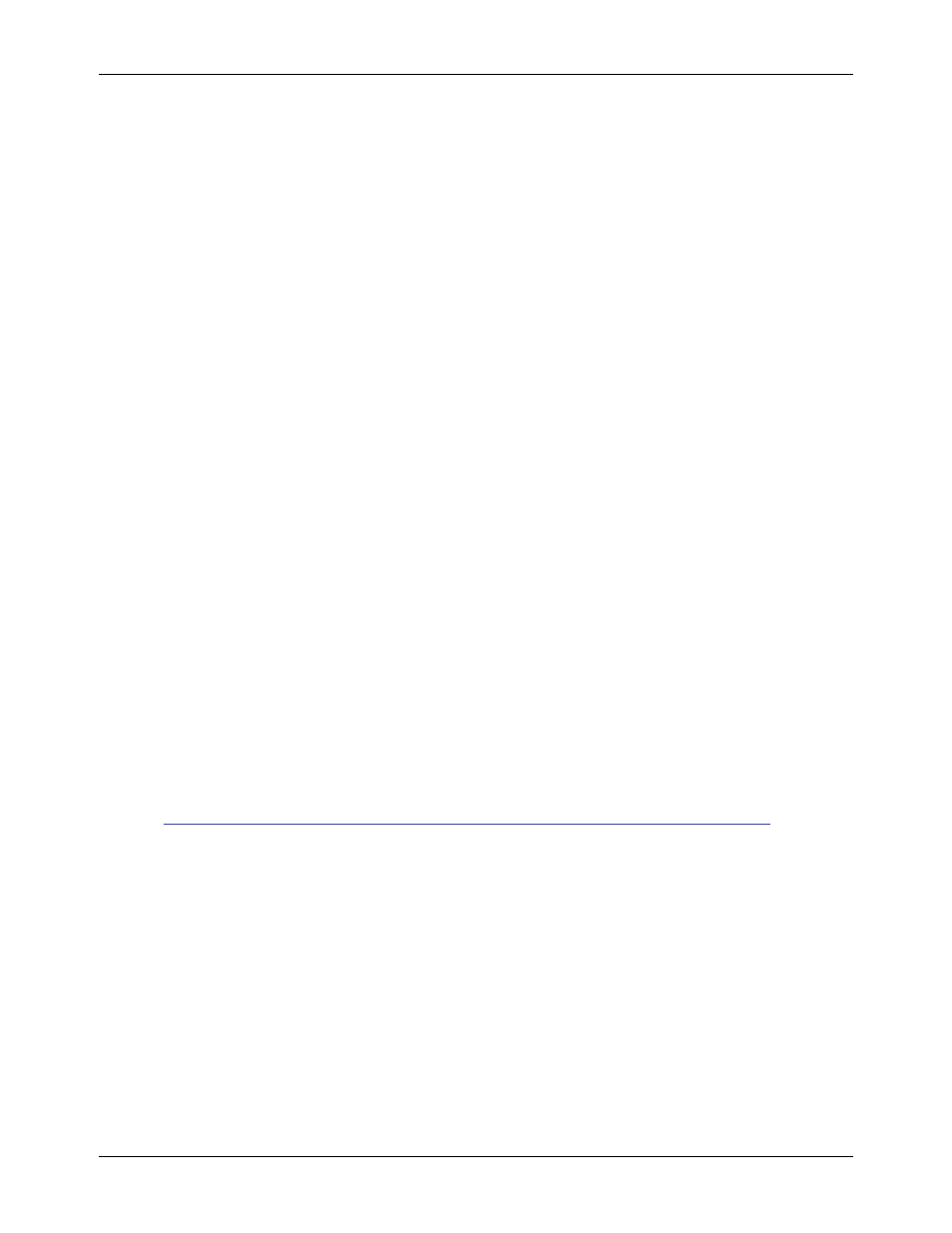
Chapter 2 – Installation
Multi-Tech Systems, Inc. MT5634ZBA-Series User Guide (S000286G)
12
Step 4: Configure the Modem for Your
Country or Region – Global Product Only
Different countries have different requirements for how modems must function. Therefore, before you use your modem,
you must configure it to match the defaults of the country/region in which you are using it. You must also do this if you
move the modem to another country/region after it has been configured for the first country/region. You can use one of
two configuration methods:
1. Use the Global Wizard to Configure Your Modem
2. Use AT Commands to Configure Your Modem
Using the Global Wizard to Configure Your Modem
The Global Wizard configuration utility is recommended for computers running Windows 95 or newer.
1. Insert the MultiModem Product CD into the CD-ROM drive. The Autorun menu should appear.
2. Click
Initial Setup and Country/Region Selection.
3. Choose either:
Run Global Wizard from CD. This will not load the wizard onto your hard drive, or
Install Global Wizard on the HD. This will install the wizard onto your hard drive for future use.
4. The Global Wizard dialog box appeared. Click Next.
5. The Global Wizard searches for your modem and identifies it. Click Next.
6. Select the country/region in which the modem will be used. Click Next.
7. Review your country/region choice. If it is correct, click Next to configure the modem.
8. When Global Wizard announces that the parameters have been set, click Finish to exit.
Using AT Commands to Configure Your Modem
Non-Windows users can configure the modem using AT commands. You must enter these commands in your
communication program’s terminal window.
1.
Run a terminal emulation software.
2.
To configure the modem for a specific country/region:
Type
AT%T19,0,nn, where nn is the country/region code in hexadecimal notation.
Click
E
NTER
. The message OK displays.
3. To verify that the correct country/region has been configured, type:
ATI9 and click E
NTER
.
The country/region code displays:
Example:
Country/Region
AT Command (hexadecimal)
Country code (decimal)
Euro/NAM AT%T19,0,34
(default) 52
A list of country/region codes can be found on the Multi-Tech Web site at:
http://www.multitech.com/PRODUCTS/Categories/Modems/global/configurationh.asp#chart
Then click on
MultiModemZBA
. The Global Modem Country Approvals page displays. On this page you
can view approvals, configuration strings and responses by country and products.
