MITSUBISHI ELECTRIC WD-62526 User Manual
Page 6
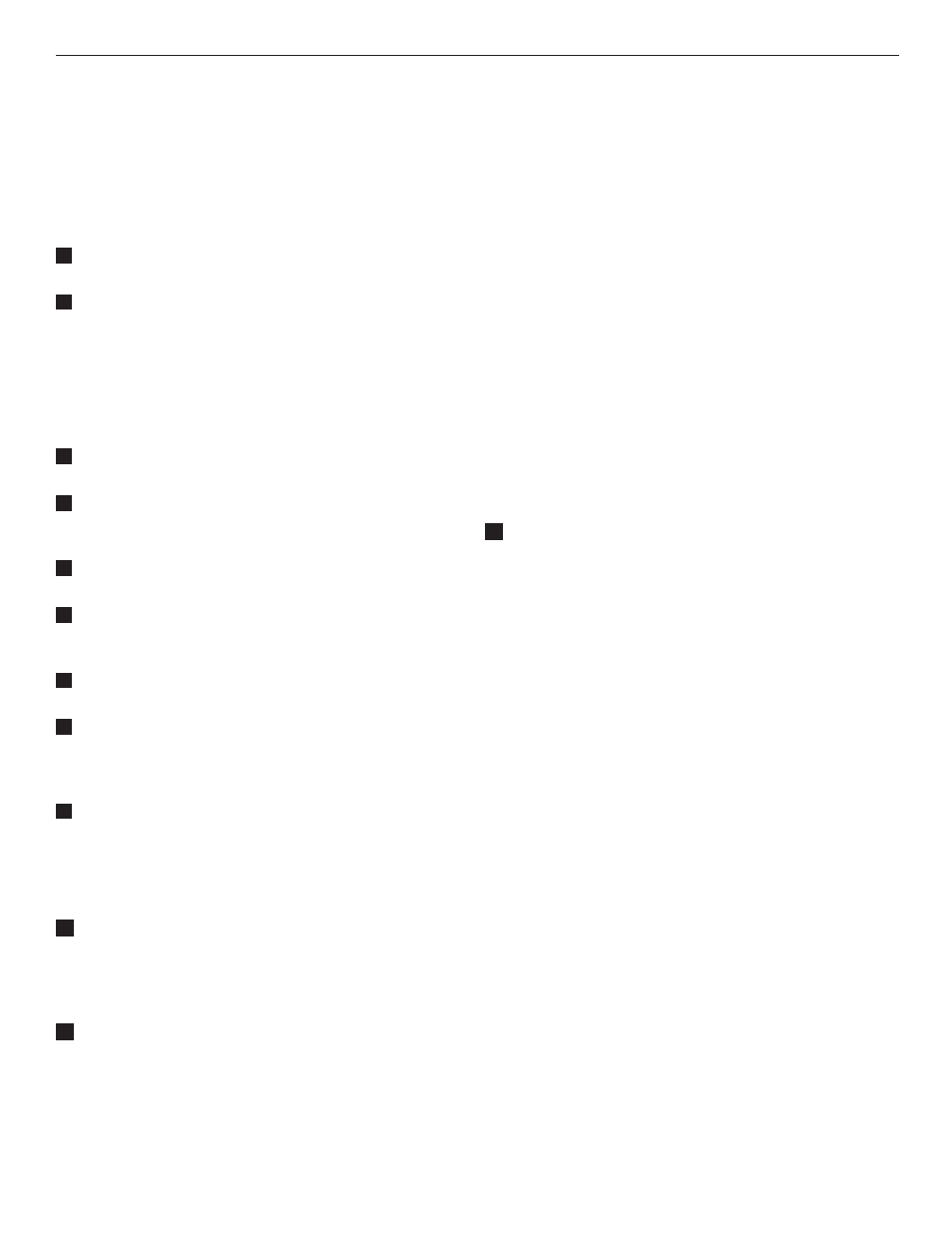
6
Important Information About Your TV
First Steps
1
Read the section entitled “Important Information
About Your TV” on the following pages.
2
Choose a location for your TV.
• Allow for air circulation around the TV to help
prevent overheating.
• Avoid locations where light may reflect off the
screen.
• If using a stand, see the stand requirements on
pages 8 and 10.
3
Connect your other A/V devices to the TV. See
Chapter 2, “Connecting,” for recommendations.
4
Install the batteries in the remote control. See
pages
18 and 19 for information on use and care of the
remote control.
5
To program the remote control to operate your other
A/V devices, see
Appendix B.
6
Plug in your TV and connected devices to a power
outlet. The POWER indicator on the front of the TV
will start blinking rapidly.
7
After the indicator stops blinking, press the POWER
key to power on the TV.
8
When the Welcome screen appears the first time you
power on the TV, select a language for TV menus.
You can later change the language through the
Setup
menu.
9
This TV has a demo mode for use in retail stores. To
turn off the demo mode:
1. Press TV MENU.
2. When the menu appears, press the following
buttons in sequence:
0, QV, 0
10
You can now start watching TV or you can perform
additional setup and customization through the TV
menus.
TV Operation
11
Review Chapter 3, “TV Operation,” for TV features
including:
•
Device Selection (viewing source). Select a
connected device to watch, such as a VCR, DVD
player, or antenna. Press DEVICE on the remote
control to select from icons for the TV inputs or
from the device names you assigned in the Input
Name screen described above. See
“Device
Selection Menu.”
•
Channel Listings. Press GUIDE to view
ChannelView™ channel listings. See
“ChannelView™ Channel Guide.”
•
Picture Formats. Press FORMAT to cycle
through the available picture sizes and shapes
to find the one best suited to the program you’re
watching. See
“TV Display Formats.”
•
PIP/POP. Press PIP/POP, PIP DEVICE, and PIP
CH to use the PIP/POP feature (Picture in Picture/
Picture outside Picture). See
“Operation of PIP
and POP.”
Additional TV Setup
12
Review
Chapter 4, “TV Menu Operations,” to
become familiar with how you can customize TV
operation. Press the TV MENU key to enter the menu
system. Some examples of what is available are:
•
Memorize Channels. Mitsubishi recommends
you memorize channels if you plan to watch
over-the-air channels or programming over direct
cable. Channel memorization may take up to 15
minutes to complete. See
“Setup Menu.”
•
Input Name. Assign device names to the TV
inputs. Doing this makes them easier to identify
when you change program sources in the Device
Selection menu. See
“Input Name Menu.”
•
Icon Order. Rearrange the device icons in the
Device Selection menu. See
“Icon Order Menu.”
•
SuperQuickview™. Create lists of your favor-
ite channels so you can find them quickly. See
“Channel Menu.”
•
Signal Strength. View a graphical signal-strength
indicator for digital channels to help you make
antenna adjustments for best reception. See
“Channel Menu.”
•
Clock. If you wish to use the Timer feature, you
must first set the TV clock to the correct time.
This can be done either manually or automatically.
See
“Setup Menu.”
•
TV Locks. You can restrict TV viewing by
program rating or by time of day. You can also
disable the front-panel buttons—useful if you have
small children. See
“V-Chip Lock Menu.”
Guidelines for Setting Up and Using Your New Widescreen TV
