Swap, Call forwarding, Using quick call forward always – Mitel COMMUNICATION DIRECTOR 5320 User Manual
Page 32: Call forward
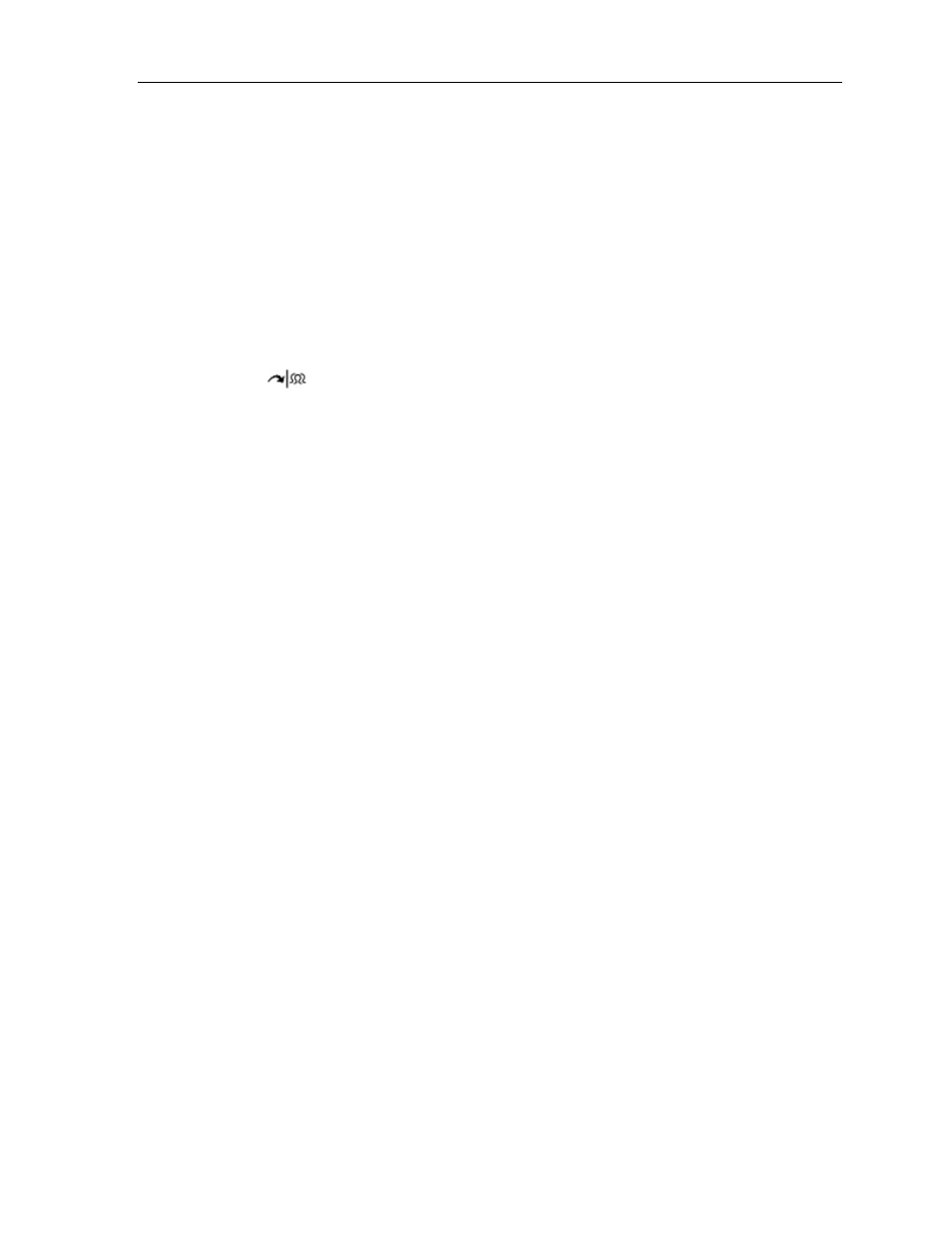
5320 IP Phone – User Guide
2.
Press the AddHeld softkey.
3.
Press the flashing line key.
To add a call on Hold to an existing conversation or conference:
1.
Press the AddHeld softkey.
2.
Press the flashing line key.
Swap
To call another party when you are in an established two–party call:
1.
Press
(TRANS/CONF).
2.
Dial the number.
To alternate between the two parties:
Press the Trade Calls softkey.
Call Forwarding
Call Forward lets you redirect incoming calls to an alternate number when
your phone is busy,
when you're not answering, or
all the time.
You can program, activate, and deactivate Call Forward Always quickly through the
Applications screen while you have other types of Call Forwarding, such as Busy External,
activated through your Call Forwarding profiles.
For example, you can enable profiles to forward calls to your voice mailbox when your phone
is busy or unanswered. Then, if you must leave your desk, you can quickly enable Call
Forward Always to another phone, such as your home phone or cell. After you return to your
desk and deactivate Call Forwarding Always, your profiles for busy or unanswered conditions
remain active.
USING QUICK CALL FORWARD ALWAYS
To program and enable Call Forward Always:
1.
Launch Applications and press Call Forwarding
or
Press the Forwarding feature key.
2.
If a number is already programmed, you can
Press Activate to enable forwarding to the current number
or
- 26 -
