About your phone applications, Using the settings application – Mitel COMMUNICATION DIRECTOR 5320 User Manual
Page 13
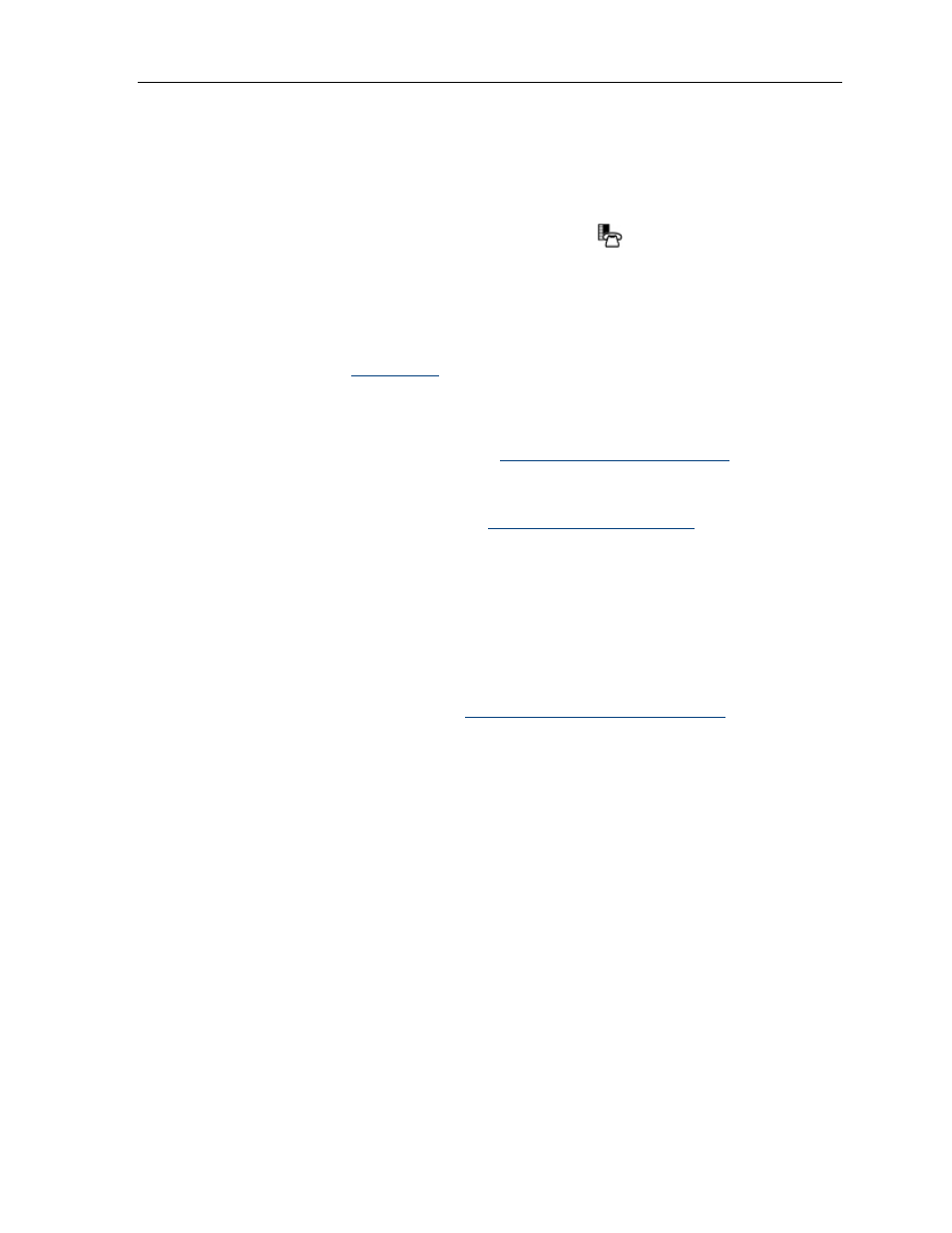
5320 IP Phone – User Guide
ABOUT YOUR PHONE APPLICATIONS
Your 5320 IP Phone provides applications that simplify the use of your phone.
To open the Applications window, press the Applications
key. The menu home window
gives the current status of your phone’s applications. To open an application, press the key
beside the application name:
Call Forwarding: Use the Call Forwarding application to quickly set Call Forward Always
and to create Call Forward profiles that identify where to send your incoming calls. The
Call Forwarding window shows a list of your Call Forwarding profiles and indicates which
one is active. See
for more information on how to add, edit, delete, and
activate Call Forwarding profiles.
Call History: Use the Call History application to display lists of the calls that you have
missed, made, and answered. This feature allows you to filter the call records and display
information on each call on the list. See
Using the Call History Application
for more
information.
Settings: Use the Settings application to display and quickly change your phone’s
current communications settings. See
Using the Settings Application
information.
Help: Provides access to Launch PC Help and Quick Help and displays a list of the key
icons.
Call Info: Use the Call Info application to display caller information on your phone’s prime
line. Call Info appears automatically on incoming calls if the Call Notification—Display
Call Info Setting is enabled and Call Info is available.
You can press the programmed application key from the default Phone Window. For
information on programming keys, see
Programming Features On Your Keys
.
Using the Settings Application
The Settings application provides a single location to access all your phone settings. Select
any of the options below to access a window where you can view and configure settings for
your phone. The Settings window provides the following:
Languages: Allows you to select the language in which phone prompts and applications
appear. Supported languages are English, French, Spanish, German, Dutch, Italian, and
Portuguese. Note: The system can support up to three languages at one time. Language
choices appearing in the phone display are controlled by ICP programming.
Text Size: Allows you to specify the font size (large or small) for the 5320 IP Phone.
Programmable Keys: Use to assign features to the Programmable Keys that are
available in the Phone application.
Call Notification: Use to specify that the Phone application behavior when incoming or
outgoing calls occur.
Contrast: Allows you to adjust the display contrast of your phone.
- 7 -
