Using the on-screen keyboard to enter information, Specify language – Mitel COMMUNICATION DIRECTOR 5320 User Manual
Page 18
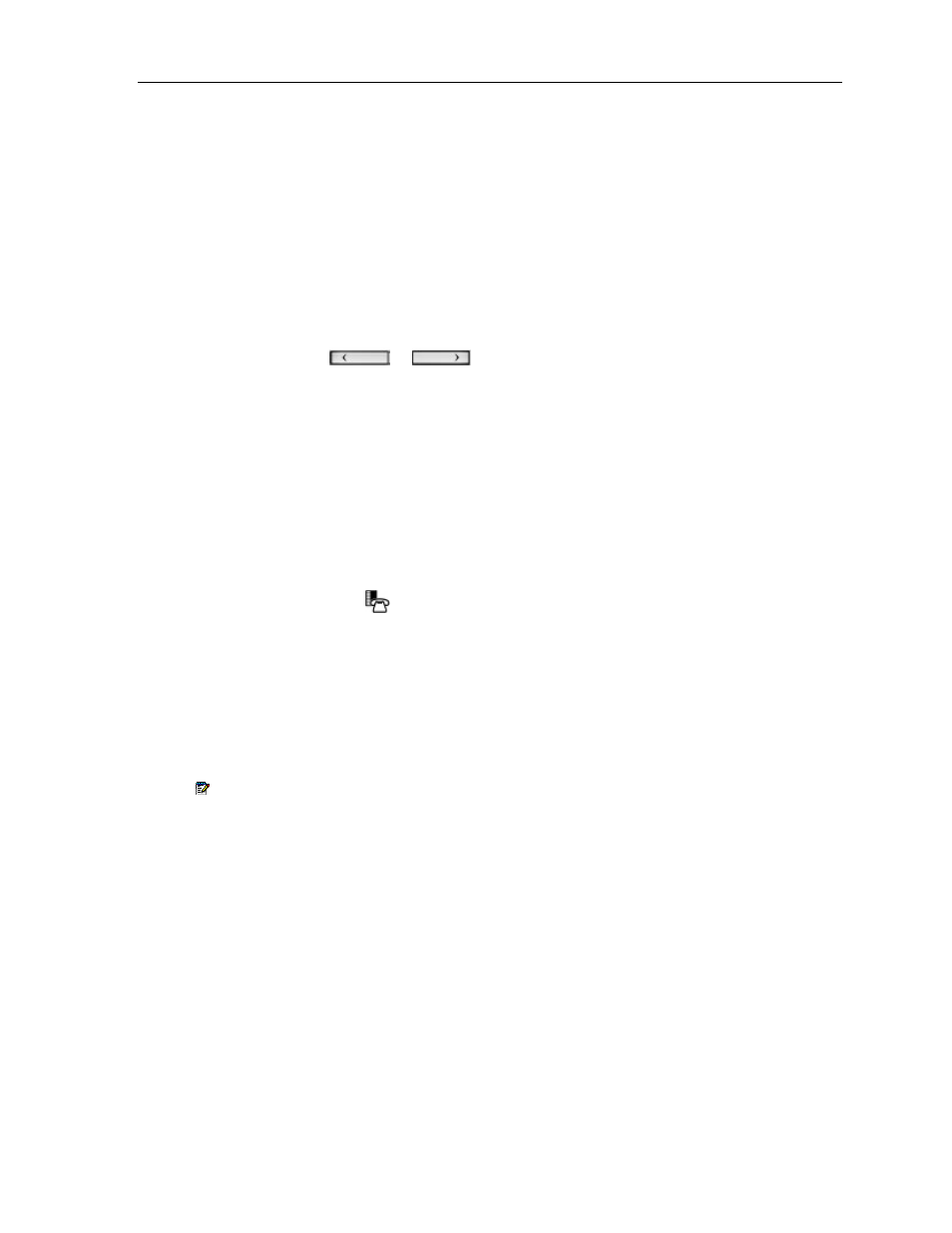
5320 IP Phone – User Guide
Using the On-Screen Keyboard to Enter Information
The onscreen keyboard can be used to enter name and number information into applications
and features.
1.
When prompted to enter name/number information, press Keyboard to display the on-
screen keyboard.
2.
Press Next Page and Previous Page to navigate to the set of characters needed for
your input.
3.
Repeatedly press the key next to the character you want to enter until that character is
highlighted. The character is automatically inserted after a one-second delay. If you make
an error, press
or
at the bottom of the set to move the cursor
backwards or forwards. This does not delete any characters. You can press Backspace
to delete characters.
4.
After you have entered all the characters, press Save.
5.
Continue with text entry as required by the application or press Close.
Specify Language
To specify the language in which prompts and applications display:
1.
Press Applications
key.
2.
Press Settings.
3.
Press the Language setting.
The phone displays the three language selections that are currently programmed in the
ICP.
4.
Select the appropriate language and press Save.
The phone displays your chosen language.
Note: Languages supported on the 5320 may differ from those supported on the ICP. If
the phone is configured for an unsupported language, the prompts may appear in your
selected language but the Application language for the phone defaults to English. The
Language window displays "(name of the selected language)(Unsupported)".
- 12 -
