Motion Computing M1200 User Manual
Page 69
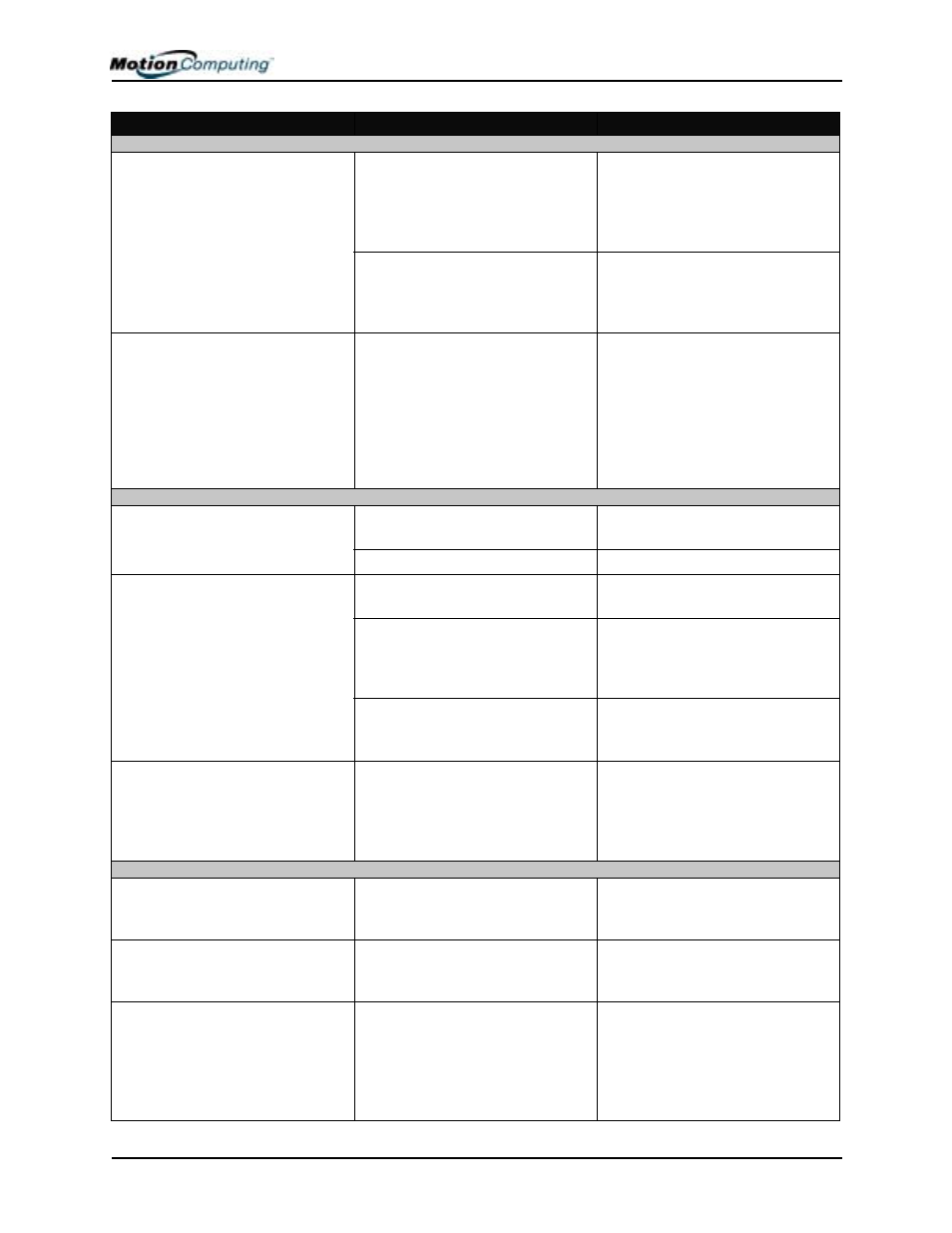
Appendix
B Troubleshooting and Support
Motion Computing M1200 and M1300 Tablet PC User Guide x
PROBLEM
CAUSE
SOLUTION
P
EN
(C
ONTINUED
)
The Pen button doesn’t work. I
can’t get it to right-click.
The right-click option for the Pen
button may be deactivated.
Re-activate the right-click option:
Double-click the Tablet and Pen
Settings icon, select Pen Options,
and reselect Use pen button to
right-click. Select Apply>OK.
You may not be correctly timing
clicking the Pen button and
tapping the Pen on the display.
To right-click, hold the Pen button
down and then tap on the display.
The buttons on the Tablet PC
don’t do what I expect them to do.
Button functions have been
changed.
Double-tap the Tablet and Pen
Settings icon, then Tablet
Buttons. You can reset the
buttons to the defaults. Note:
Button functions are associated
with the orientation in which
they’re programmed.
I
NTERFACE
/P
ORTS
The system doesn’t recognize the
PC card I’ve inserted.
The card is incorrectly inserted.
Eject the card and re-insert it with
the label side up.
The device is not supported.
Check Windows XP compatibility.
The system doesn’t recognize a
USB or IEEE 1394 device.
Windows XP may take a short
time to recognize the device.
Wait until Windows XP recognizes
the device.
The accessory isn’t connected to
the Tablet PC correctly.
Check the connection cable and
be sure it is inserted into the
correct port on the Tablet PC and
the accessory device.
The correct driver isn’t built into
Windows XP.
Use the device’s installation CD or
check the manufacturer’s website
for the correct driver.
The Tablet PC is sitting in the
Motion M-Series FlexDock, but
the system doesn’t recognize any
accessory devices, such as the
external monitor or CDROM.
The Tablet PC isn’t fully seated in
the Motion M-Series FlexDock.
Reseat the Tablet PC in the
Motion M-Series FlexDock.
A
UDIO
The built-in microphone doesn’t
seem to hear my voice correctly.
The built-in microphone is not
intended for dictation.
For speech recognition, attach a
headset microphone. A DSP
headset provides good results.
No sound is coming from the built-
in speakers.
Connecting a headset or external
speakers mutes the built-in
speakers.
Disconnect the headset or
external speakers if not in use.
No sound is coming from any
speakers.
Audio volume is too low or has
been muted.
• Open the Motion Dashboard
and adjust the speaker volume
by sliding the volume slider.
• Uncheck the Mute button .
