Tablet pc input panel, Speech and voice recognition – Motion Computing M1200 User Manual
Page 29
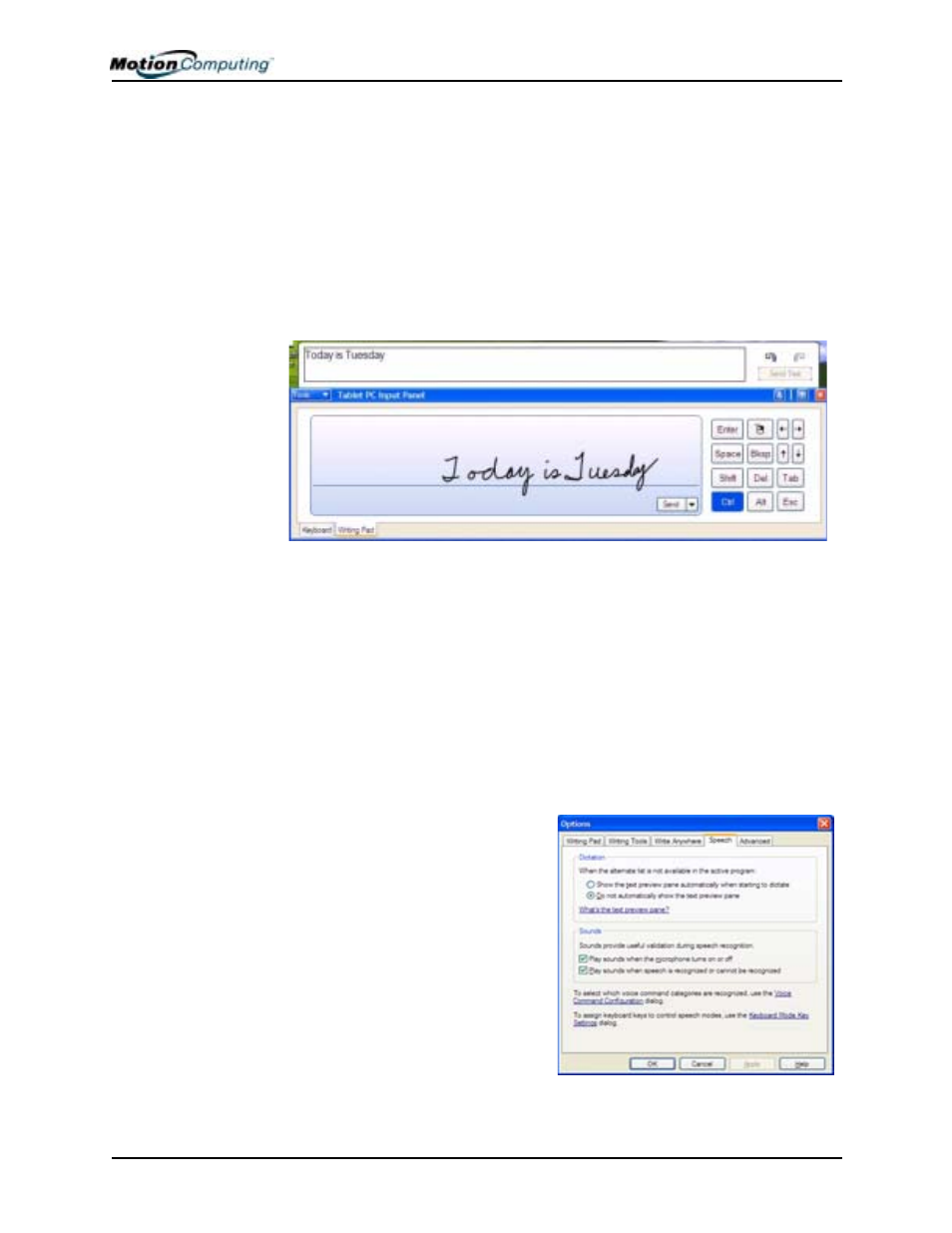
Chapter
3 Motion M1200 and M1300 Tablet PC Software
Motion Computing M1200 and M1300 Tablet PC User Guide 26
Tablet PC Input Panel
To open the Tablet PC Input Panel, tap on the Tablet PC Input Panel icon
located next to the Start button. From this window, you can enter hand-
written data or input data by soft keyboard or by voice.
The illustration below shows the Tablet PC Input Panel with the Text
Preview window open. You can select this option from the Tools
drop-down menu.
NOTE: For more information about the Tablet PC Input Panel, see Chapter 4 of
this User Guide.
IMPORTANT: To view the text you write or type in the Tablet PC Input Panel,
you must open another application, such as Notepad, Wordpad, or install
Microsoft Office (ordered separately; this works with XP Pack for Tablet PC--
called Pen Extensions). Otherwise, your text will be transferred to the Text
Preview area (if it is open), but not to another application since none is available
to accept the input. If the text preview window isn’t open, your text will disappear
from the display after a few seconds.
NOTE: For security and accuracy when entering passwords or other confidential
text, we recommend that you use the soft keyboard on the Tablet PC Input Panel
instead of the writing pad.
Speech and Voice
Recognition
Both Tablet PCs are designed to
accept and interpret the human
voice, for dictation as well as for
keyboard-equivalent voice
commands.
NOTE: For information about
setting up speech recognition
through the Tablet PC Input Panel,
see Chapter 4 of this User Guide.
