Input panel text preview window – Motion Computing M1200 User Manual
Page 40
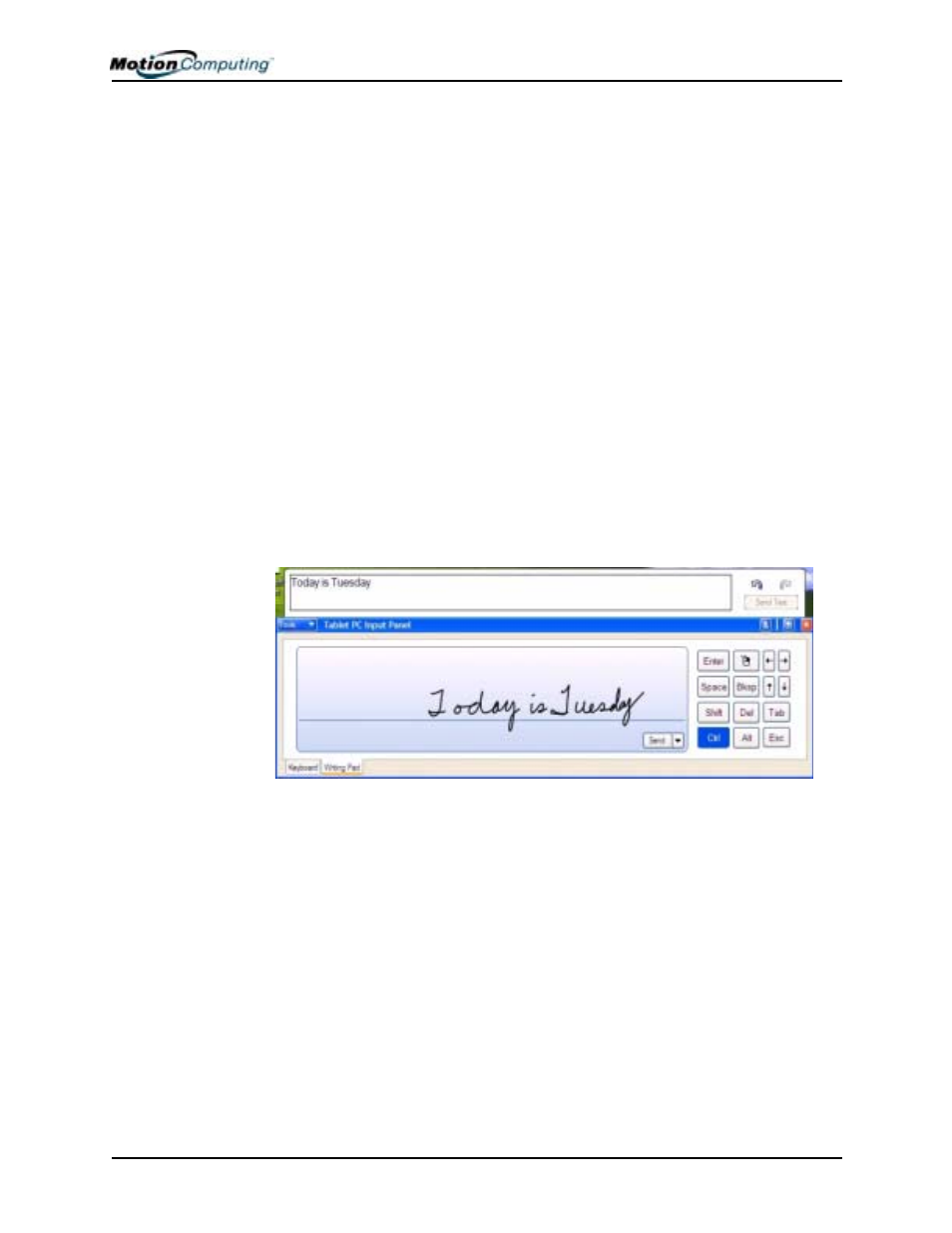
Chapter 4 Using Your Motion M1200 and M1300 Tablet PCs
Motion Computing M1200 and M1300 Tablet PC User Guide 37
Pen Extensions are included with associated Motion software orders or
are available free on the Microsoft website.
• However, other programs will accept text, including Journal,
Wordpad, and Notepad.
• Sending drawings — While probably not the best application for
drawings, you can send them from the Input Panel to some
applications (such as Wordpad or Microsoft Word). However, they
don’t transfer to the Text Preview window. If you draw from the Input
Panel with the Text Preview window open, Windows XP tries to
interpret the drawing as text, with unpredictable results.
• Entering passwords — For security and accuracy, we recommend you
use the keyboard on the Input Panel instead of writing this confidential
information where it is clearly visible and where handwriting
recognition will try to make it into words.
Input Panel Text Preview Window
The Tablet PC Input Panel has a Text Preview window that lets you see a
text transcription of what you have written before you send it to an active
application:
“Sending as Ink” (Handwriting and Drawings)
from the Input Panel
To transfer ink input to another application:
1. Open the Tablet PC Input Panel.
2. Close the Text Preview window by deselecting it in Tools.
3. Open another application, such as Notepad, Wordpad, or Microsoft
Word to write your input to. If you don’t open this second applica-
tion, your input will disappear from the Tablet PC Input Panel dis-
play in a few seconds.
4. Tap the down arrow beside Send.
5. Enable Send as Ink. (If the application you have open doesn’t accept
ink input, this option will be grayed out.)
