Front panel buttons, Modem and lan ports locations – Motion Computing M1200 User Manual
Page 18
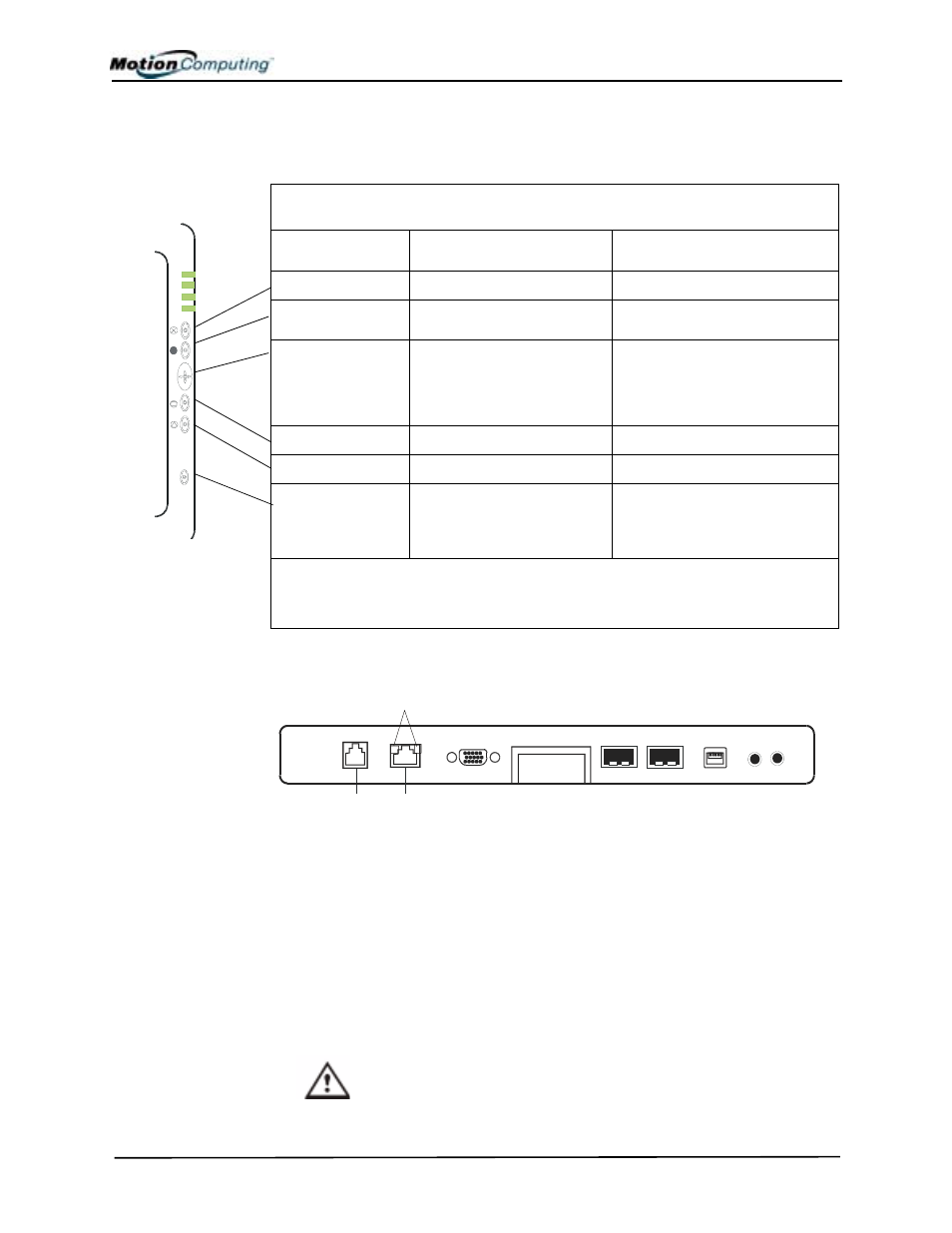
Chapter
2 Motion M1200 and M1300 Tablet PC Hardware
Motion Computing M1200 and M1300 Tablet PC User Guide 15
F
RONT
P
ANEL
B
UTTONS
The front panels of both Tablet PCs contain six buttons, described in
Table 2-2. Most buttons have both primary and secondary functions. In
addition, some may be re-programmed for other functions.
M
ODEM
AND
LAN P
ORTS
L
OCATIONS
Both Tablet PC modem and LAN (network connection) communication
ports are found on the connector edge, as shown below.
NOTE: The Motion M-Series FlexDock has no built-in modem port. When using
a FlexDock, you must connect to the modem port on the Tablet PCs through the
FlexDock opening designed for this purpose.
• Modem (RJ-11 port) — Built-in, V.90 modem that operates at a
maximum of 56.6K throughput and has fax capabilities; port supports
a standard phone cord connector; connect the modem only to an
analog telephone jack, not to a digital telephone (PBX) network jack
• Ethernet LAN (RJ-45) — Connects a network, cable modem, or
xDSL; contains two status LEDs
CAUTION: Do not plug a standard RJ-11 phone cord into the RJ-45
port or you may damage the RJ-45 LAN port.
Table 2-2
Default Button Functions
Button
Primary Function
Secondary Function
(Press Function + this button)
Escape
2
Same as keyboard Esc key.
Equivalent to Alt + Tab
Function
3
Function + other button
activates secondary function
None
Five-way
Directional Control
Button
2
Works like the arrow keys
on a keyboard. The center
of the button works like the
Enter key.
Left arrow = Shift+Tab
Right arrow = Tab
Up arrow = Page Up
Down arrow = Page Down
Hot Key #1
1 & 2
Opens the Motion Dashboard.
Opens the Windows Journal.
Hot Key #2
1 & 2
Rotates the display.
Opens the Tablet PC Input Panel.
Security
3
Opens the Windows Task
Manager (Ctrl + Alt + Del). Also
used for domain authentication
or logon screen.
None
NOTE:
1
Primary function programmable.
2
Secondary function programmable.
3
Not programmable. For information about programming buttons, see Chapter 4
of this User Guide.
RJ-45/
LAN
RJ-11
Modem
RJ-45 LEDs
