Setting up a wireless connection – Motion Computing M1200 User Manual
Page 52
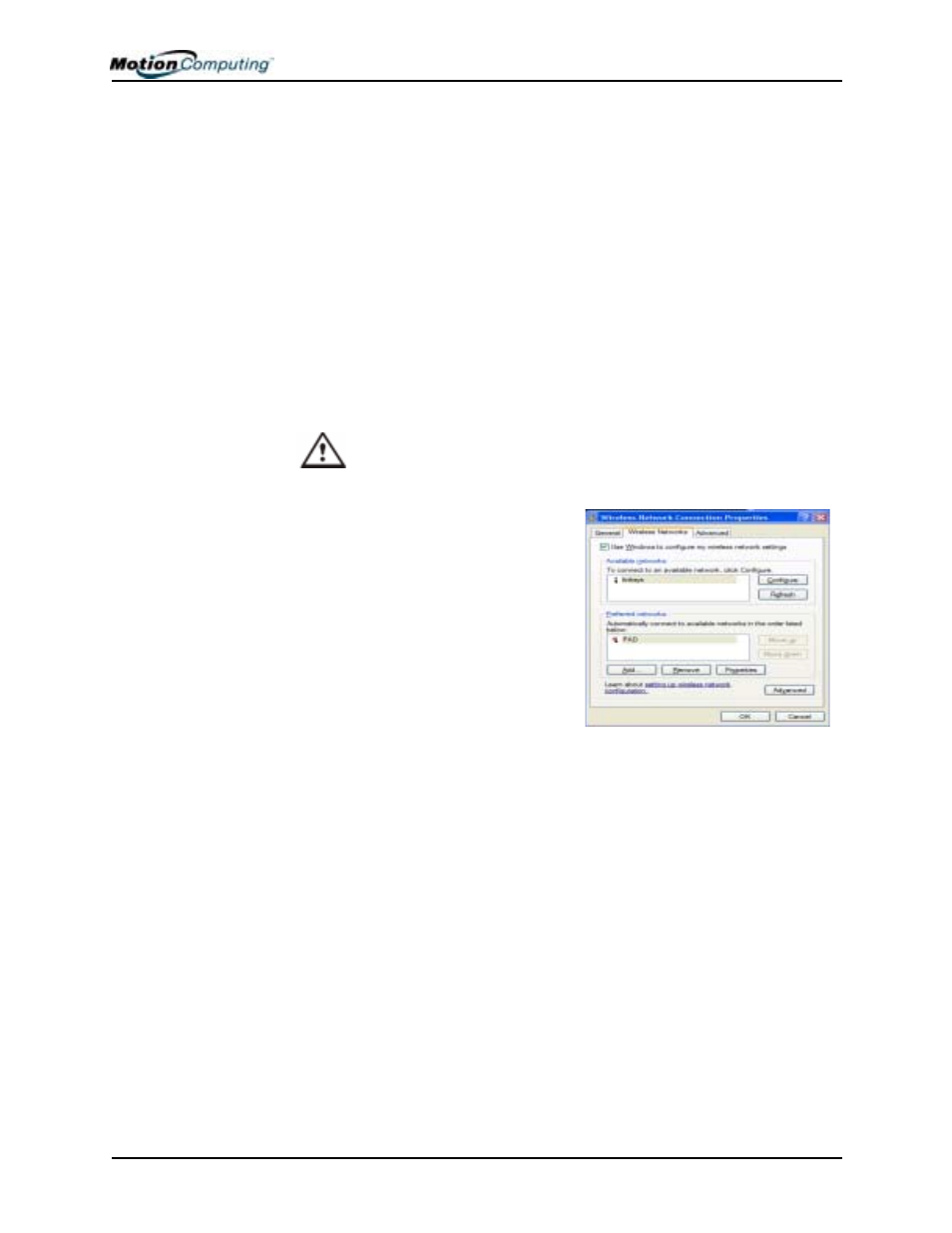
Chapter 4 Using Your Motion M1200 and M1300 Tablet PCs
Motion Computing M1200 and M1300 Tablet PC User Guide 49
S
ETTING
U
P
A
W
IRELESS
C
ONNECTION
Wireless network access points are available in airports, public businesses,
such as coffee shops, as well as in private companies. With the proper
hardware, you can even have a wireless access point at home. Each access
point may provide various levels of security and may require passwords and/
or fees for connection.
Although wireless access is available in public areas, your ability to use the
wireless access point depends on the following conditions:
NOTE: The Tablet PC antenna should not be covered by your hand when
making a wireless connection.
• Distance from the access point
• Ability to connect to the access point
• Service rights to it (which may require an account fee, user name,
password, an/or network setup through an administrator)
WARNING: FAA regulations require that you disable any wireless
connection when traveling by air. If the Wireless LED on the front of the
Tablet PC is off, wireless communications are disabled.
To set up a wireless connection through
the Motion Dashboard:
1. Open the Motion Dashboard
and make sure that Enable
802.11 Wireless Radio is
checked.
2. Under Wireless Operation, tap
Properties.
3. On the Wireless Network Con-
nection Properties screen, tap
the Wireless Networks tab.
4. From Available Networks, choose a network (an access point).
5. Tap Configure. The access point you selected should appear in the
Network name (SSID) description.
6. Tap OK.
7. Tap OK again to complete the setup of the wireless connection.
NOTE: To complete the wireless connection, you may need to enable Wired
Equivalent Privacy (WEP), Extensible Authentication Protocol (EAP), or other
settings before the wireless network will connect. This may require you to add a
network name (SSID) and Network key and/or to authenticate access (by
password or other means). In a corporate wireless network, contact your System
Administrator for these settings. For a home network, follow the instructions that
come with your wireless access point. For other wireless access points that are
available through third-party service providers (such as a wireless telephone
service), contact the appropriate service provider.
To set up a wireless connection through the Control Panel:
