Windows initialization procedure – Motion Computing M1200 User Manual
Page 32
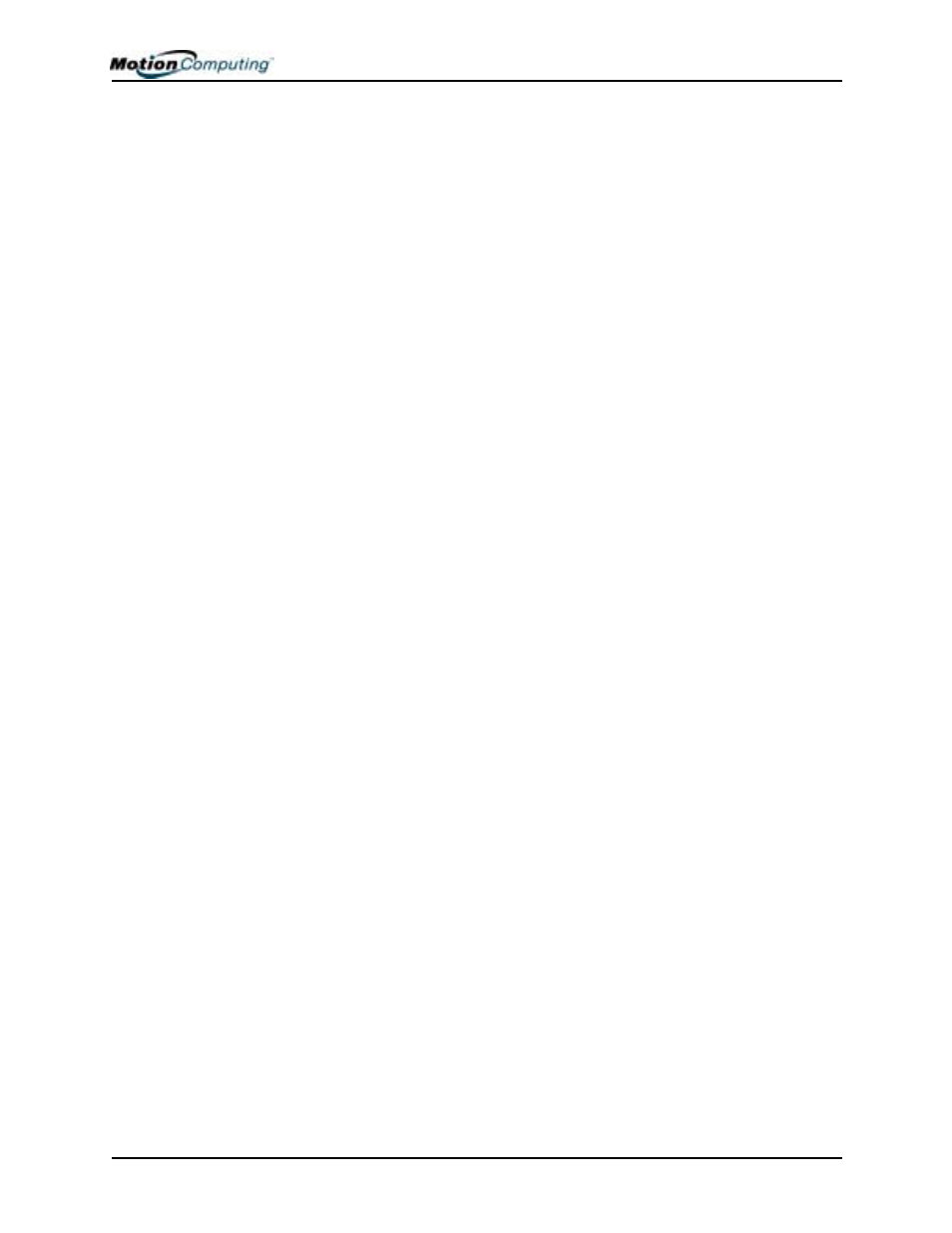
Chapter 4 Using Your Motion M1200 and M1300 Tablet PCs
Motion Computing M1200 and M1300 Tablet PC User Guide 29
Windows Initialization Procedure
IMPORTANT: You do NOT need Internet access to initialize Windows. When the
Windows initialization procedure prompts you for this information, you can either
select “Skip” or select the option that lets you set up Internet access later.
1. (Optional) Before you start your Tablet PC, you may need to connect
any USB keyboard to a USB port on the Tablet PC so that you can
enter information through the keyboard or keyboard touch pad. (The
Pen does not function until later in the Windows initialization pro-
cess.)
2. (Optional) Connect your Tablet PC to AC power. (This ensures con-
tinuous power during this initialization procedure and in case the bat-
tery is low.)
3. Briefly slide the Power switch to start the Tablet PC. After a few
minutes, the “Welcome to Microsoft Windows” screen appears.
4. Move the cursor with the keyboard touch pad and select Next. The
End User License Agreement for Microsoft Windows XP appears.
NOTE: You can also use the Tab key, arrow keys, Enter keys, space bar, and
other keys on the keyboard to select and enter data. This installation only
describes using the keyboard touch pad.
5. To accept the End User License Agreement and continue the installa-
tion, select “Yes, I Accept.” Then select Next.
6. Type in the name of your computer (Tablet PC name). Choose the
name provided by your network administrator or, if one isn’t avail-
able, a unique network name.
7. (Optional) Type in a description of your computer. Select Next.
8. (Optional) Enter the Administrator password (from your network
administrator) or specify a password for yourself as Administrator. If
you don’t have an Administrator password, just select Next.
9. (Optional) Type in the domain name (from your network Administra-
tor). If you don’t have a domain name, select “No,” then Next.
10.(Optional; you do not need Internet access to initialize Windows)
Check the option for how this computer will connect to the Internet.
Select Skip to set up Internet access later.
11.Select “Yes, Ready to activate Microsoft Windows XP.”
12.(Optional) Ready to register with Microsoft. Skip this screen if you
don’t want to register now. Select “No, not at this time.” If you
choose to register, you will need Internet access.
13.You may get a message either that your computer is not connected to
the Internet or asking if you want to set up Internet access. You do
not have to set up Internet access to initialize Windows. Select Skip.
14.Type in your name in the “Your name” field. If others will be using
the Tablet PC, type in their names also (up to five total). These mes-
sages appear:
Thank you! Congratulations, you’re ready to go!
