Touchscreen & keys, Touch tips – Motorola 68014406001-A User Manual
Page 7
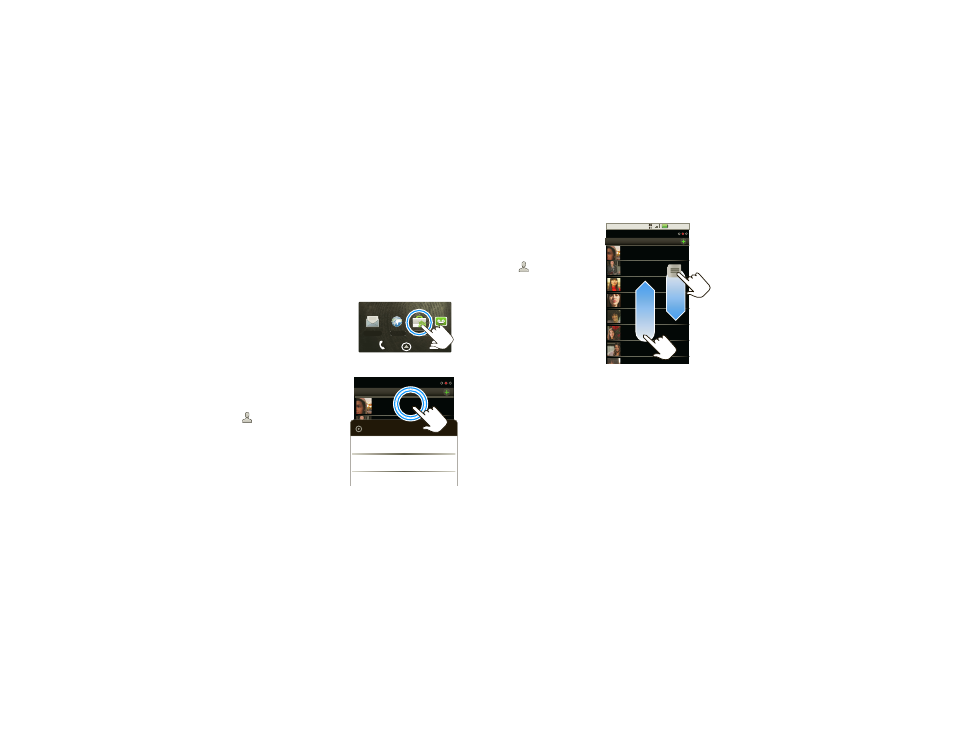
5
Touchscreen & keys
Touchscreen & keys
a few essentials
Touch tips
Here are some tips on how to navigate around your
phone.
Touch
To choose an icon or
option, touch it.
Touch & hold
To open special options,
touch and hold an icon
or other item. Try it: In
the home screen, touch
Contacts, then
touch and hold a
contact to open
options.
Browser
Market
Voicemail
Text Mes
s
a
Contacts: A-Z
Arthur Bando
Barry Smyth
Cheyenne Medina
Christine Fanning
Contacts: All contacts
Arthur Bando
View contact
Call contact
Send text message
Drag
To scroll through a list or
move slowly, drag across
the touchscreen. Try it:
In the home screen,
touch
Contacts, then
drag your
Contacts list
up or down.
Tip:
When you drag or
flick a list, a scroll bar
appears on the right.
Drag the scroll bar to
move the list to a letter
A - Z.
Flick
To scroll through a list or move quickly, flick across the
touchscreen (drag quickly and release).
Tip:
When you flick a long list, touch the screen to stop
it from scrolling.
Zoom
Get a closer look at maps or web pages. To zoom in,
double-touch the screen. To zoom out, double touch
the screen again.
3 :00 PM
Contacts: A-Z
Arthur Baudo
Barry Smyth
Cheyenne Medina
Christine Fanning
Jim Somers
Kat Bleser
Kristin Cullen
Contacts: All contacts
