Select map mode – Motorola 68014406001-A User Manual
Page 42
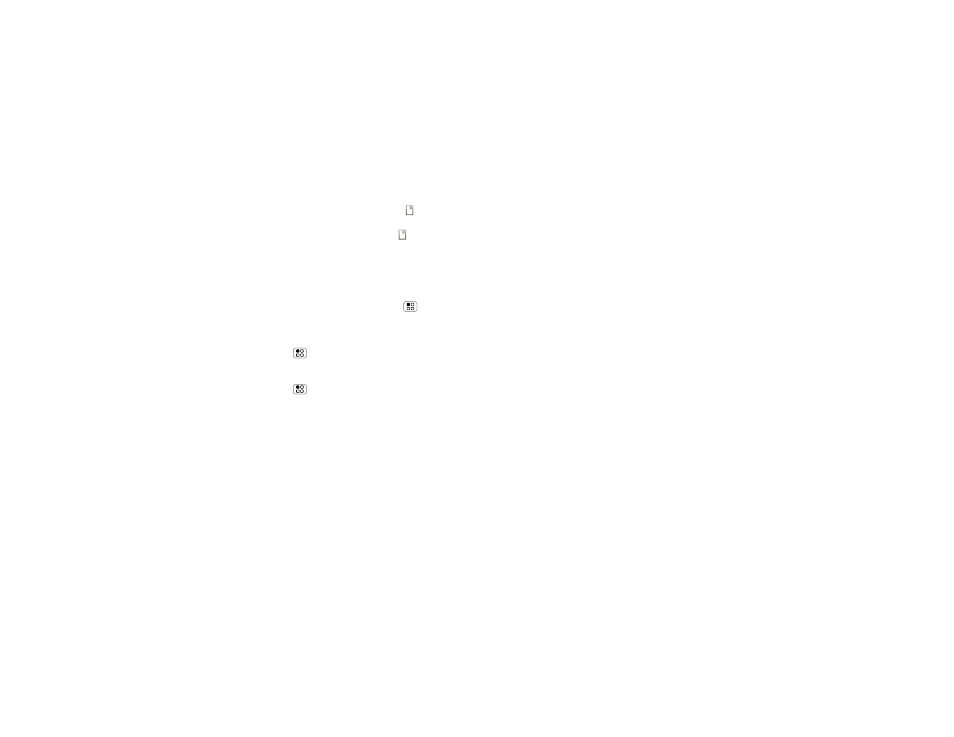
40
Maps
2
Enter a starting point address or touch
and select
My current location, Contacts, or Points on map.
3
Enter an end point address or touch
and select
Contacts or Points on map.
4
Select your mode of transport (car, public transport
or walk), then touch
Go. Your directions are shown
as a list. To view your directions on a map, touch
Show on map.
5
When you have finished, touch Menu
>
More
>
Clear map.
Select map mode
Touch Menu
>
Layers to select from Traffic,
Satellite, Latitude or recent searches, viewed
positions or directions.
Touch Menu
>
Layers > More layers to select
from
My Maps, Wikipedia, or Transit Lines.
Touch
Clear Map to clear your selections.
Map view
Shows a map, complete with names of streets, rivers,
lakes, mountains, and borders. This is the default view.
Satellite view
Shows map on top of aerial photo.
Traffic view
If available in your area, real-time traffic conditions are
shown on the roads as color-coded lines.
