Motorola 68014406001-A User Manual
Page 26
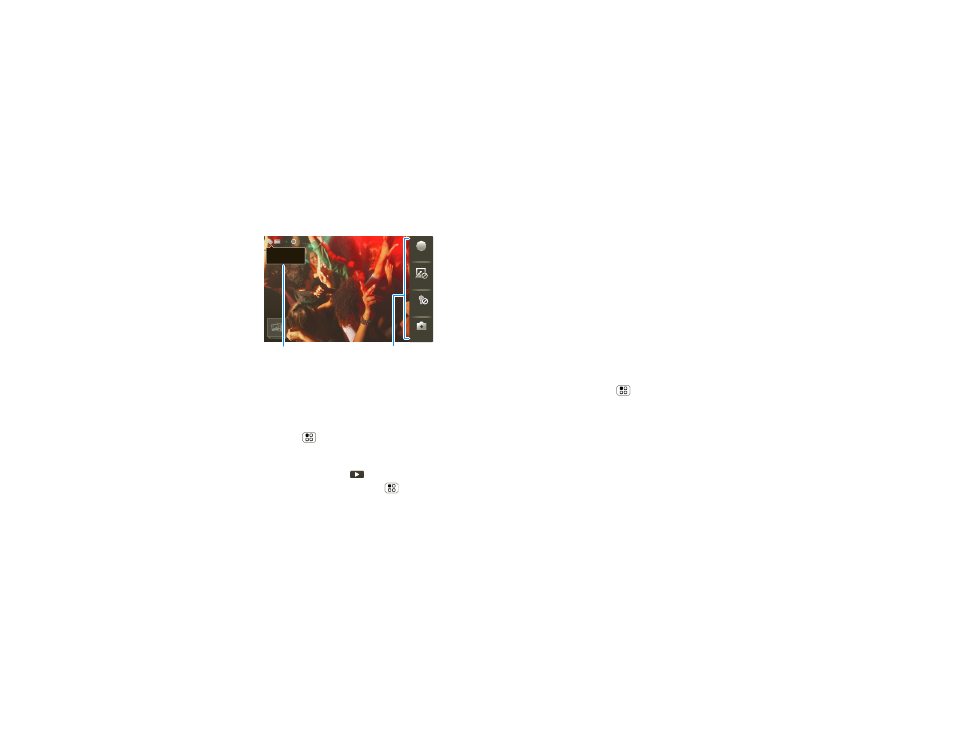
24
Photos & videos
Note:
To get the clearest videos, wipe the lens clean
with a soft, dry cloth before you record a video.
To record
the video, press the Camera Key. To stop
the video recording, press the Camera Key again.
•
To
send
the video in a message or post it online,
touch Menu
>
Share. For more info on sharing
your videos, see “Share photos & videos” on
page 25.
•
To
play
the video, touch
.
•
To
delete
the video, touch Menu
>
Delete.
Chicago,
Illinois
NYSC
-1
Scenes
Light
Effects
Switch to
A
Chicago,
Illinois
Video Capture
Settings
Adjust for greater
creative contol.
Tag videos with
your location.
Video options
You can make adjustments to optimize your video.
Touch one of the buttons on the right side of the
viewfinder to make changes (you may need to touch
the screen to make the buttons appear):
•
Scenes—Adjust for better video capture in different
environments:
Auto and Night. .
•
Effects—Change video look: Normal, Negative,
Black and White, and more.
•
Light—Turn a light on or off to adjust for the lighting
where you are recording.
•
Switch to—Toggle between camcorder and
camera.
Camcorder settings
In the viewfinder, touch Menu
>
Settings to open
the camcorder menu and adjust these settings:
Video
Resolution, Review Time, Shutter Animation, and
more.
