Muratec MFX-1430 User Manual
Page 71
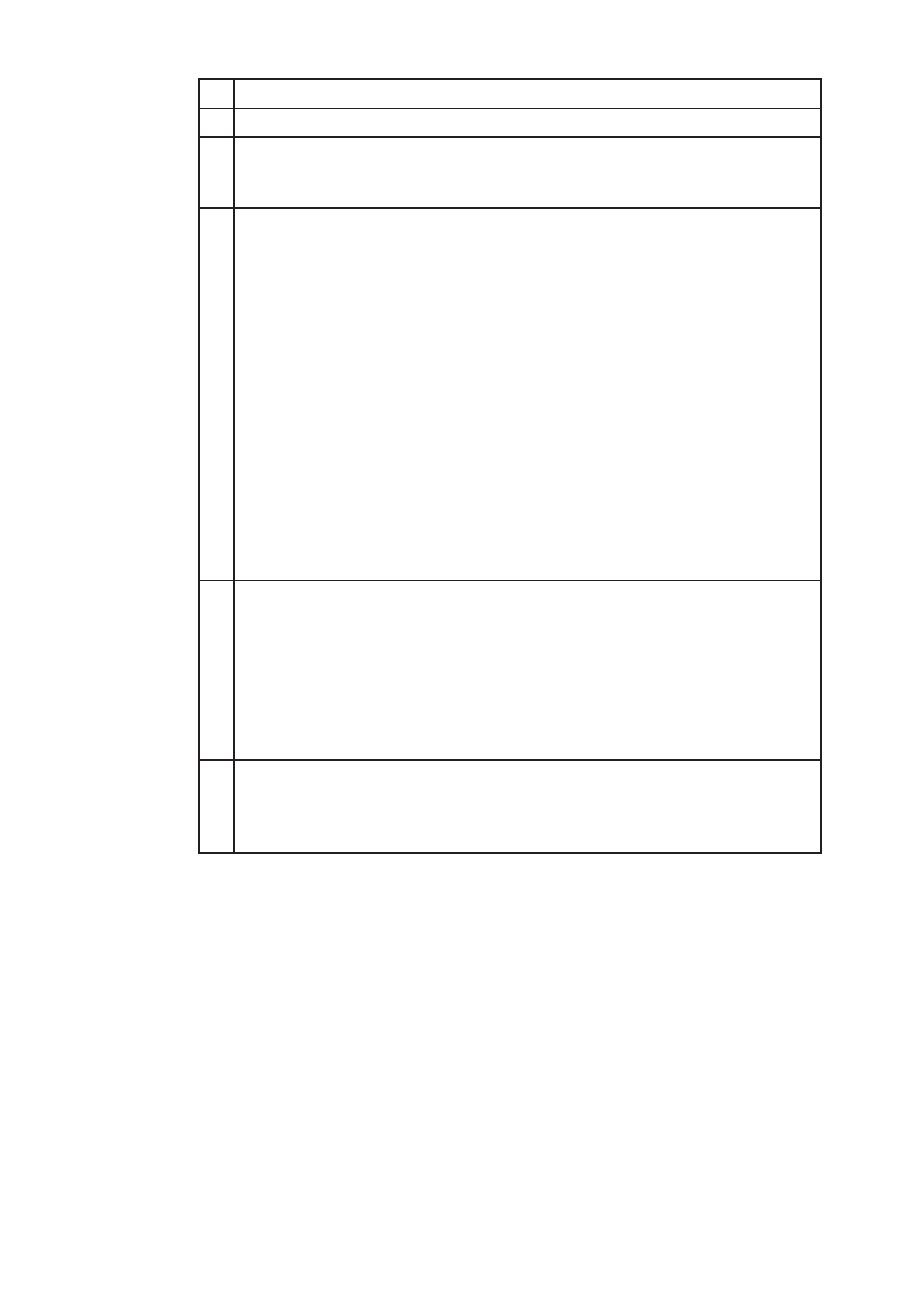
5-12
Using the Web Browser
Item
A Select either “Fax Transmission History” or “Fax Reception History”.
B The destination will be displayed.
If you select a destination from the drop down list, the history will only show
the communications for that destination.
C • Resolution
Fax resolution.
• Date and Time
The date and time at which the fax was sent.
• Time
The total time of transmission.
• Pages
The number of pages in the fax.
• Dept.
The department code.
• Result
The result of call.
If preceded by an asterisk (*), this signifies an ECM communication.
If preceded by a pound (#), this signifies a super G3 communication.
• Remarks
Additional remarks may be displayed.
For example, a faxing from a network computer will appear as “PC-Fax”.
D • [Print List]
Click [Print List] and select [OK]. The fax history will be printed on the
machine.
• [Download]
Click [Download] and select [OK]. When the Windows file download box
appears follow the instructions.
The fax history will be downloaded to a specified location on the computer
as a CSV file.
E • Page
Proceeds to the next page of the fax history.
• Display
Sets the number of communications to be displayed (10, 20, or all).
