8 turning on the tv/vcr, Helpful hints – Philips Magnavox CCX133AT User Manual
Page 8
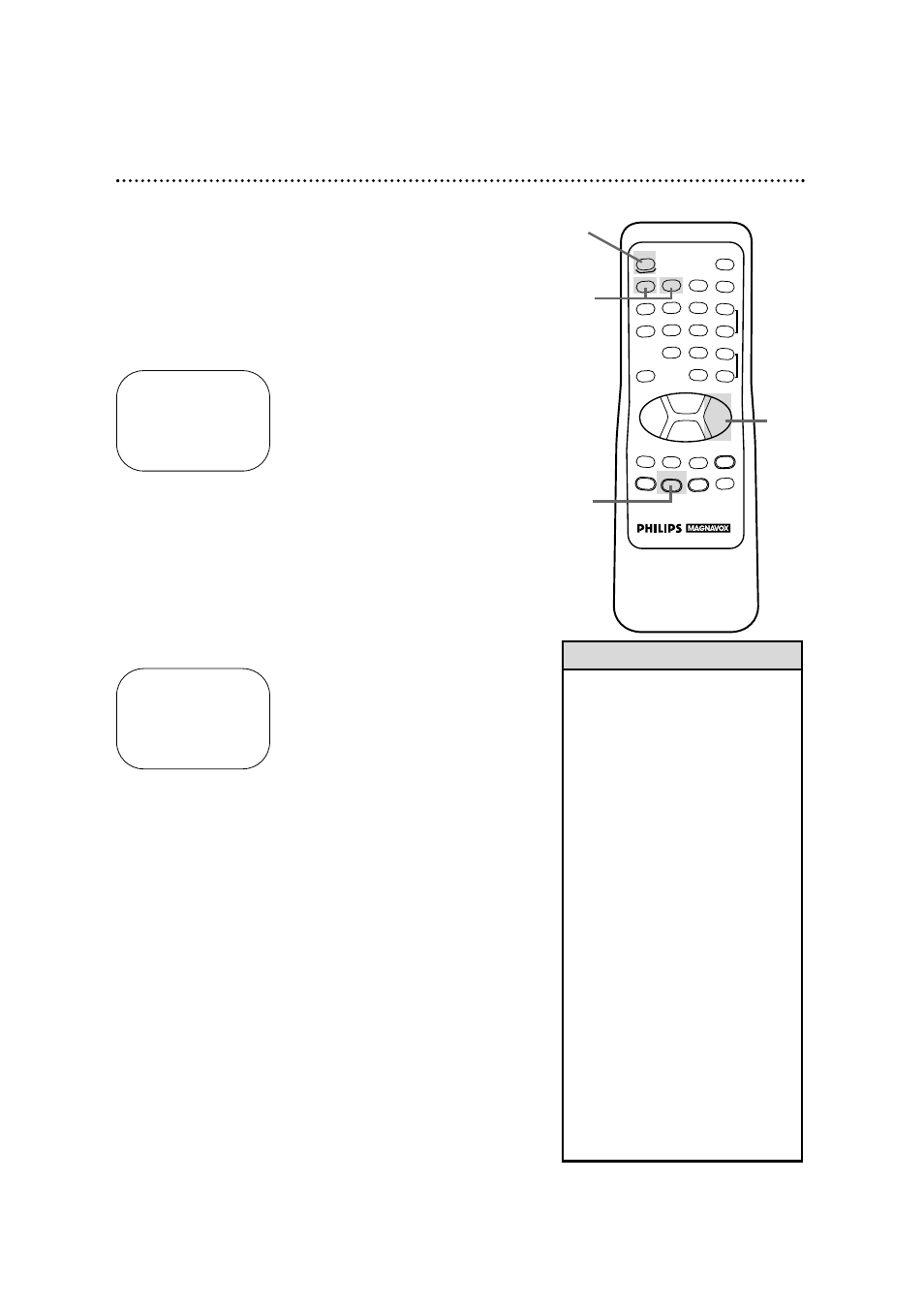
REW
PLAY
POWER
SPEED
MUTE
SLEEP
ALT.CH
CHANNEL
VOLUME
REC/OTR
STATUS/EXIT
MEMORY
PAUSE/STILL
MENU
CLEAR
VCR PLUS+
SMART
SOUND
STOP
F.FWD
–
+
o
o
p
p
o
p
1
2
3
4
5
6
7
8
9
0
+100
8 Turning On the TV/VCR
Before you turn on the TV/VCR, make sure there are batteries in
the remote control (details are on page five) and the TV/VCR is
hooked up correctly (details are on pages six - seven).
The instructions on this page work only when you turn on the
TV/VCR for the first time.
1
Press the POWER button. The TV/VCR will come on and the
language select display screen shown below will appear.
2
Press the Number 1 button to select English on-screen
displays or press the Number 2 button to select Spanish
on-screen displays.
3
Press the STATUS/EXIT button. The channel program dis-
play screen shown below will appear.
4
Press the F.FWD/+ button to begin automatic channel
programming. The TV/VCR will place all of the channels you
receive into its memory, so when you scan through channels using
the CHANNEL Up/Down buttons, you’ll only scan through chan-
nels that you receive. When channels are programmed, CHAN-
NELS ARE SET will appear on-screen briefly. Then the TV/VCR
will go to the lowest channel programmed.
(If you try to program channels when there is no antenna or cable
connected to the TV/VCR, programming will appear to take place,
but eventually a NO TV SIGNALS ... message will appear on-
screen. Connect an antenna or cable to the TV/VCR, then try
again. You may need to follow the steps on pages nine - 11
instead.)
CONNECT ANTENNA OR CABLE
TO TVCR
THEN PRESS+
TO END PRESS EXIT
SELECT LANGUAGE
1 ENGLISH ON
2 ESPAÑOL
MAKE SELECTION OR
PRESS EXIT TO CONTINUE
5
Now, you may use the CHANNEL Up/Down buttons or the
Number buttons on the remote control to select a TV/VCR chan-
nel. Use the VOLUME Up/Down buttons to adjust the sound.
• If you do not see any on-screen dis-
plays when you turn on the TV/VCR,
check your hook-ups, then try again.
If you still do not see any on-screen
displays, follow the steps on pages
nine - 11 to select a language and
program channels.
• To skip this feature and play a tape
immediately, insert a tape with its
record tab removed. Playback will
begin. Or, to skip step 2, press the
STATUS/EXIT button before pro-
ceeding. All on-screen displays will
be in English. To skip step 4, press
the STATUS/EXIT button before
proceeding. Channels will not be
programmed, and CHANNELS NOT
SET will appear on-screen briefly.
• You cannot program channels if you
are using a Cable Box.
• Line Input mode will always be
stored in the TV/VCR’s memory as
channel 00. When you select chan-
nel 00, A/V IN will appear on-
screen briefly. Press the CHANNEL
Up/Down buttons or Number but-
tons to select another channel.
Helpful Hints
1
2
3
4
