Copy files from your computer, Copy files from your, Computer – Motorola MOTO Q 9h User Manual
Page 71
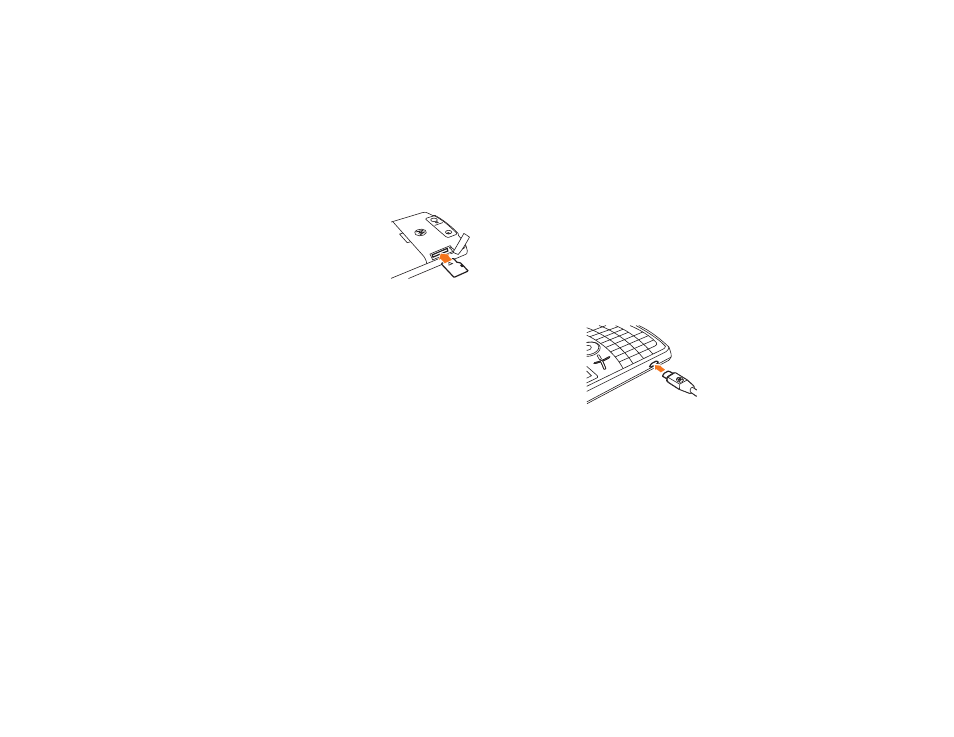
69
entertainment
2
Insert the memory card
into its slot, with the card’s
metal contacts facing
down.
3
Place the memory card
cover back in place and push it to close it.
Tip:
You can use File Manager to sort, view, copy, and
move files on your phone or memory card. On the
home screen, press Start > Applications > File Manager
copy files from your
computer
To copy files from your computer to your phone:
Note:
You must have Microsoft® ActiveSync or
Windows® Mobile Device Center installed on your
PC, as described on page 54. You might want to
optimize graphics and videos for your phone's 320 x
240 pixel display.
1
Connect the phone to your PC.
To use a Bluetooth® connection, turn
Bluetooth on: Press Start > Applications > Bluetooth
> Bluetooth Manager > Settings, then toggle Status to
Bluetooth ON. The Bluetooth indicator
O
appears in
the home screen. You might need to configure
settings on your PC.
To use a cable
connection, turn
on your phone
and connect the
data cable
provided with
your phone to the
USB port on your computer.
2
In ActiveSync on your PC, select Explore and
double-click My Windows Mobile device.
