Set up it-managed corporate email – Motorola MOTO Q 9h User Manual
Page 42
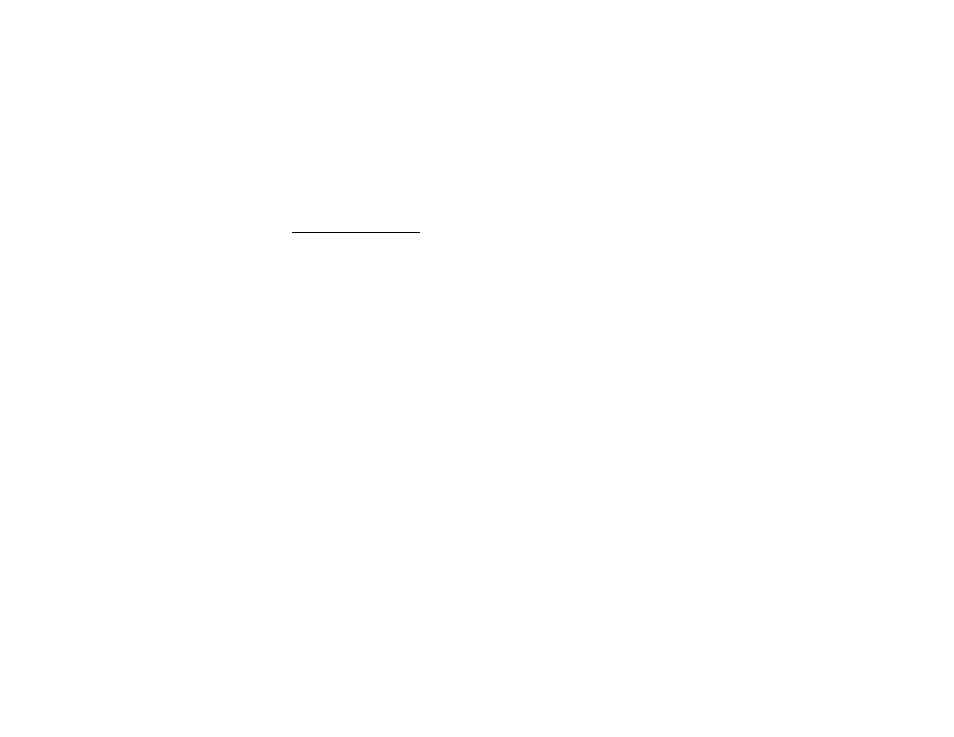
40
messaging
1
Go to the Web
page http://xpressmailpe.wireless.att.com
2
Click on
Register Now and fill in your information.
Note:
You will create an Xpress Mail user name
and password in this step. Remember these for
later in the setup.
3
On the download page, click
Download.
4
Click the
Open or Run button to download the
software.
5
Click
Yes to install the software.
6
Click
Next to begin setup, and follow the
on-screen instructions. When prompted for a
user name and password, use those created in
step 2 of this procedure.
7
When Xpress Mail connects to your corporate
email account, you will receive a message
confirming it. Complete the setup process
with “set up Xpress Mail™” on page 37.
set up IT-managed corporate email
IT-managed email means that your company supports
Good Mobile Messaging or Microsoft® Direct Push
to enable wireless synchronization of corporate email.
Good Mobile Messaging
Good Mobile Messaging provides real-time wireless
push synchronization of your corporate email,
calendar, contacts, tasks and notes for Microsoft
Outlook and Lotus Notes. You must have an account
on your company’s Good Mobile Messaging server.
Contact your IT department if you do not have an
account. A “PDA Enterprise for Good” data plan must
also be activated on your AT&T wireless account
before using Good Mobile Messaging. Set-up
instructions for Good will be sent to you via email
upon your account activation.
Microsoft® Direct Push
Microsoft Direct Push provides wireless access to
your corporate Microsoft email, contacts, calendar and
