Change background image – Motorola MOTO Q 9h User Manual
Page 30
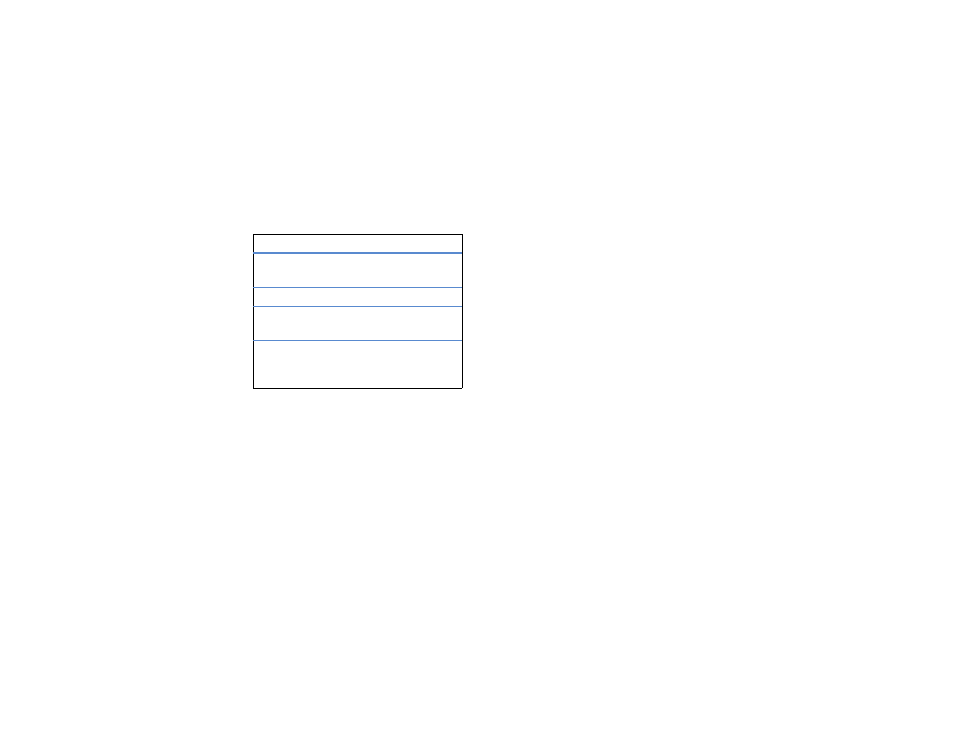
28
personalize
Find it:
Press Start > My Stuff > Personalize My Q > Home Screen
change background image
Want to copy an image from your PC to your phone to
use as a background image?
Note:
Your PC must have must have
Microsoft® Windows® Mobile Device Center (on a
PC running Windows Vista) or you must install
Microsoft ActiveSync on your PC as described on
page 54.
1
Connect the phone to your PC. Your PC should
confirm the connection.
2
On your PC, copy the image file you want. The file
format must be .gif, .jpg, or .bmp.
3
In ActiveSync on your PC, select Explore and
double-click My Windows® Mobile device.
4
Double-click My Documents, then double-click
My Pictures and paste the image into that folder.
Note:
If you download a picture file for a
wallpaper, it might not automatically save in the
My Pictures folder. To move your picture file, press
Start > Applications > File Manager > My Documents. Highlight
the picture file you want to copy to the My
Pictures location, press Menu > File > Copy to and
select My Documents > My Pictures. If the picture file is
not located in the My Documents folder, go to the
options
Home Screen
Layout
Select a layout for the home screen.
Color Scheme
Select a color scheme for the display.
Background
Image
Select a picture for your wallpaper
image, or Default for default wallpaper.
Time out
Select the time interval before the
display returns to the home screen, or
Never.
