Motorola MOTO Q 9h User Manual
Page 50
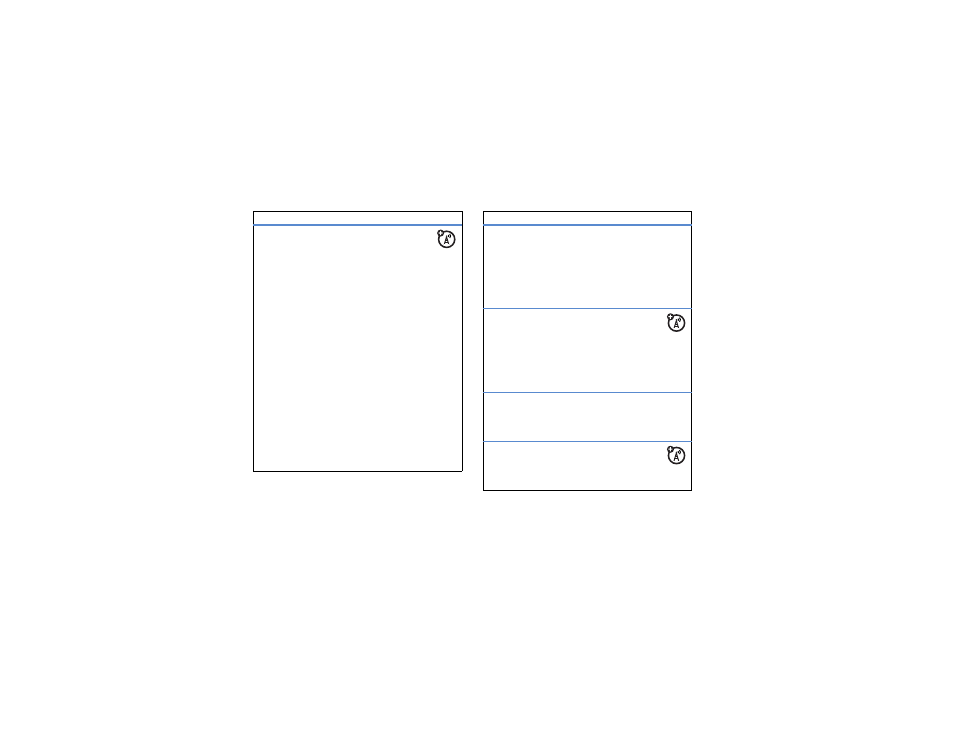
48
messaging
mark a folder for synchronization
When you synchronize your email account
with your PC, the same Inbox folders that are in
Outlook on your PC are created on your phone.
Press
R
> (email account), then press Menu
> Folders > Menu > Show all Folders, and press Menu
> Manage Folders
Highlight each folder you want to synchronize and
press Sync.
Once all folders have been selected, press Done. This
opens the Manage Folders view, where the marked
folders will be synchronized during the next sync
session.
Note:
Only email folders stored on the server are
available for sync.
features
view status of sent email
Press
R
> (email account), then press Menu
> Folders > Outbox
Messages in the Outbox have not been sent. To send
a message, scroll to it and press Menu > Send/Receive.
receive email
If your phone is set up to automatically
check for new messages, your phone will show
A
when a new message arrives.
Press
R
to open the inbox.
delete email
From the Inbox or an open email message, press
Menu > Delete.
manually send and receive email
Press
R
> (email account), then press Menu
> Send/Receive.
features
