Motorola MOTO Q 9h User Manual
Page 54
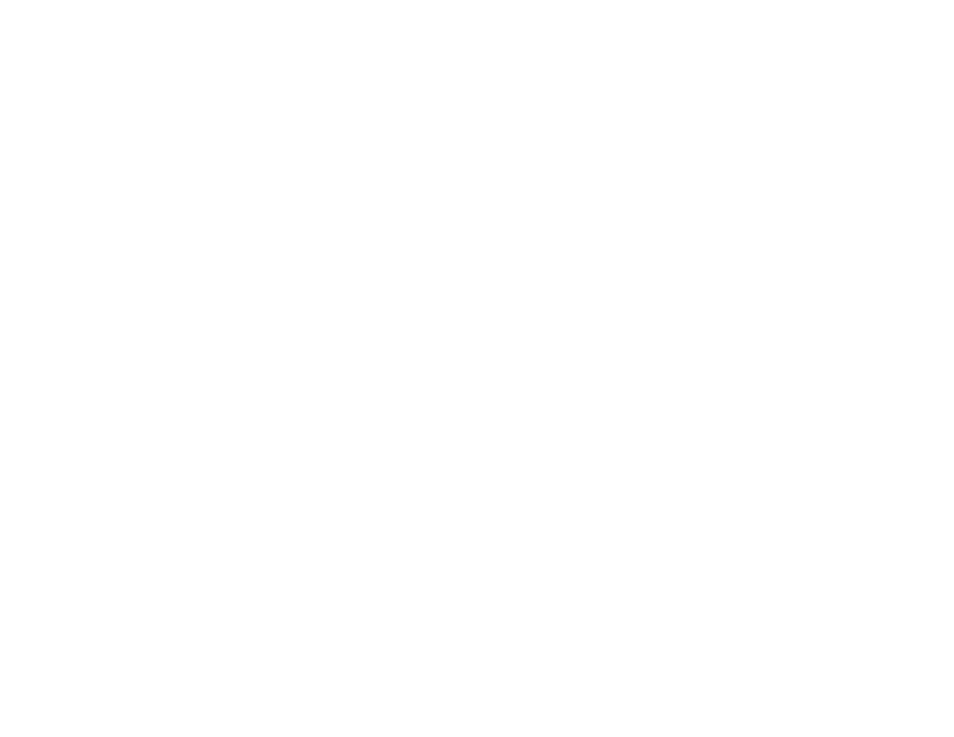
52
connections
2
On your phone, press Start > Applications > Bluetooth
> BT PC Remote. If necessary, press Yes to turn on
Bluetooth power.
3
Press Add.
4
On your computer, right-click on the
Bluetooth indicator
O
in the system tray in the
lower right corner of your display. Select
Bluetooth Setup Wizard or
Add New Connection.
5
In the wizard, indicate that you know the service
you want to use, and you want to find a
Bluetooth device that provides the service. Select
Next.
6
In the next window, choose Human Interface
Device or PC Remote and select Next.
7
In the next window, make sure that
“Show all devices” is chosen in the pull-down
menu. Your computer should find your
“SmartPhone.” Make sure the box “Allow other
Bluetooth devices to see this phone” is checked.
Select your phone, and select Next.
8
If prompted, enter the device passkey (such as
0000) and press the Accept key.
When PC Remote is connected, your phone display
shows a key map that tells you what your keys control
on the PC. To determine which program on your
computer to control, on your phone, press Menu and
select a program.
